Loading ...
Loading ...
Loading ...
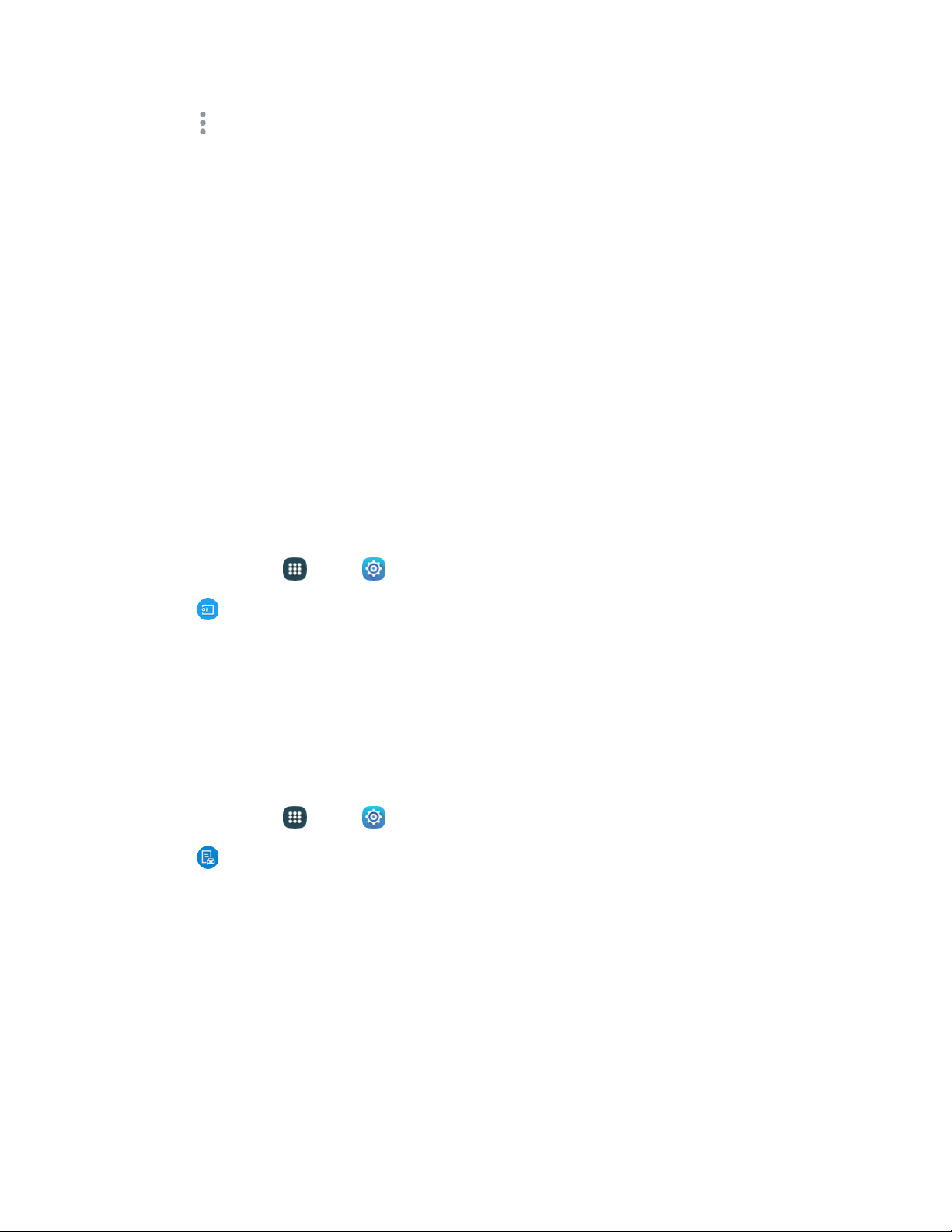
4. Tap M
ore options > Settings to configure options. Available options may vary depending on
the type of printer, and not all printers support all options.
Se
cure Release: If the optional printer supports secure release, and it is enabled, you must
enter a User ID to retrieve your printouts. Tap Secure release, and then enter a User ID.
Confidential Print: If the optional printer supports confidential printing, and it is enabled,
you must enter a User ID and Password to retrieve your printouts. Tap Confidential Print,
and then enter a User ID and Password.
Job Accounting: If the optional printer supports job accounting, and it is enabled, you must
enter a User ID and Password when printing, to track printing by group or other set.
Version: View the version of the print service software.
Open source licenses: View licenses related to the print service software.
Share data: Share data with Samsung services.
Screen Mirroring Settings
With Screen mirroring, you can share your device’s screen with another device, using an optional
AllShare Cast accessory (not included).
1. From home, tap Apps > Settings.
2. Tap Screen mirroring. Your phone will scan for available devices.
3. Tap a device and follow the prompts to connect.
MirrorLink
Mirror your phone’s display on your car’s entertainment and information screen using a US
connection. To use this feature, your car system must support MirrorLink.
1. onnect your phone to your car’s system using the US cable/
2. From home, tap
Apps
>
Settings.
3. Tap
MirrorLink, and then tap
Connect to
vehicle
via
USB.
Settings 131
Loading ...
Loading ...
Loading ...