Loading ...
Loading ...
Loading ...
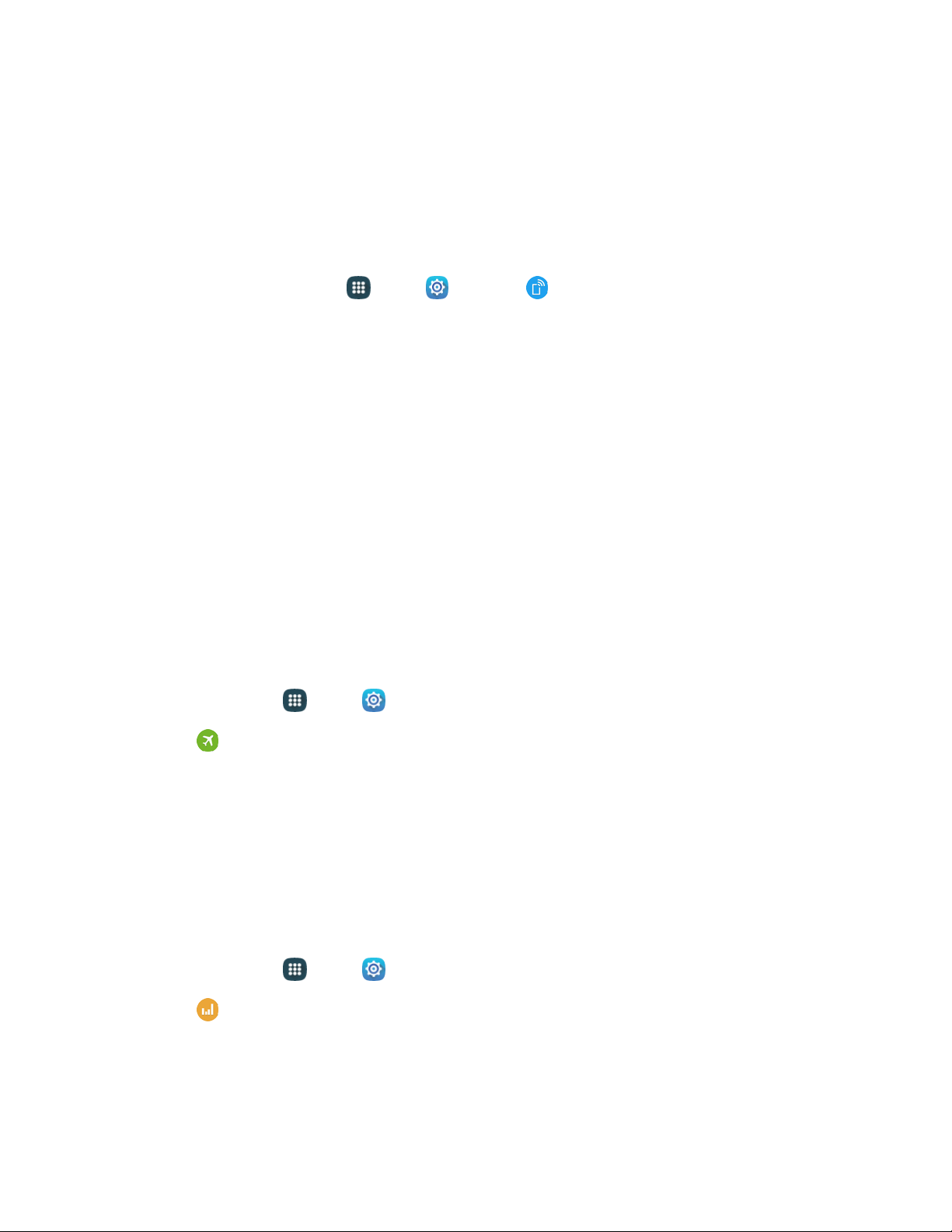
Tethering Settings
Use Tethering to share your phone's Internet connection with a computer that connects to your
phone using a USB cable or through Bluetooth.
Note: Using the tethering feature consumes battery power and use data services.
To conserve battery life, turn tethering on when you need it and turn it off when you are finished.
1. From a Home screen, tap Apps > Se
ttings > Tethering.
2. Tap USB tethering to connect a computer to your phone through USB cable.
– or –
Tap Bluetooth tethering to pair your phone with the computer through Bluetooth. Consult the
computer's documentation for more information about configuring your computer to pair
through Bluetooth.
Airplane Mode
When you turn on Airplane mode, your phone disconnects from all networks, meaning you cannot use
make calls, send or receive messages, or access the Internet. It also turns off other connectivity features,
such as Wi-Fi and Bluetooth.
While in airplane mode, you can use other features of your device, such as playing music, watching
videos, or other applications.
To use Wi-Fi and Bluetooth after turning on Airplane mode, turn them on in Settings, or on the
Notification panel.
1. From home, tap
Apps
>
Se
ttings.
2. Tap
Airplane mode, and then tap On/Off beside Airplane mode to enable or disable the
option.
Note: Yo
u can also control Airplane mode from the Device options menu. Press and hold the
Power/Lock key, and then tap Airplane mode.
Data Usage Settings
Monitor data usage, and control your device’s connection to mobile data service/
Note: Data is measured by your phone. Your service provider may account for data usage differently.
1. From home, tap
Apps
>
Se
ttings.
2. Tap
Data usage
to configure options:
Mobil
e data: Enable or disable your phone’s access to mobile data service. You can also
control mobile data at the Notification panel.
Sett
ings
123
Loading ...
Loading ...
Loading ...