Loading ...
Loading ...
Loading ...
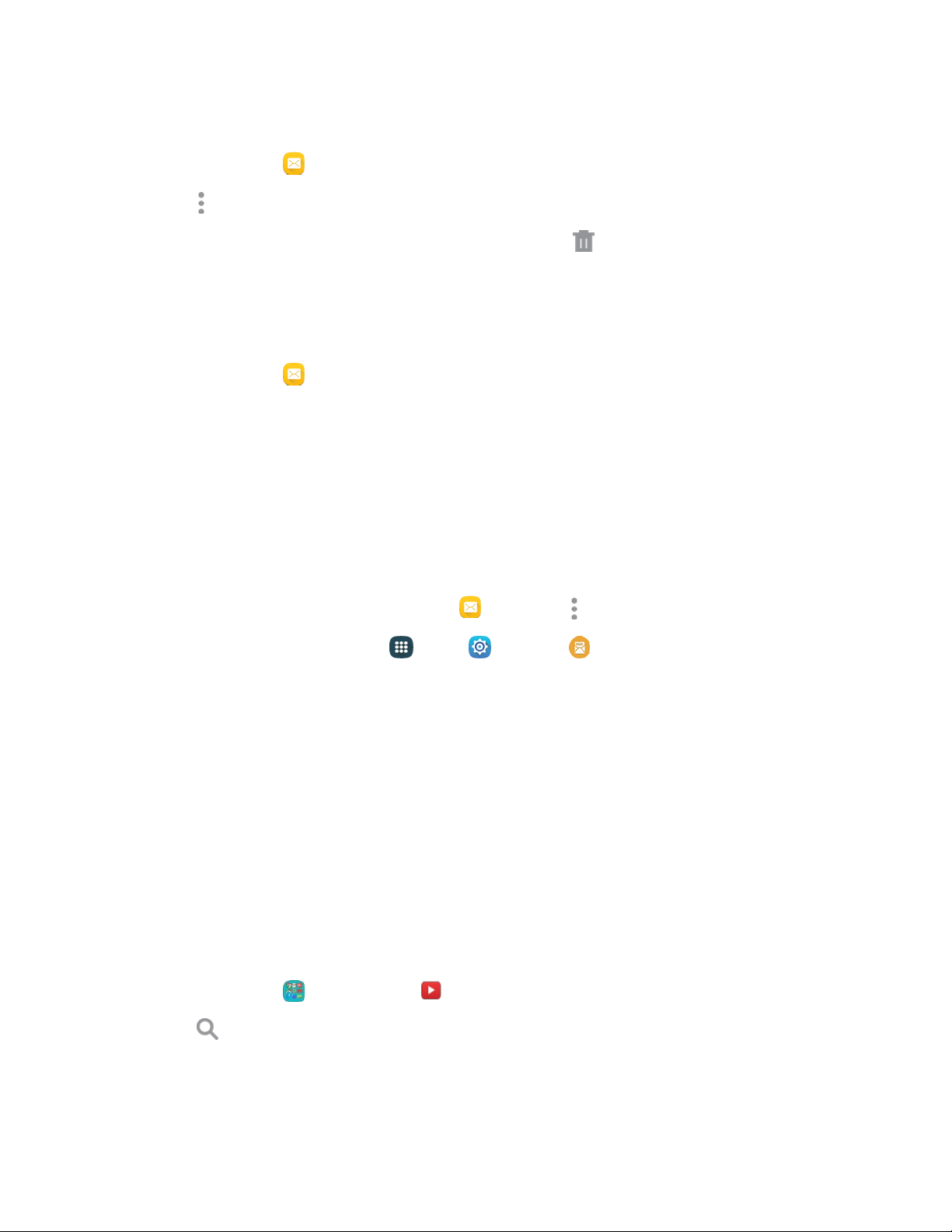
Delete Multiple Conversations
1. From home, tap Messages.
2. Tap More options > Select.
3. Select the conversations you want to delete, and then tap Delete > Delete.
Note: Locked messages will not be deleted, unless you select the Include protected messages check box
before confirming the deletion.
Delete a Message
1. From home, tap Messages.
2. While vi
ewing a conversation, touch and hold the message that you want to delete.
3. Tap Delete on the options menu, and then follow the prompts to confirm the deletion.
Access Messages Settings
The messages settings menu lets you control options for your text and MMS messages including
message limits, size settings, and notifications.
You can access Messages settings in two ways:
● From the Messages app: Fro
m home, tap
Messages
>
More options
>
Settings.
● From Settings:
From home, tap
Apps
>
Settings
>
Messages.
For details abo
ut Messages settings, see Messages Settings.
Note: If you choose a default messaging app other than Messages (for example, Google Hangouts), you
will not be able to use the Messages app unless you restore it as the default messaging app. For details,
see Default Applications Settings.
Social Networking Accounts
Stay in touch on the go with all your social networking accounts.
YouTube
YouTube
™
is a video sharing website on which users can upload and share videos. The site is used to
display a wide variety of user-generated video content, including movie clips, TV clips, and music videos,
as well as video content such as video blogging, informational shorts, and other original videos.
1. From home, tap Google folder > YouTube.
2. Tap
Search
to
enter keywords in the
Search field
to search for specific videos, scroll down to
browse through the main page thumbnails, or scroll to the bottom to explore additional options.
3. To vie
w a video, tap an available preview thumbnail or tap the title link.
Accounts and Messaging 60
Loading ...
Loading ...
Loading ...