Loading ...
Loading ...
Loading ...
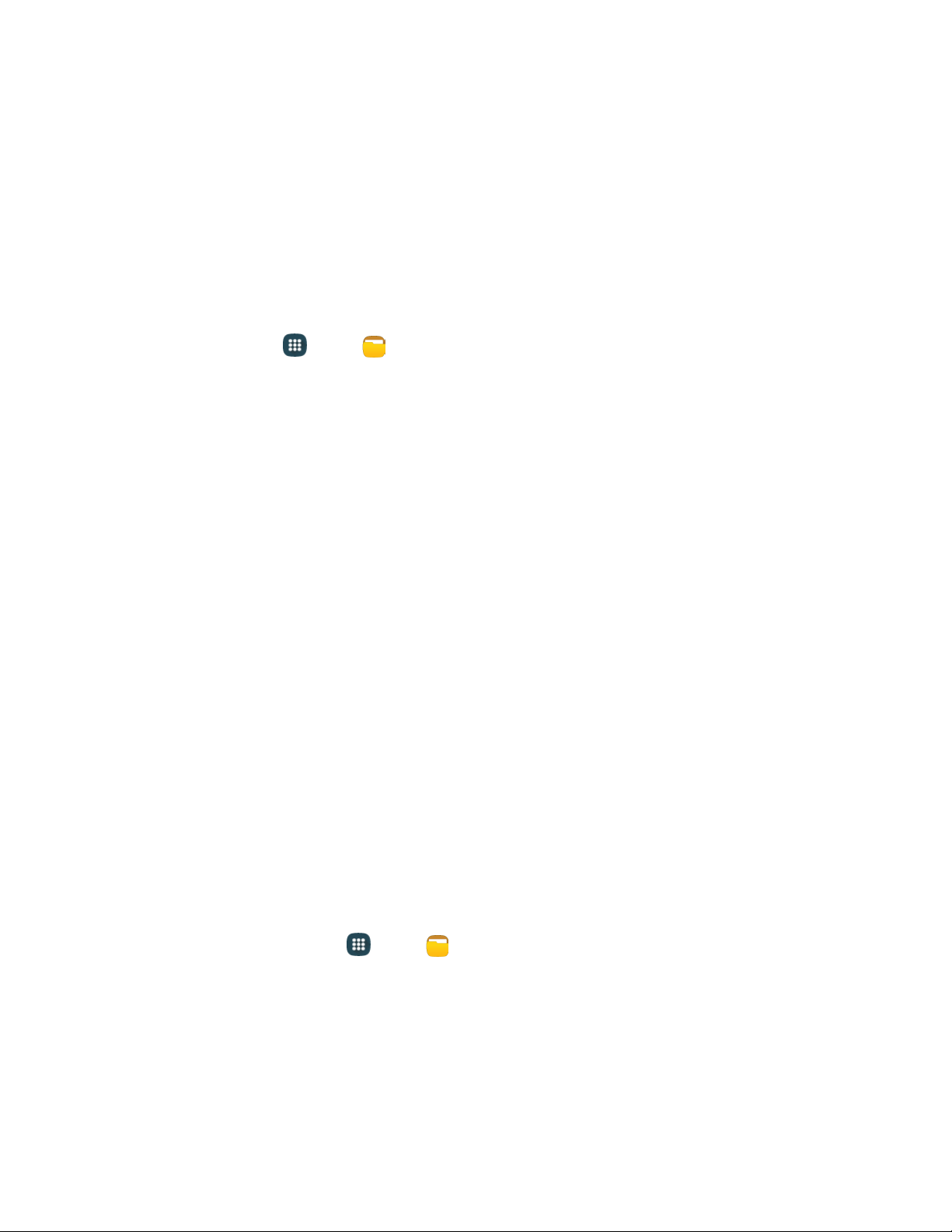
• Select: Choose memo(s), to delete them or for other options like sharing or printing.
• Delete: Select memo(s) to erase.
• Account: Access your Samsung account, to sync memos with your account.
My Files
My files allows you to manage your manage your sounds, images, videos, Bluetooth files, Android files,
and other memory card data in one convenient location. This application allows you to launch a file if
the associated application is already on your phone.
1. From home, tap Apps >
My files.
2. Folders display, including:
3. Files stored in the phone are organized into the following categories:
Recent files: View recently saved files.
Images: View image files.
Videos: View video files.
Audio: View audio files.
Documents: View document files.
Downloaded apps: View downloaded apps.
Download history: View all apps and files that have been downloaded to the phone.
Shortcuts: Contains shortcuts to files or folders that you have added. This option only
appears if you have added shortcuts to the My Files main screen.
Local storage: View folders and files in their storage locations.
• Device storage: View folders and files located on the phone.
• SD card: View folders and files located on the memory card (if installed).
Cloud storage: Contains shortcuts to FTP servers or other cloud storage locations that you
have added. This option only appears if you have added shortcuts to the My Files main
screen.
To view files in My Files:
1. From a Home screen, tap
Apps
>
My files.
2. Tap a category to view its files or folders.
3. Tap a file or folder to open it.
Note: Different folders may appear depending on how your phone is configured.
Tools and Calendar 100
Loading ...
Loading ...
Loading ...