Loading ...
Loading ...
Loading ...
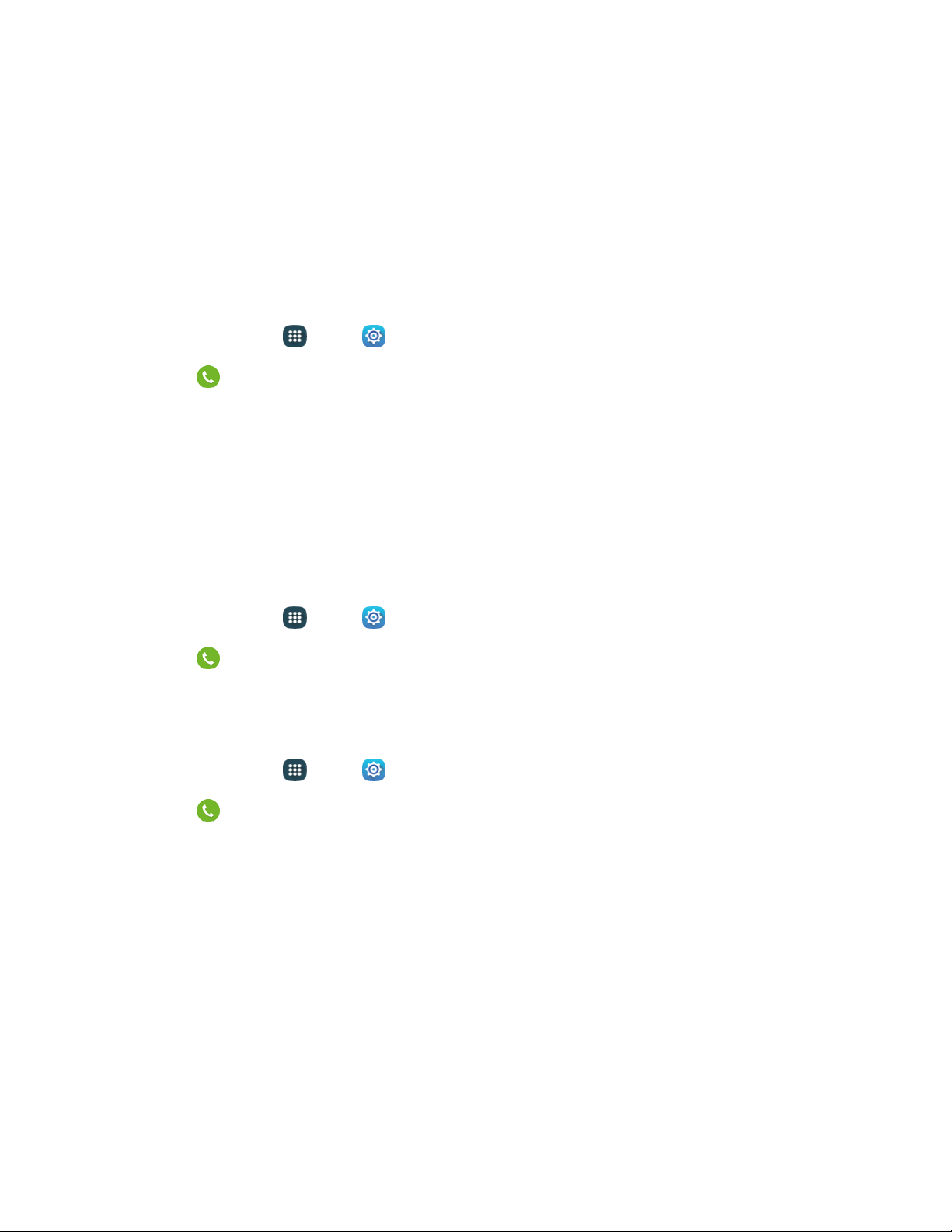
• Waving hand over device: When enabled, you can answer a call by passing your hand
over the device.
End calls by:
• Pressing the Power key: When enabled, you can end calls by pressing the Power/Lock
key. In this case, pressing the power key during a call will not lock the screen.
Call-related Pop-ups
Show notifications for incoming calls display in pop-ups if an application is open on the screen.
1. From home, tap Apps > S
ettings.
2. Tap Call > Call-related p op-ups for options:
Call no
tifications pop-ups: Show incoming call notifications as pop-ups if another
application is already open in full screen view.
In-call status pop-ups: Show in-call status information in a pop-up while the call screen is
not visible.
Show Caller Information
When enabled, information about the caller’s recent social network activity, and the history of your
communication with them, displays when you receive a call.
1. From home, tap Apps > Settings.
2. Tap Call > Show caller information to enable or disable the option.
Call Alerts
Set options for sounds and vibrations to occur during calls.
1. From home, tap Apps > S
ettings.
2. Tap Call > Call alerts to configure settings:
Vibra
te when answered: When enabled, your phone will vibrate when a call is answered.
Vibrate when call ends: When enabled, the phone vibrates when the other caller ends the
call.
Call connect tone: When enabled, the phone plays a tone when the other caller answers a
call.
Minute minder: When enabled, a tone plays once per minute during a call.
Call end tone: When enabled, the device plays a tone when the other caller ends the call.
Notify during calls: When enabled, notifications for alarms and new messages play during
calls. When disabled, these notifications will be muted during a call.
Settings 163
Loading ...
Loading ...
Loading ...