Loading ...
Loading ...
Loading ...
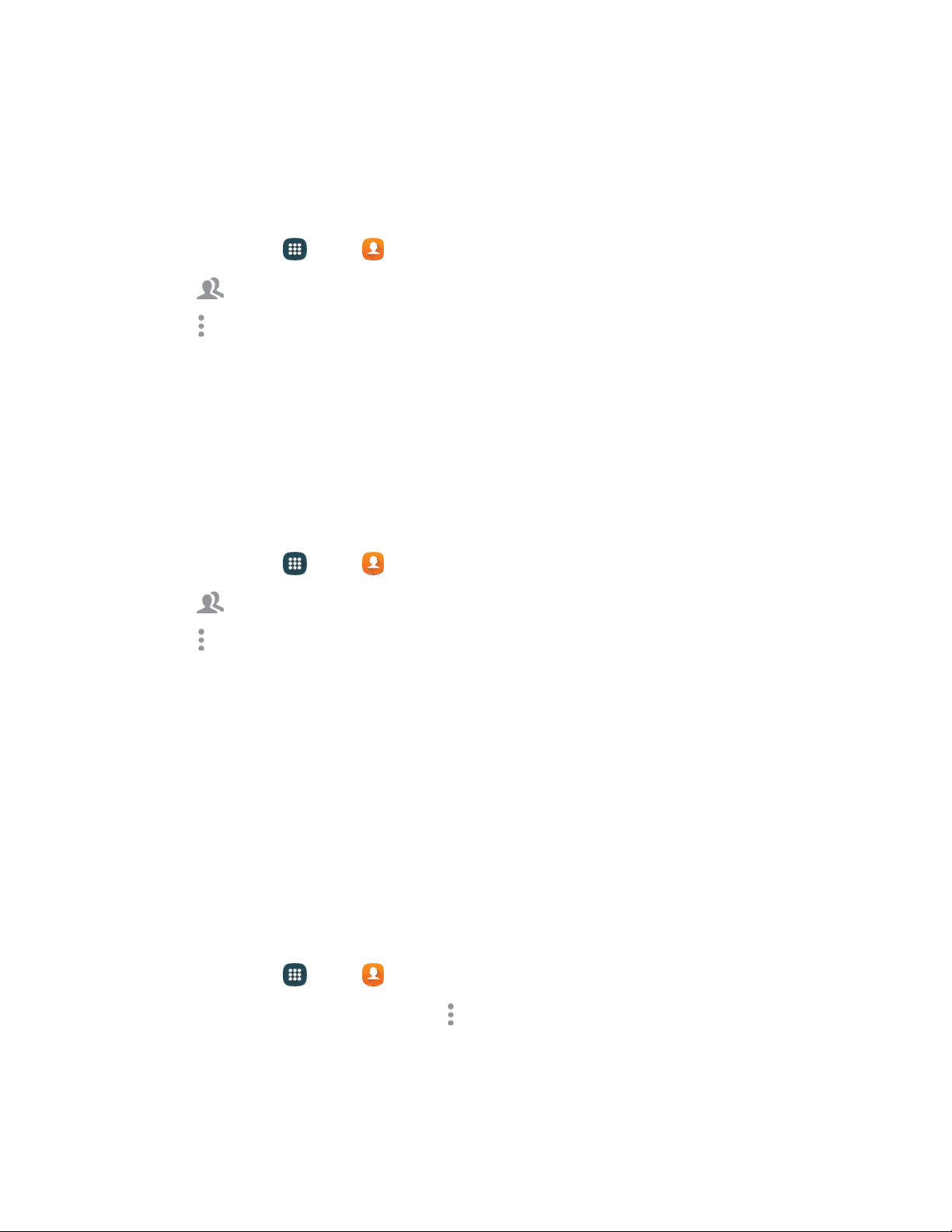
Text and
Multimedia Messaging
Send a Message to a Group
You can send a message to members of a group, if the members have a telephone number stored in
their contact record.
A message to multiple recipients is treated as a group conversation.
1. From home, tap Apps >
Contacts.
2. Tap Groups, and then tap a group.
3. Tap More options > Send message or email > Message.
4. Tap con
tacts to select them, or tap the 0 Selected checkbox to select all in the group and tap
Done.
5. Continue to enter your message and send it. For more information, see Text and M
ultimedia
Messaging.
Send an Email to a Group
You can send an email to members of a group, if the members have an email address stored in their
contact record.
1. From home, tap
Apps
>
Contacts.
2. Tap
Groups, and then tap a group.
3. Tap
More options
>
Send message or email
>
Email.
4. Tap con
tacts to select them, or tap the 0 Selected checkbox to select all contacts, and tap
Done. Note that you will only see group members that have email addresses in their
contact records.
5. Continue to choose an email account, or Gmail, and then enter your email and send it. For more
information, see Compose and Send Email.
Share Contacts
You can quickly share contacts through Bluetooth, Email, Gmail, Messages, or Wi-Fi Direct, or you can
add them to Dropbox or send them to print.
Send Contact Information
You can copy a contact’s information into a text message and send it.
1. From home, tap App
s > Contacts.
2. Tap a contact to display it, and then tap More options > Send contact information.
3. Ch
oose information to send, and then tap Done.
4. Enter a recipient, and then continue with the text message. For more information, see
.
Contacts 48
Loading ...
Loading ...
Loading ...