Loading ...
Loading ...
Loading ...
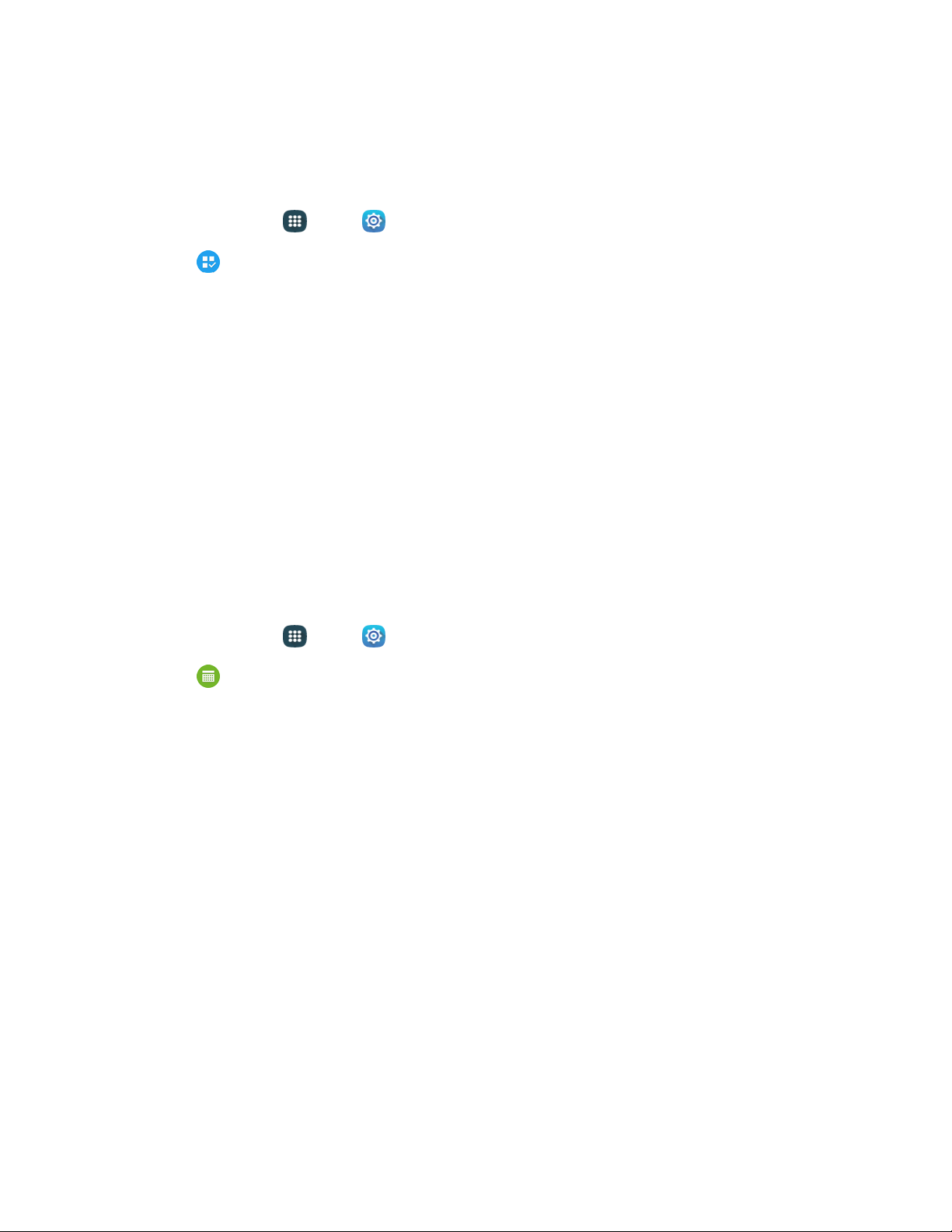
Default Applications Settings
If you have installed multiple apps that perform the same kind of task, for example more than one
messaging app, you can choose the app you want to use as the default.
1. From home, tap Apps > Settings.
2. Tap Default applications to configure options:
Browser app: Choose a default browser app.
Calling app: Choose a default calling app.
Messaging app: Choose a default messaging (text and multimedia) app.
Set as default: Choose default apps for other functions.
Home: Choose a Home screen type.
Device assistance app: Choose an app that provides assistance for using your device.
Note: If you choose a default messaging app other than Messages (for example, Google Hangouts), you
will not be able to use the Messages app unless you restore it as the default messaging app.
Calendar Settings
onfigure settings for your phone’s alendar app/
1. From home, tap Apps > S
ettings.
2. Tap
Calendar
to configure these
options:
First day
of week: Choose a day to start each calendar week.
Show week numbers: Enable or disable display of week numbers on the calendar.
Hide declined events: When enabled, events for which you declined the invitation are not
shown on the calendar.
Hide completed tasks: When enabled, tasks you have completed are no longer shown on
the calendar.
7-day
w
eather
forecast:
When enabled, weather information from AccuW
eather.com
displays on the calendar.
Lock time zone: Lock events times and dates to your selected time zone.
Select time zone: Set your current time zone.
View today according to: Select a fixed time zone to use.
Set snooze duration: Set the length of time before the next alarm while snoozing.
Select alert type: Choose the type of notifications for calendar events. You can choose to be
notified with a sound, or by an icon in the Status bar, or choose no notifications.
Settings 161
Loading ...
Loading ...
Loading ...