Loading ...
Loading ...
Loading ...
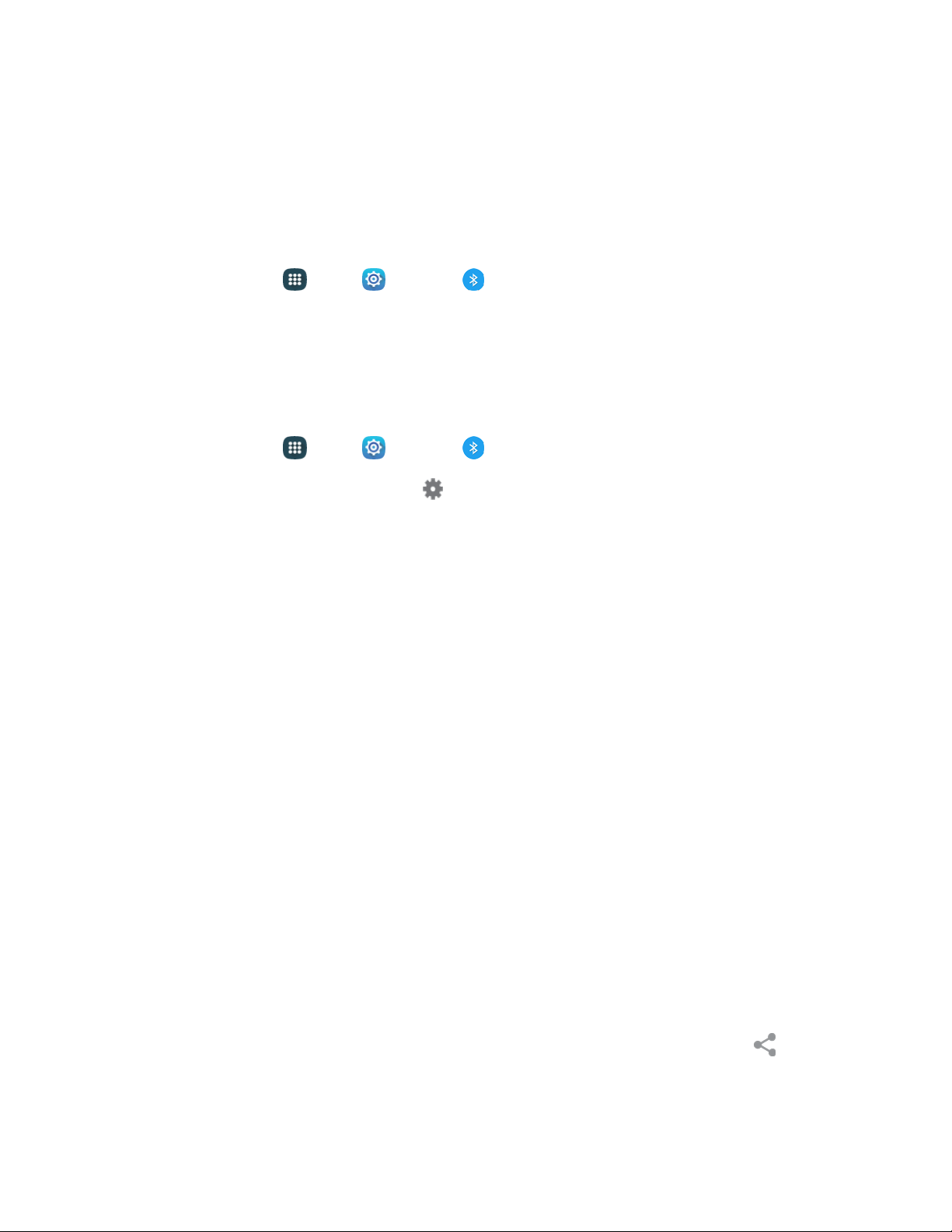
Disconnect or Unpair from a Bluetooth Device
Follow these instructions to disconnect or unpair your phone from a Bluetooth device.
Disconnect from a Bluetooth Device
You can disconnect from a Bluetooth device, without removing the pairing relationship between the
devices.
1. From home, tap Apps >
Settings > Bluetooth.
2. Tap the device name, and then tap OK.
Unpair from a Bluetooth Device
You can make your phone forget its pairing connection with another Bluetooth device. To connect to the
device again, you will need to pair with it again.
1. From home, tap Apps >
Settings > Bluetooth.
2. In the Bluetooth devices section, tap Settings beside the device name, and then tap Unpair.
Send Information Using Bluetooth
You can use Bluetooth to transfer information between your phone and another Bluetooth-enabled
device such as a phone or notebook computer. The first time you transfer information between your
phone and another device, you need to enter or confirm a security passcode. After that, your phone and
the other device are paired, and you will not need to exchange passcodes to transfer information in the
future.
You can send the following types of information, depending on the device you are sending to:
● Images and videos
● Calendar events
● Contacts
● Audio files
Send Information from Your Phone to Another Device
Follow these instructions to use Bluetooth to send information from your phone to a Bluetooth device.
1. Set the receiving device to d
iscoverable mode/ You may also need to set it to “Receive eams”
or “Receive Files”/ Refer to the device’s documentation for instructions on receiving information
over Bluetooth.
2. On the
phone, open the application that contains the information or file you want to send.
Follow the steps for the type of item you want to send:
Photo or video (in Cam
era): After capturing a photo, on the preview screen, tap
Share
>
Bluetooth.
Tools and Cal
endar 91
Loading ...
Loading ...
Loading ...