Loading ...
Loading ...
Loading ...
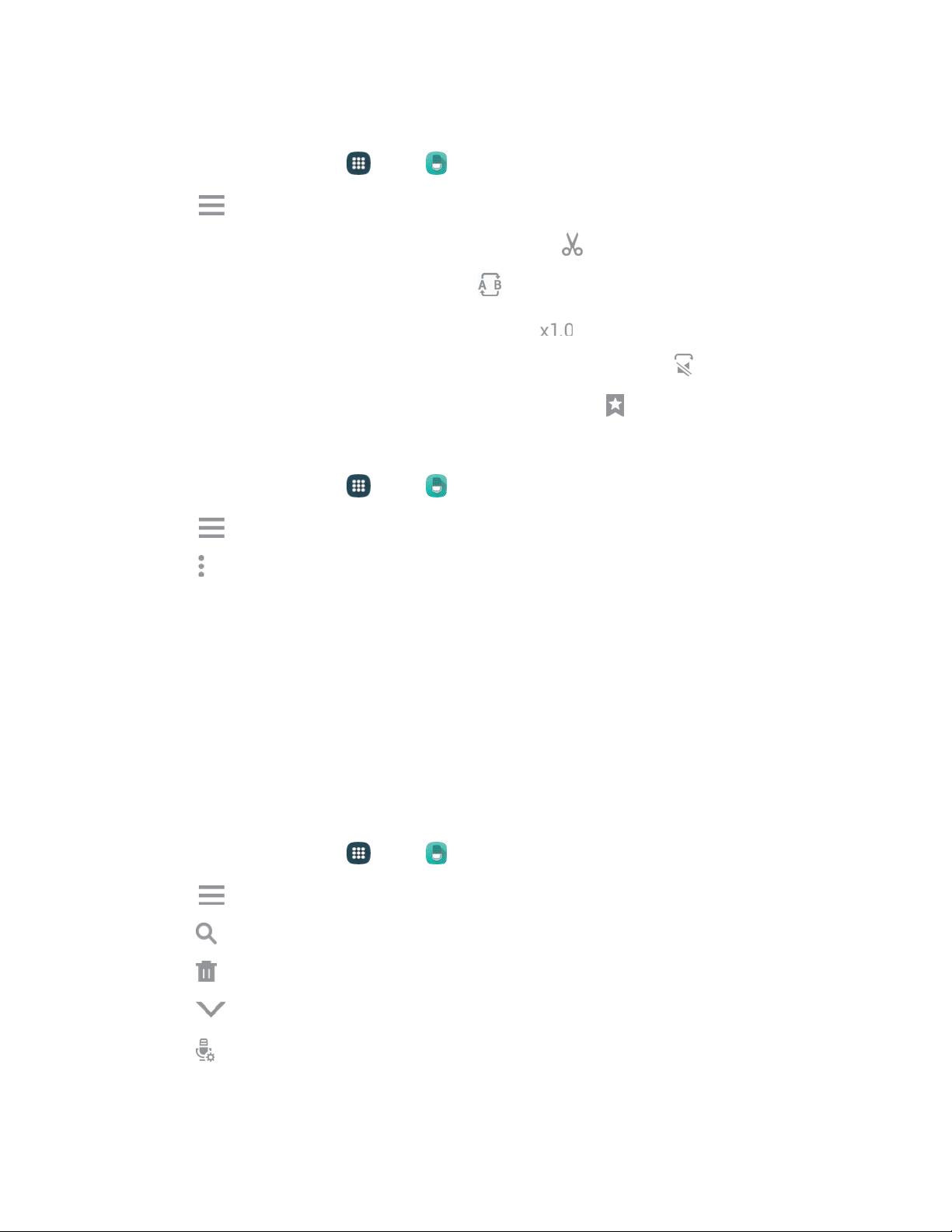
Edit a Voice Recording
1. From a Home screen, tap Apps > Voice Recorder.
2. Tap List, and then tap a recording to hear it.
To trim the beginning and ending of a recording, tap Trim.
To automatically repeat a recording, tap
Repeat.
To change the playback speed
of a recording, tap
Play
speed.
To automatically skip empty (or silent) portions of the recording, tap
Skip
silence.
To
mark a spot in
the recording so you can find it later, tap
Bookmark.
Modify a Recording File
1. From a Home screen, tap Apps > Voice Recorder.
2. Tap List, and then touch and hold a recording to select it.
3. Tap More options to display options:
Change category: You can use categories to organize voice recordings. Choose a category, or
tap Add category to create a new one.
Rename: Change the name of the voice recording.
Set as: Use the recording as the default Phone ringtone, as a Caller ringtone, or as an Alarm
tone.
Write to Voice Label: You can save the voice recording to a Voice Label through NFC.
Details: View information about the voice recording.
Voice Recorder Options
1. From a Home screen, tap Apps > Voice Recorder.
2. Tap List to view a list of recordings. While viewing the list, you can use these options:
Search: Enter keywords to search for a recording.
Delete: Erase recording(s).
Close: Return to the recording screen.
Select mode: Choose a recording mode (Normal, Interview, Conversation, or Voice
memo) to match the type of voice recording.
Tools and Calendar 105
Loading ...
Loading ...
Loading ...