Loading ...
Loading ...
Loading ...
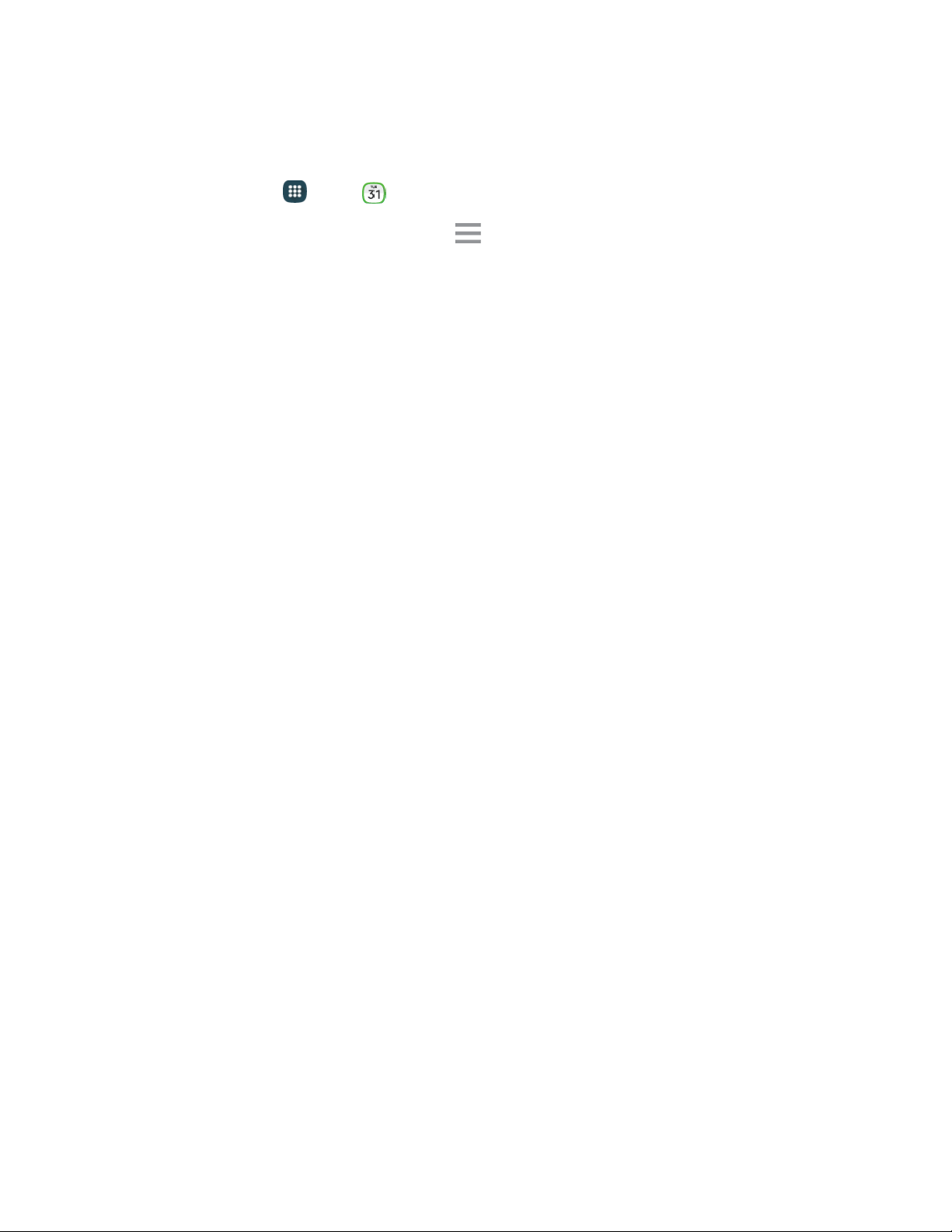
View Events
The following procedure helps you view your calendar events.
1. From home, tap Apps >
Calendar.
2. To view a Calendar event farther out, tap Menu, and then tap a time period (Year, Month,
Month and agenda, Week, Day, or Agenda).
3. Tap the d
ay for which you would like to view events.
4. To display an event’s details, tap it from the current screen/
Day and Agenda Views
● Day view displays a list of the events of one day.
● Agenda view shows a list of events in chronological order.
● The color bars on the left side of the events indicate the type of calendar that includes the
event.
● When in Day view, slide left or right across the screen to view earlier or later days.
Month and Agenda View
Month and Agenda view shows the month, with a list of events for the month below.
When in Month and agenda view:
● You can touch and hold a day to create a new event on that day.
● Tap an event to view its details.
● Slide left or right across the screen to view earlier or later months.
Week View
Week view displays a chart of the events of one week.
When in Week view:
● You can touch and hold a time slot to create a new event at that time.
● Tap an event to view its details.
● Slide left or right across the screen to view earlier or later weeks.
Tools and Calendar 95
Loading ...
Loading ...
Loading ...