Loading ...
Loading ...
Loading ...
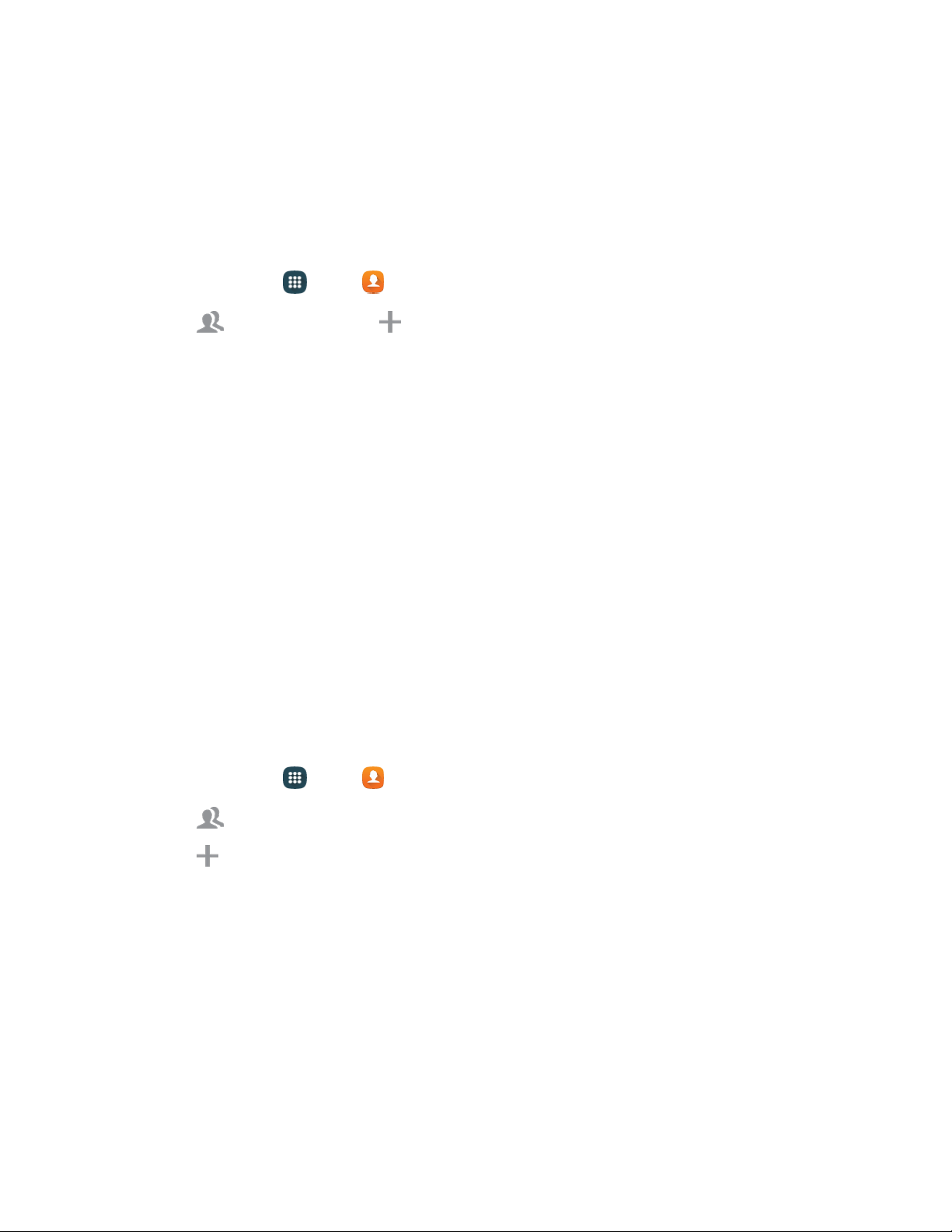
Groups
You can use groups to organize your contacts. Your phone comes with preloaded groups, and you can
create your own. You might create a group for your family, for coworkers, or a team. Groups make it
easy to find contacts, and you can send messages to the members of a group.
Create a Group
1. From home, tap Apps > Contacts.
2. Tap Groups, and then tap Add.
3. Tap field
s to enter information about the group:
Tap Create group in to choose where to save the group. You can save it to a specific
account, to the device memory, or to all accounts.
Tap Group name to enter a name for the new group.
Tap Group ringtone to select a ringtone for notifications for incoming calls from group
members.
Tap Group message tone to select a ringtone for notifications for new messages from group
members.
Tap Group vibration pattern to select a vibration pattern for alerts to incoming calls or
messages from group members.
4. Tap Add member and select a member or members to add to the new group, and then tap
Done.
5. Tap Save to save the new group.
Add Contacts to a Group
1. From home, tap Apps > Contacts.
2. Tap Groups, and then tap a group.
3. Tap Add, and then tap the contact(s) you want to add.
4. Tap
Done.
Contacts 47
Loading ...
Loading ...
Loading ...