Loading ...
Loading ...
Loading ...
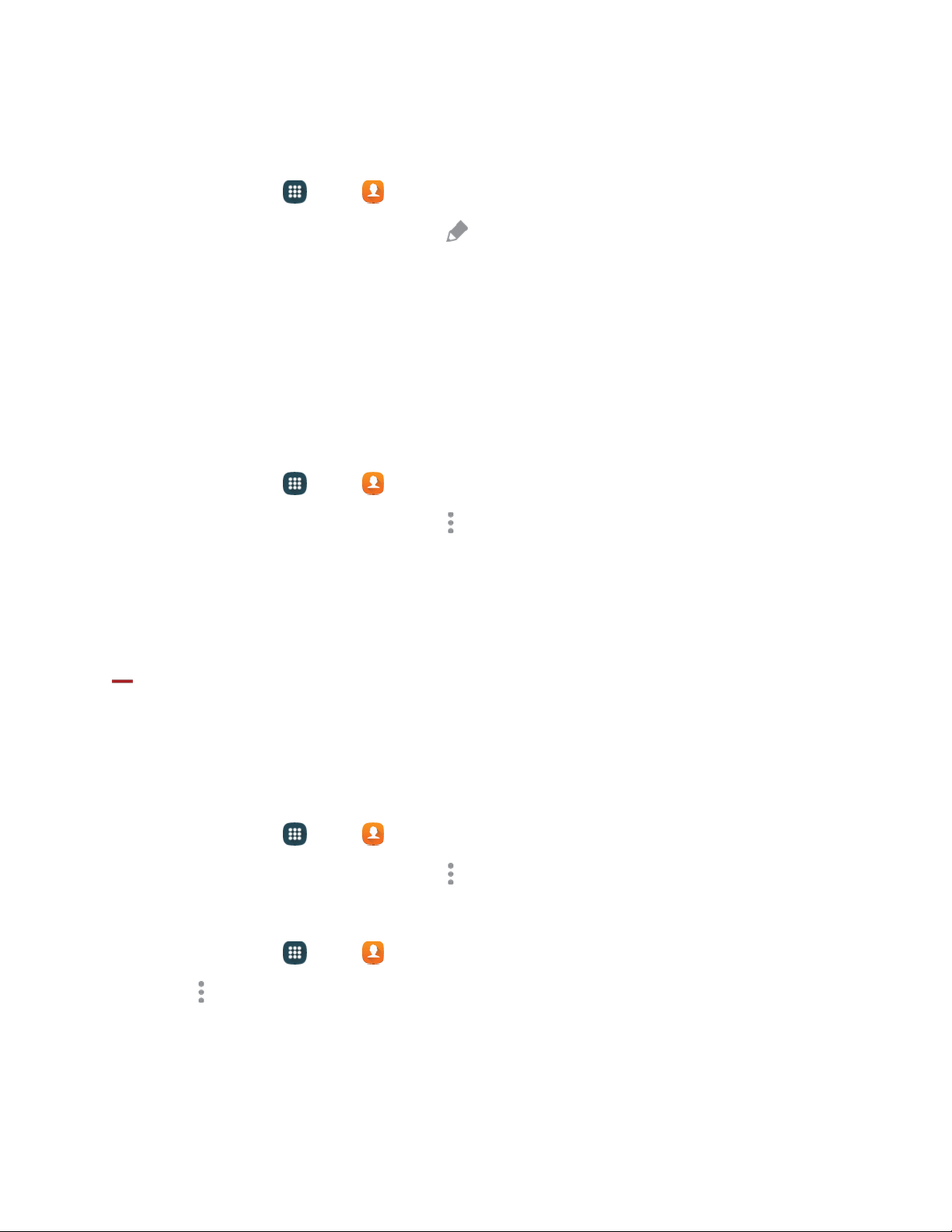
Assign a Ringtone to a Contact
You can assign a special ringtone to individual contacts for more personalization.
1. From home, tap Apps > Co
ntacts.
2. Tap a contact to display it, and then tap Edit.
3. Tap the Rington
e field.
4. Choose a ringtone preloaded on your phone, or tap Add to choose a song from Music.
5. Tap OK or Done to assign the ringtone, and then tap Save.
Link Contacts
When you have contacts from various sources (Gmail, phone, Facebook, etc.), you may have multiple
similar entries for a single contact. Your phone’s ontacts application lets you link multiple entries into a
single contact.
1. From home,
tap
Apps > Co
ntacts.
2. Tap a contact to display it, and then tap More options > Link contacts.
3. Tap another entry to link it to the original contact.
4. Tap Done to complete the link(s).
Note: You can link up to nine contacts in a single entry.
Tip: To unlink contacts, from the More options menu in step 2 above, tap Unli
nk contacts and then tap
Unlink
next to the element you want to unlink.
Delete Contacts
You can delete a single contact, or choose multiple contacts to delete.
Delete a Contact
1. From home, tap Apps > Contacts.
2. Tap a contact to display it, and then tap More options > Delete > Delete.
Delete Multiple Contacts
1. From home, tap Apps > Contacts.
2. Tap More options > Delete, and then tap contacts to select them, or tap the check box next to
0 selected to Select all.
3. Tap Done > Del
ete.
Contacts 44
Loading ...
Loading ...
Loading ...