Loading ...
Loading ...
Loading ...
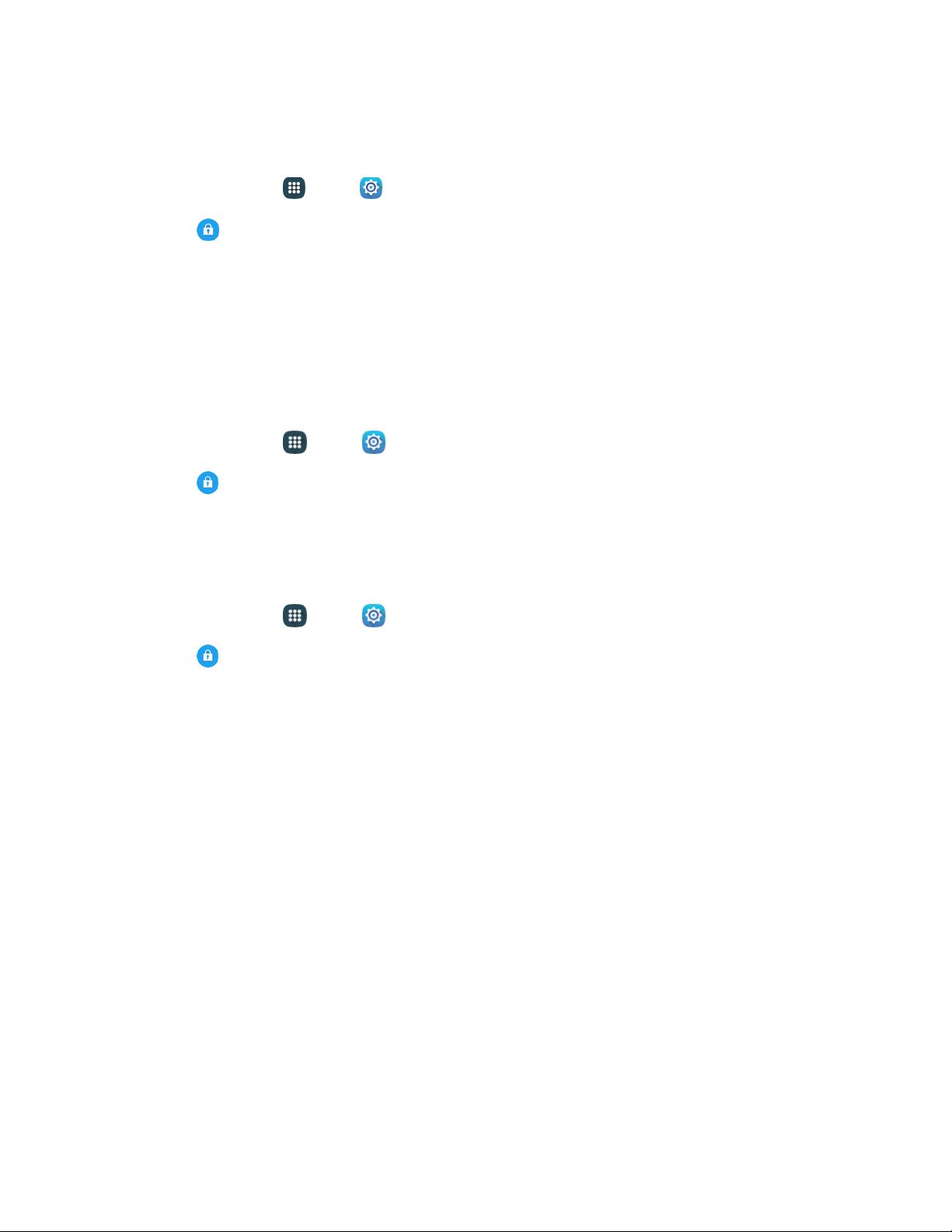
Reactivation Lock
Use your Samsung account to stop anyone from reactivating your device without your permission.
1. From home, tap Apps > Settings.
2. Tap Security, and then tap the checkbox beside Reactivation lock to enable or disable the
setting.
Tip: You
must establish and sign in to a Samsung account to use the Reactivation Lock feature. See
Samsung Account.
Passwords
Use the Make passwords visible setting to briefly display password characters as you enter them into
password fields.
1. From home, tap Apps > Se
ttings.
2. Tap Security, and then tap the check box beside Make passwords visible to enable or
disable the setting.
Security Update Service
hoose options for updating your phone’s security policy/
1. From home, tap Apps > Se
ttings.
2. Tap Security, and then tap an option:
Securi
ty policy updates: When enabled, your phone will automatically check for changes to
the security policy and download any updates, to improve security and service.
• Tap the check box beside Automatic updates to enable or disable automatic updating of
the security policy when connected to preferred networks.
• Tap Preferred networks to select an option for downloading security updates.
• To manually check for updates, tap Check for updates.
Send security reports: When enabled, your phone will only send security reports to
Samsung when it is connected to a Wi-Fi network.
Settin
gs
157
Loading ...
Loading ...
Loading ...