Loading ...
Loading ...
Loading ...
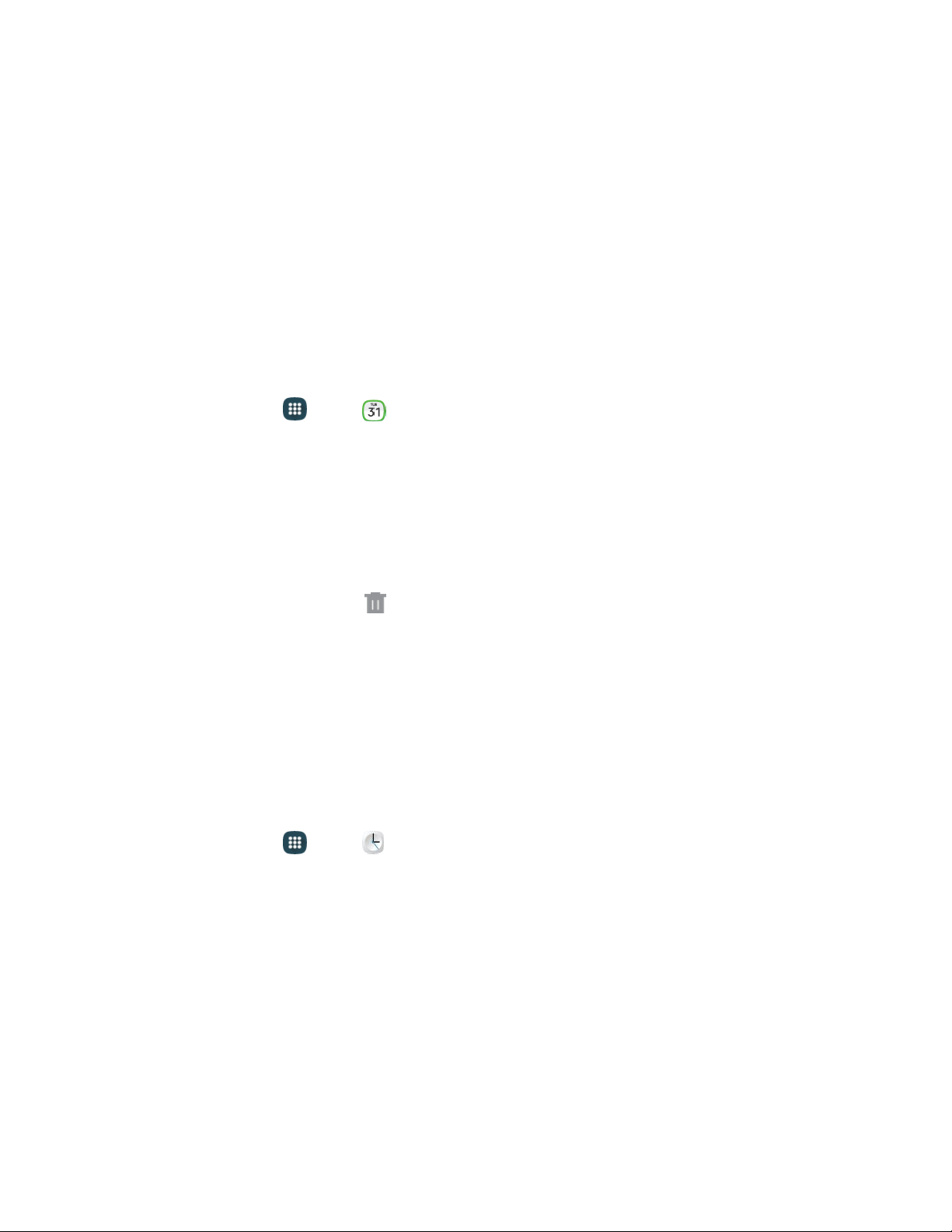
Year and Month Views
In Year or Month view, you will see markers on days that have events.
When in Year or Month view:
●
Tap a day to view the events of that day.
● Touch and hold a day to create a new event on that day.
● Slide left or right to view earlier or later months or years.
Erase Events
The following procedures show you how to erase your calendar events.
1. From home, tap App
s > Calendar.
2. Open
the calendar event details:
In Agenda, Day, and Week views, tap the calendar event you want to delete.
In Month view, tap the date where the calendar event occurs, and then tap the calendar
event.
In Year view, tap the month in which the event is located.
3. Tap the event, and then ta
p
Delete.
4. In the Delete confirmation
box, tap
Delete.
– o
r –
If the calendar event
is recurring, select
Only this event, This and future
events, or
All events
in
series, and
then
tap Delete.
Clock
The Clock app offers features for keeping track of time and setting alarms.
1. From home, tap App
s > Clock.
2. Tap a tab to use a feature:
Alarm: This feature allows you to set an alarm to ring at a specific time.
World clock: allows you to view the time of day or night in other parts of the world. World
Clock displays time in hundreds of different cities, within all 24 time zones around the world.
Stopwatch: You can use this option to measure intervals of time.
Timer: You can use this option to set a countdown timer. Use a timer to count down to an
event based on a preset time length (hours, minutes, and seconds).
Tools and Calendar
96
Loading ...
Loading ...
Loading ...