Loading ...
Loading ...
Loading ...
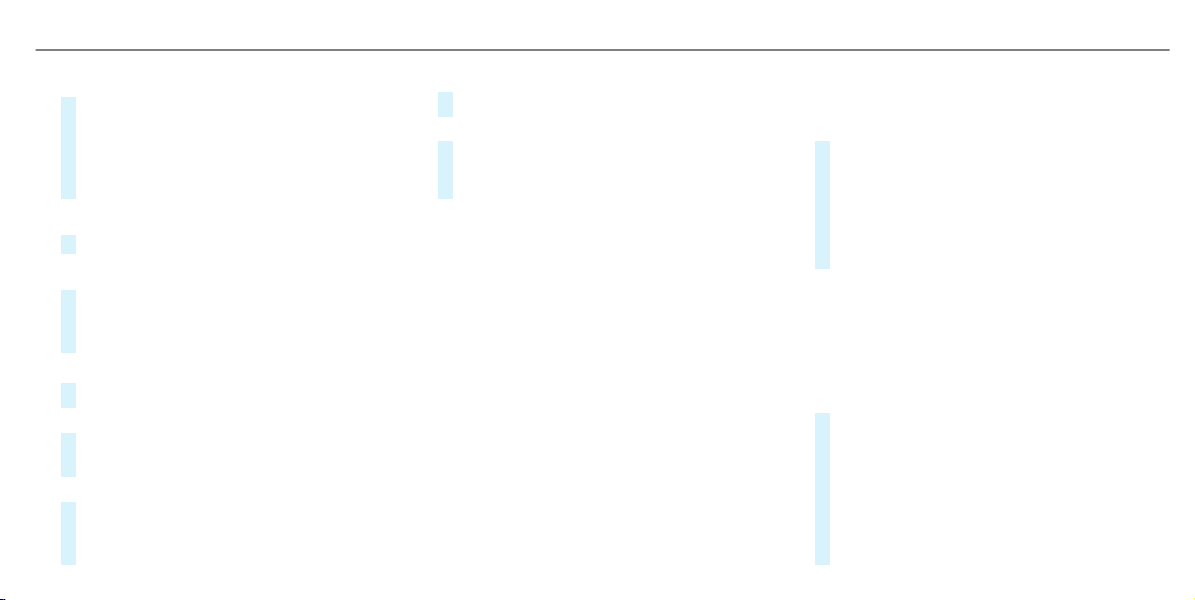
Setting a music alert
#
Select Add Alert.
#
Select Artists or Song in the dialog window.
The alert is set for the current artist or track.
If a match is found, a prompt appears asking
whether you wish to change to the station.
Activating sports information
#
Activate Activate Sports Alerts O.
Setting a sport alert
#
Select Add Alert.
#
Select the team name or league in the dialog
window.
Deleting individual sports and music alerts
#
Select Manage Music Alerts.
or
#
Select Manage Sports Alerts.
#
Select an artist or track.
or
#
Select a team.
#
Select Delete Selected Entries.
All highlighted alerts are deleted.
Deleting all sports and music alerts
#
Select Manage Music Alerts.
or
#
Select Manage Sports Alerts.
#
Select Delete All Entries.
All alerts are deleted.
Information about Smart Favorites and
TuneStart
From the station presets you can set up to eight
stations as Smart Favorites. Smart Favorites sta‐
tions are automatically saved to temporary stor‐
age in the background. If you change to a Smart
Favorites station, you can replay, pause or
actively skip forward or back to broadcasts
which you have missed. If Tune Start is activated
and you change to another Smart Favorites sta‐
tion, the music track currently playing on the
station is automatically restarted from the begin‐
ning of the track.
Adding a channel to Smart Favorites
Multimedia system:
4
©
5
Þ
5
Radio
5
SiriusXM
#
Press and hold on the station logo until the
Options menu appears.
#
To add a channel: select Add to Smart
Favorites in the menu.
#
To remove a channel: select Delete from
Smart Favorites in the menu.
Creating a TuneMix list
Multimedia system:
4
©
5
Þ Radio
5
SiriusXM
5
Z
5
TuneMix Lists
In order to listen to seamless music, you can put
together a TuneMix list from various stations.
#
Select Create TuneMix List.
#
If necessary, limit the number of stations
shown using the Category entry.
#
Select the station shown O.
#
Press q to confirm.
A TuneMix station logo is created in the radio
menu.
MBUX multimedia system
449
Loading ...
Loading ...
Loading ...