Loading ...
Loading ...
Loading ...
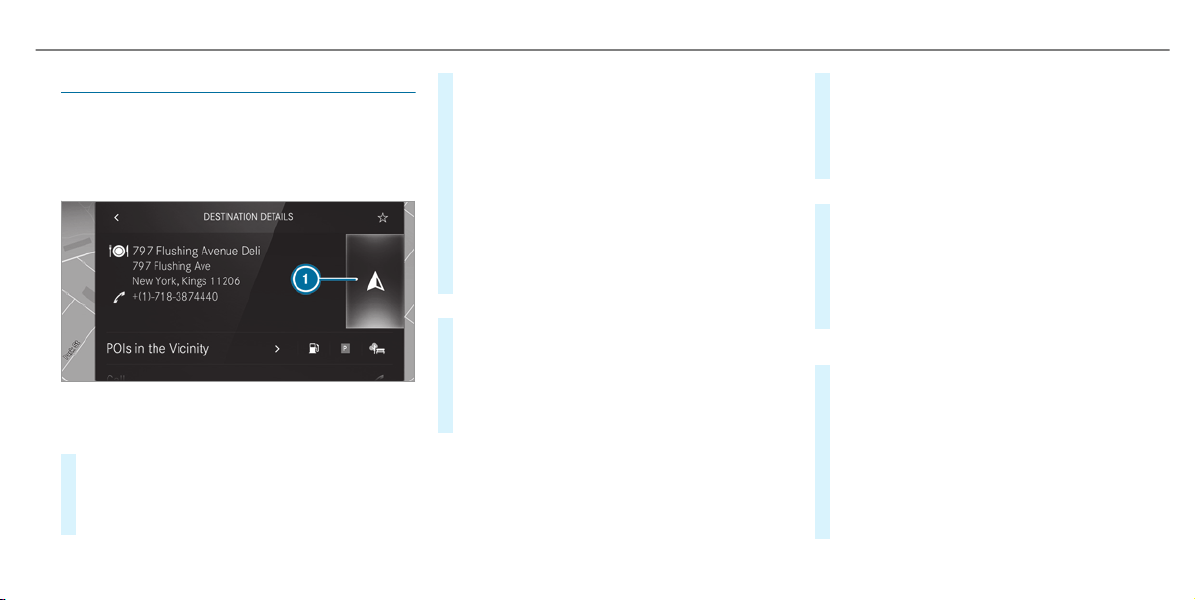
Route
Calculating a route
Requirements:
R
The destination has been entered.
R
The destination address is shown.
1
¥ No route yet
¦ A route has been mapped
#
Select ¥.
The route to the destination is calculated.
The map shows the route. Route guidance
then begins.
or
#
Select ¦.
If a route is already mapped, a prompt is
shown.
#
Select Set as Way Point.
The selected destination address is set as
the next intermediate destination. Route
guidance begins.
If there are already four intermediate destina‐
tions, the multimedia system asks whether
intermediate destination 4 should be deleted.
Confirm the prompt with Yes.
or
#
Select Start New Route Guidance.
The selected destination address is set as a
new destination. The previous destination
and the intermediate destinations are
deleted. Route guidance to the new destina‐
tion begins.
Searching for POIs in the vicinity of the des‐
tination shown
%
The POI symbols to the right of POIs in the
Vicinity show the first three categories for
quick-access. You can configure these cate‐
gories (/ page 364).
#
Select a POI symbol.
The search results are displayed.
#
Select a POI.
The destination address is shown. The route
can be calculated.
or
#
Select POIs in the Vicinity r.
#
Search using categories, enter a search entry
or search for a personal POI (/ page 364).
#
Select a POI.
The destination address is shown. The route
can be calculated.
Other menu functions
#
To save the destination: select f.
#
Select an option.
The following options are available:
R
Save in "Previous Destinations"
R
Save as Favorite
R
Save as "Home"
R
Save as "Work"
MBUX multimedia system
369
Loading ...
Loading ...
Loading ...