Loading ...
Loading ...
Loading ...
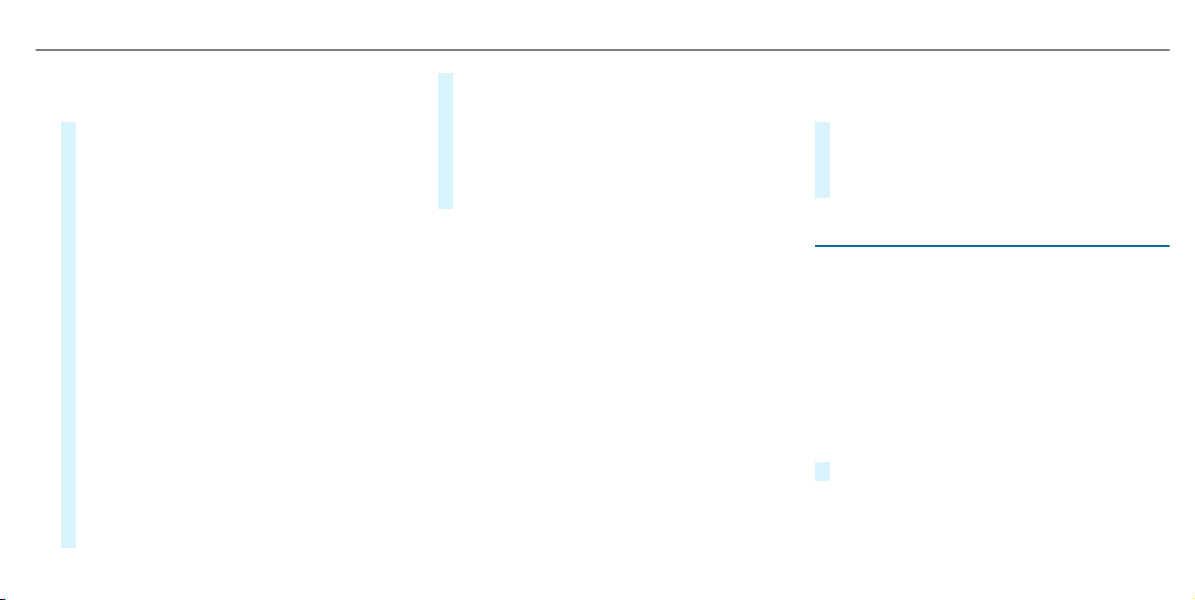
Multimedia system:
4
©
5
Navigation
#
Tap on j in the map.
#
Select a parking option.
The map shows the parking options in the
vicinity.
The following information is displayed (if
available):
R
Destination address, distance from cur‐
rent vehicle position and arrival time
R
Information on the parking garage/park‐
ing lot
For example, opening times, parking
charges, current occupancy, maximum
parking time, maximum access height.
The maximum access height shown by
the parking service does not replace the
need for observation of the actual cir‐
cumstances.
R
Available payment options (Mercedes
pay, coins, bank notes, cards)
R
Details on parking tariffs
R
Number of available parking spaces
R
Payment method (e.g. at the parking
machine)
R
Services/facilities at the parking option
R
Telephone number
#
Calculate the route (/ page 369).
The following functions can also be selected (if
available):
R
Search for POIs in the vicinity.
R
Save the destination.
R
Place a call at the destination.
R
Share the destination using NFC or QR code.
R
Call up the web address.
R
Show the destination on the map.
Displaying parking options on the map
Requirements:
R
The navigation services option is available,
subscribed to and activated in the Mercedes
me portal.
R
The parking service is within the scope of the
navigation service.
Multimedia system:
4
©
5
Navigation
5
Z
#
Activate Parking.
The display button is activated. The parking
options within the vicinity of the current vehi‐
cle position are shown.
Dashcam
Selecting a USB device for a video recording
with the dash cam
Requirements:
R
several USB devices are connected with the
multimedia system (/ page 439).
This function is not available in all countries.
Multimedia system:
4
©
5
Mercedes me & Apps
5
Dashcam
#
Select the USB device.
Starting/stopping video recording with the
dash cam
Requirements:
MBUX multimedia system
399
Loading ...
Loading ...
Loading ...