Loading ...
Loading ...
Loading ...
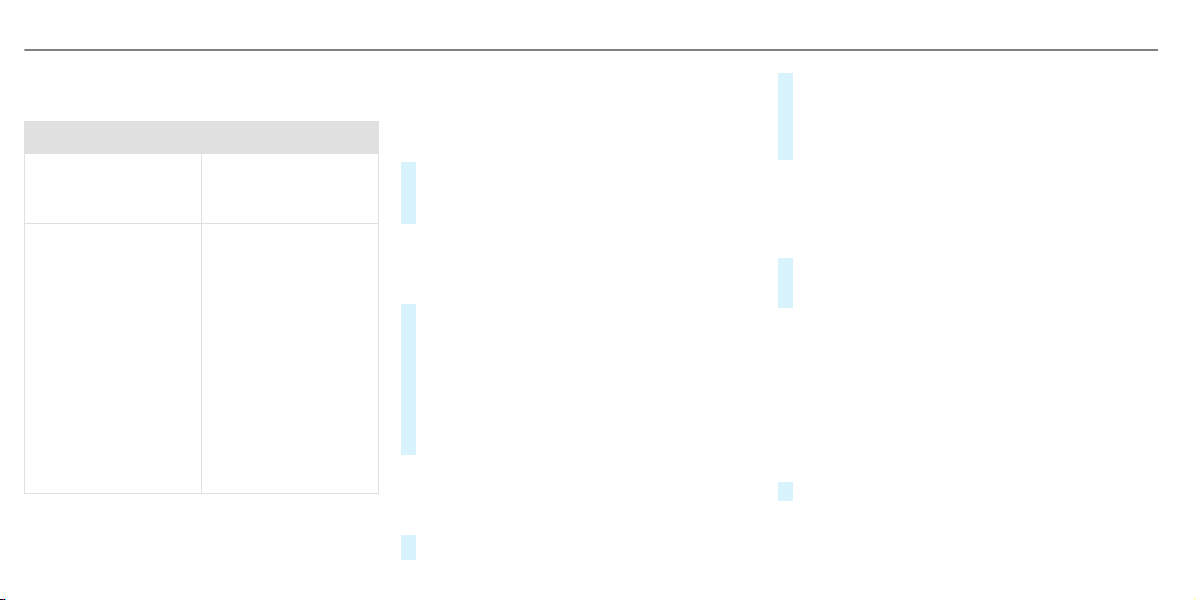
Overview of importing contacts
Contacts from various sources
Source Requirements
ò USB device The USB device is
connected with the
USB port.
ñ Bluetooth
®
con‐
nection
If the sending of
vCards via Bluetooth
®
is supported, vCards
can be received on
mobile phones or net‐
books, for example.
Bluetooth
®
is activa‐
ted in the multimedia
system and on the
respective device
(see the manufactur‐
er's operating instruc‐
tions).
Importing contacts into the contacts menu
Multimedia system:
4
©
5
Phone
5
Z
5
General
5
Import Contacts
#
Select a mobile phone <device name>, from
which the contacts should be imported.
#
Select an option.
Saving a mobile phone contact
Multimedia system:
4
©
5
Phone
5
g
#
Select ó r in the line of the mobile
phone contact.
#
Select Ä.
#
Select Save to Vehicle.
#
Select Yes.
The contact saved in the multimedia system
is identified by the q symbol.
Calling a contact
Multimedia system:
4
©
5
Phone
5
g
#
Select ª Search for Contacts.
#
Enter characters into the search field.
#
Select the contact.
#
Select the telephone number.
The number is dialed.
Selecting further options in the contacts
menu
Multimedia system:
4
©
5
Phone
5
g
#
Select r in the line of the contact.
#
Select Ä.
Depending on the stored data, the following
options are available:
R
Add Voice Tag/Delete Voice Tag
R
Set Relationship/Delete Relationship
R
Send DTMF Tones (for a number with DTMF
tones)
The function is available when a call is active.
#
Select an option.
410
MBUX multimedia system
Loading ...
Loading ...
Loading ...