Loading ...
Loading ...
Loading ...
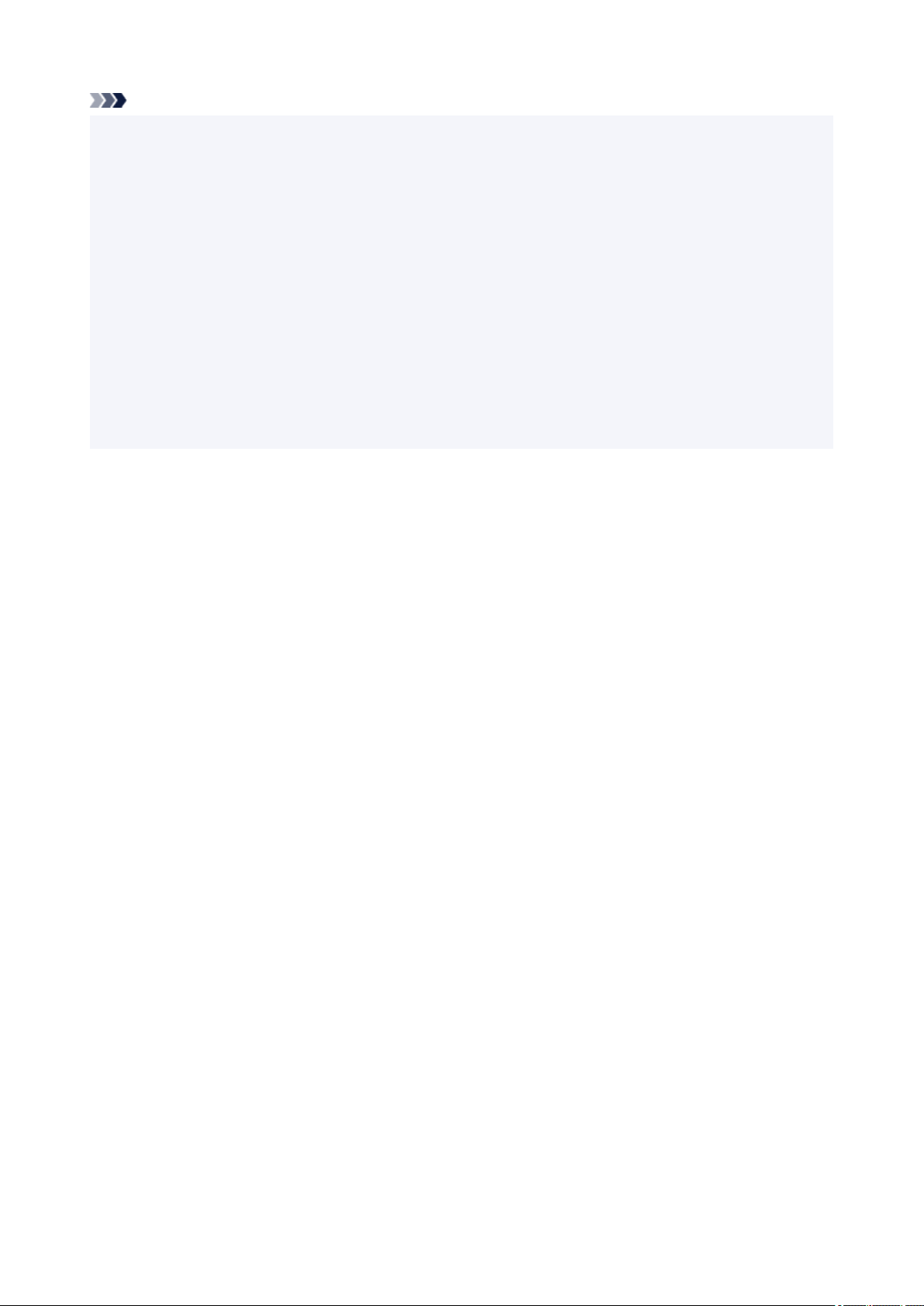
Note
• There are various types of paper, such as paper with a special surface coating for printing photos at•
optimal quality and paper suitable for documents. Each media type has specific preset settings (how ink
is used and sprayed, distance from nozzles, etc.), that allow you to print to that type with optimal image
quality. The wrong paper settings may cause poor printout color quality or scratches on the printed
surface. If you notice blurring or uneven colors, increase the print quality setting and try printing again.
• To prevent incorrect printing, this printer has a function that detects whether the settings for the paper•
loaded on the rear tray matches the paper settings. Before printing, make print settings in accordance
with the paper settings. When this function is enabled, an error message is displayed if these settings
do not match to prevent incorrect printing. When this error message is displayed, check and correct the
paper settings.
• When printing on long-length paper, support the output paper with your hands or use the printer in a•
place where the paper does not fall. If the paper falls, the printed side may become dirty or scratched.
Also, when supporting the paper with hands, be sure not to pull the paper forcefully while printing.
83
Loading ...
Loading ...
Loading ...
