Loading ...
Loading ...
Loading ...
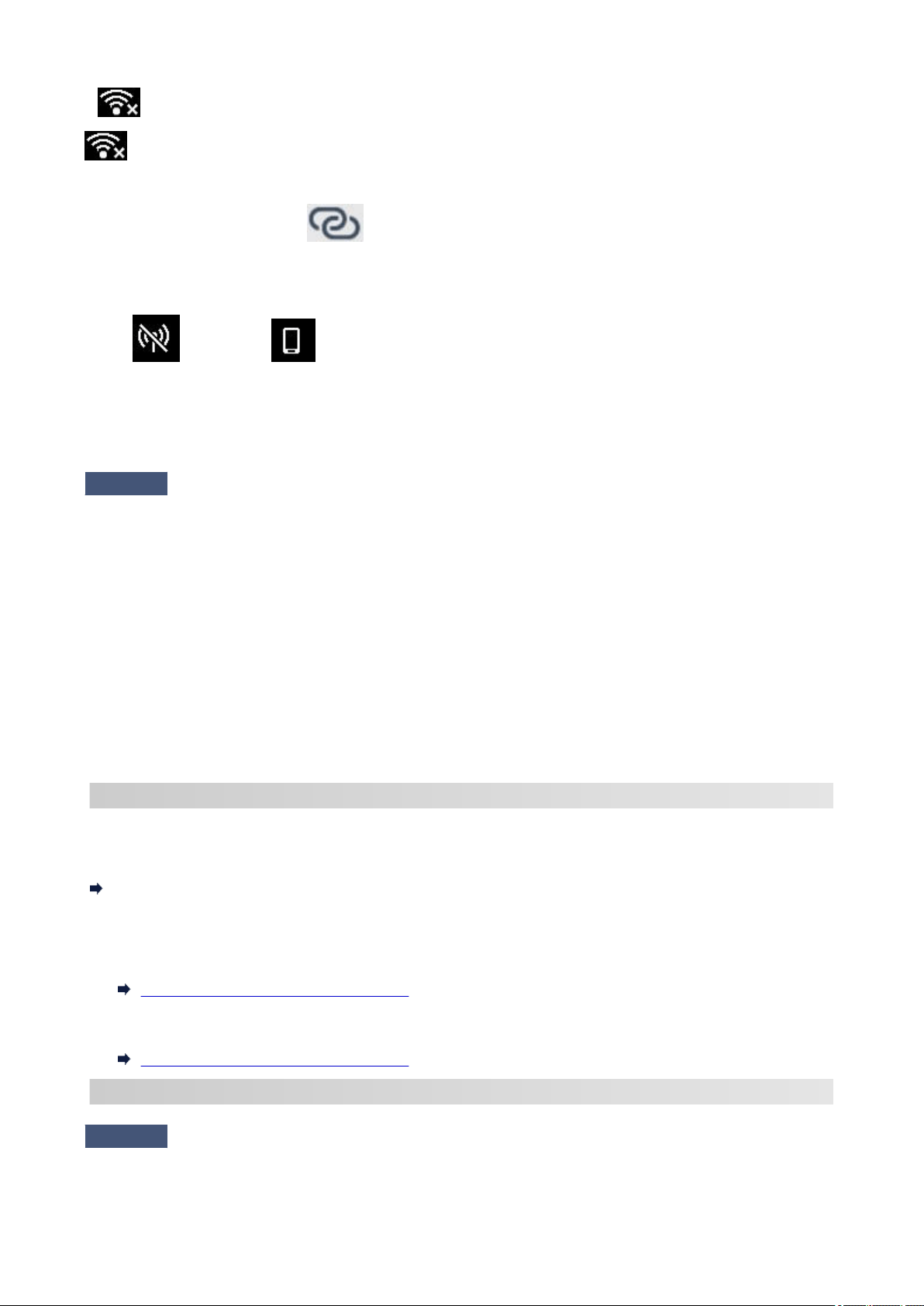
If (Wi-Fi not connect) icon is displayed.
(Wi-Fi not connect) icon indicates that the wireless router and the printer are not connected. Check the
setting of printer. Reconsider the location of the wireless router and the printer in the next check.
If Easy wireless connect button
(Easy wireless connect) is on.
"Easy wireless connect" is waiting for setup. Connect a device to the printer with the application on computer,
smartphone or tablet.
If only
(Wi-Fi off) or (Wireless direct) icon is displayed.
The printer is not set to use Wi-Fi.
Select Settings on HOME screen > Device settings > LAN settings > Wi-Fi in this order, and select Enable for
Advanced mode.
Check4
Check location of wireless router.
Make sure the printer is not placed too far away from the wireless router.
The printer can be up 50 m (164 ft.) from the wireless router indoors if unobstructed. Make sure the printer is
close enough to the wireless router to be used.
Place the printer and wireless router where there are no obstacles between them. Wireless communication
between different rooms or floors is generally poor. Wireless communication can be impeded by building
materials containing metal or concrete. If the printer cannot communicate with the computer over a Wi-Fi due
to a wall, place the printer and the computer in the same room.
In addition, if a device like a microwave oven that emits radio waves of the same frequency bandwidth as a
wireless router is nearby, it may cause interference. Place the wireless router as far away from interference
sources as possible.
Step2 : Solve Problems, Using Wi-Fi Connection Assistant.
Diagnose and repair the network connections using Wi-Fi Connection Assistant.
Download Wi-Fi Connection Assistant from the below page, and install it on your computer.
Checking Printer Connection Status Using Wi-Fi Connection Assistant
Refer to below in regard to starting up Wi-Fi Connection Assistant.
• For Windows:•
Starting Up Wi-Fi Connection Assistant
• For macOS:•
Starting Up Wi-Fi Connection Assistant
Step3 : If the Solution Tool Does Not Solve the Problem.
Check1
Make sure security software's firewall is off.
382
Loading ...
Loading ...
Loading ...
