Loading ...
Loading ...
Loading ...
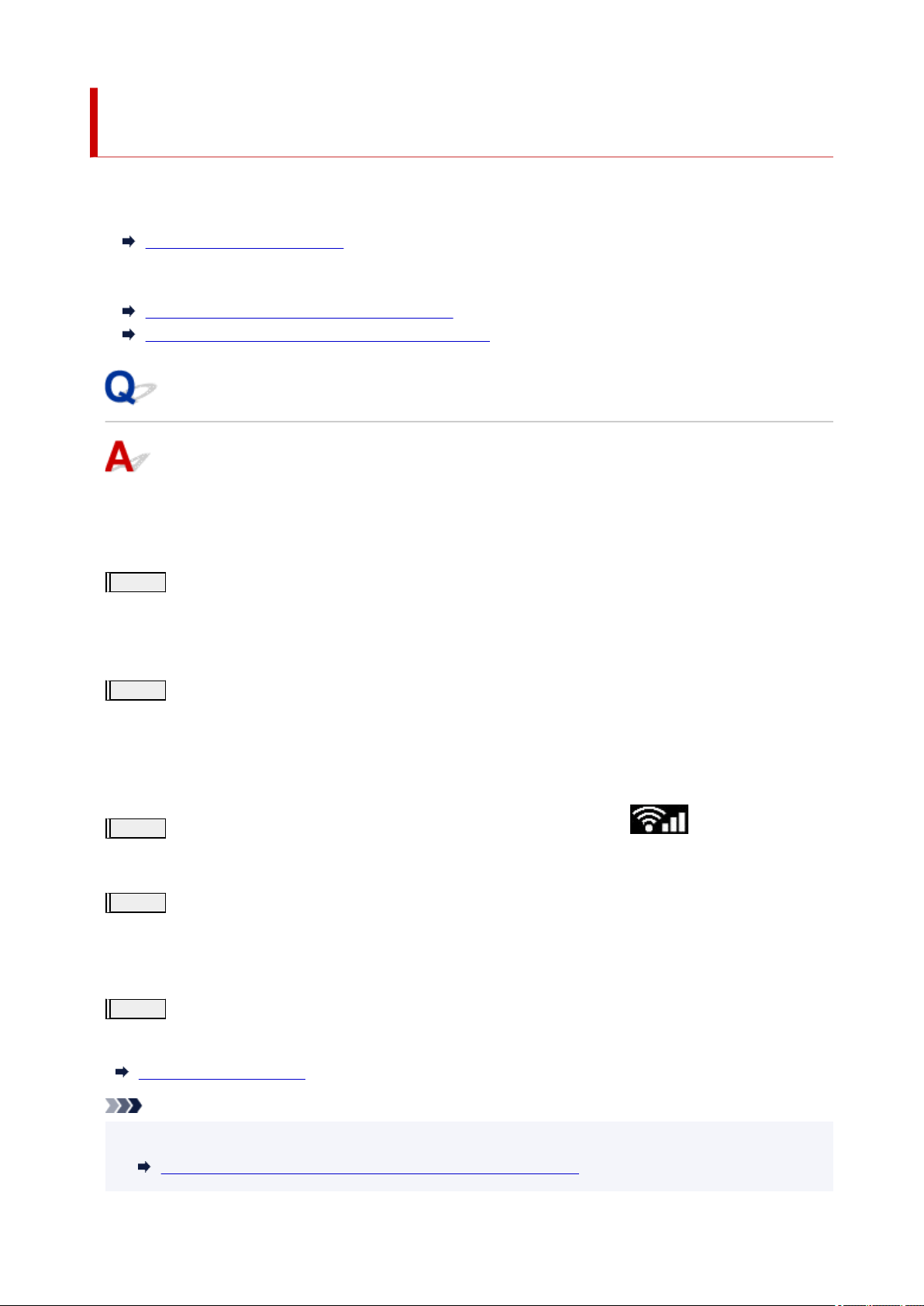
Solve Network Troubles with The Printer's Diagnostic
Functions
• If the printer and wireless router are connected or the printer and computer are connected by•
USB cable but you cannot print:
Change to Offline (Windows)
• In other cases than above:•
Cannot Find Printer on Network/Cannot Print
Cannot Connect to Printer through Wireless Direct
Cannot Find Printer on Network/Cannot Print
Printing Out Network Settings Information:
Follow the procedure below to print out the network settings information.
Step1
Check that printer and wireless router are turned on.
Turn the wireless router back on.
Wait about five minutes and then turn the printer back on.
Step2
Check your devices (e.g. computer/smartphone/tablet) are connected to
Internet.
Make sure that devices and the wireless router are connected to via Wi-Fi, and that the Internet can be used
without problems.
Step3
Make sure the printer's Wi-Fi setting is enabled and the
icon is
displayed.
Step4
Move the printer and device (computer/smartphone/tablet) closer to the wireless
router.
Wireless communication quality deteriorates if the printer or devices are too far from the wireless router.
Step5
Print out network settings information
Print out the network settings information on your printer.
Printing Network Settings
Note
• For troubleshooting IEEE802.1X/EAP (WPA/WPA2/WPA3 Enterprise), refer to the following.•
Setting Up IEEE802.1X/EAP (WPA/WPA2/WPA3 Enterprise)
392
Loading ...
Loading ...
Loading ...
