Loading ...
Loading ...
Loading ...
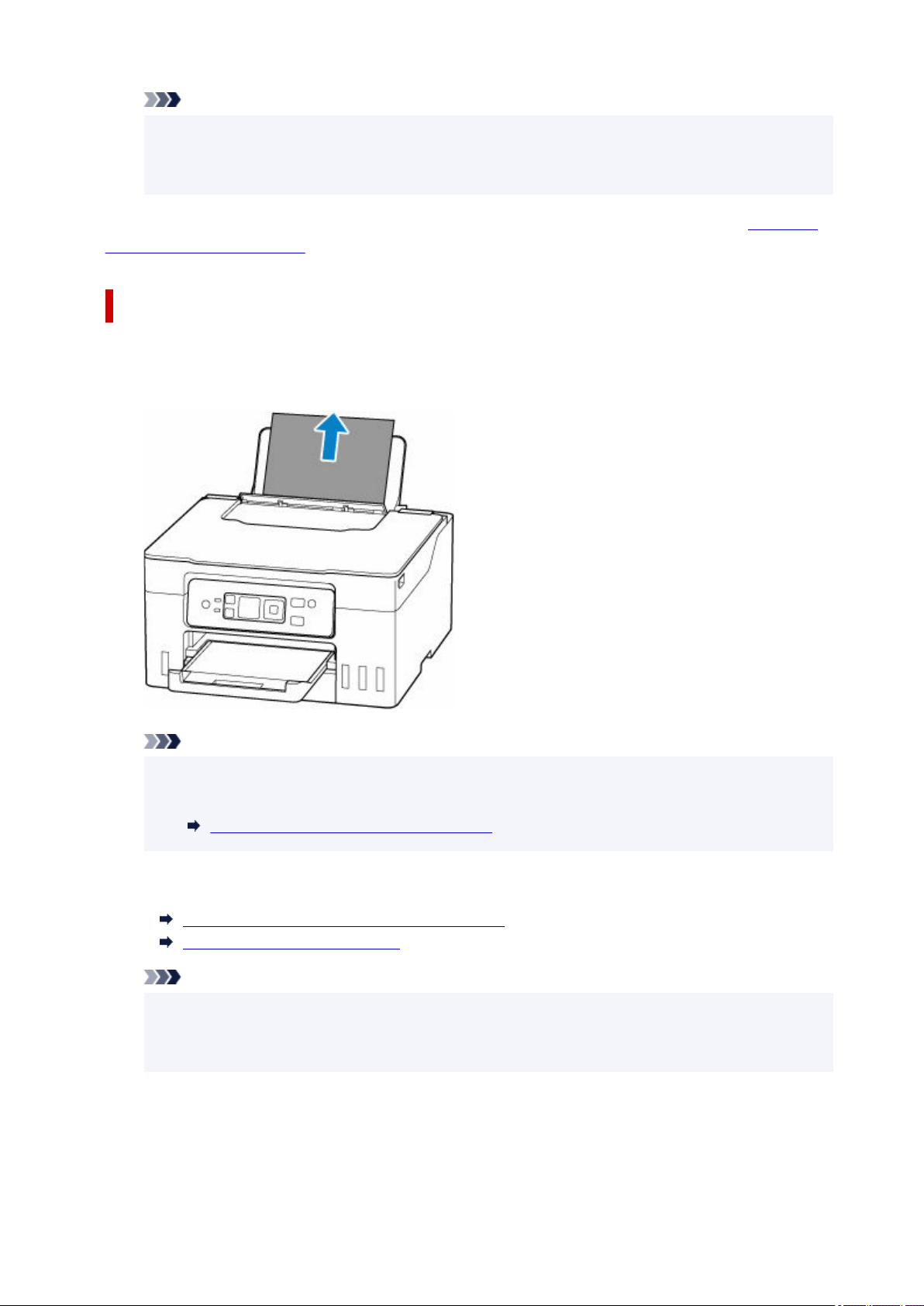
Note
• When reloading the paper, make sure you are using suitable paper and loading it correctly.
• We recommend using paper sizes other than A5 to print documents with photos or graphics. A5
paper may curl and jam as it leaves the printer.
If the measures above do not solve the problem, a bit of paper may remain in the printer. See
Removing
Jammed Paper inside Printer.
Removing Jammed Paper through Feed Slot of Rear Tray
1. Hold jammed paper firmly with both hands and pull it out slowly.1.
Slowly pull out the paper so as not to tear it.
Note
• If the paper cannot be pulled out or is torn, refer to the following page to detach the transport•
unit and then pull out the jammed paper from the feed slot of the rear tray.
Removing Jammed Paper from Rear Side
2. Load paper in rear tray.2.
Loading Photo Paper / Plain Paper in Rear Tray
Loading Envelopes in Rear Tray
Note
• Make sure you are using suitable paper and loading it correctly.
• We recommend using paper sizes other than A5 to print documents with photos or graphics. A5
paper may curl and jam as it leaves the printer.
3. Press printer's OK button.3.
The printer resumes printing. Reprint the page you were printing if it was not printed properly due to
the paper jam.
475
Loading ...
Loading ...
Loading ...
