Loading ...
Loading ...
Loading ...
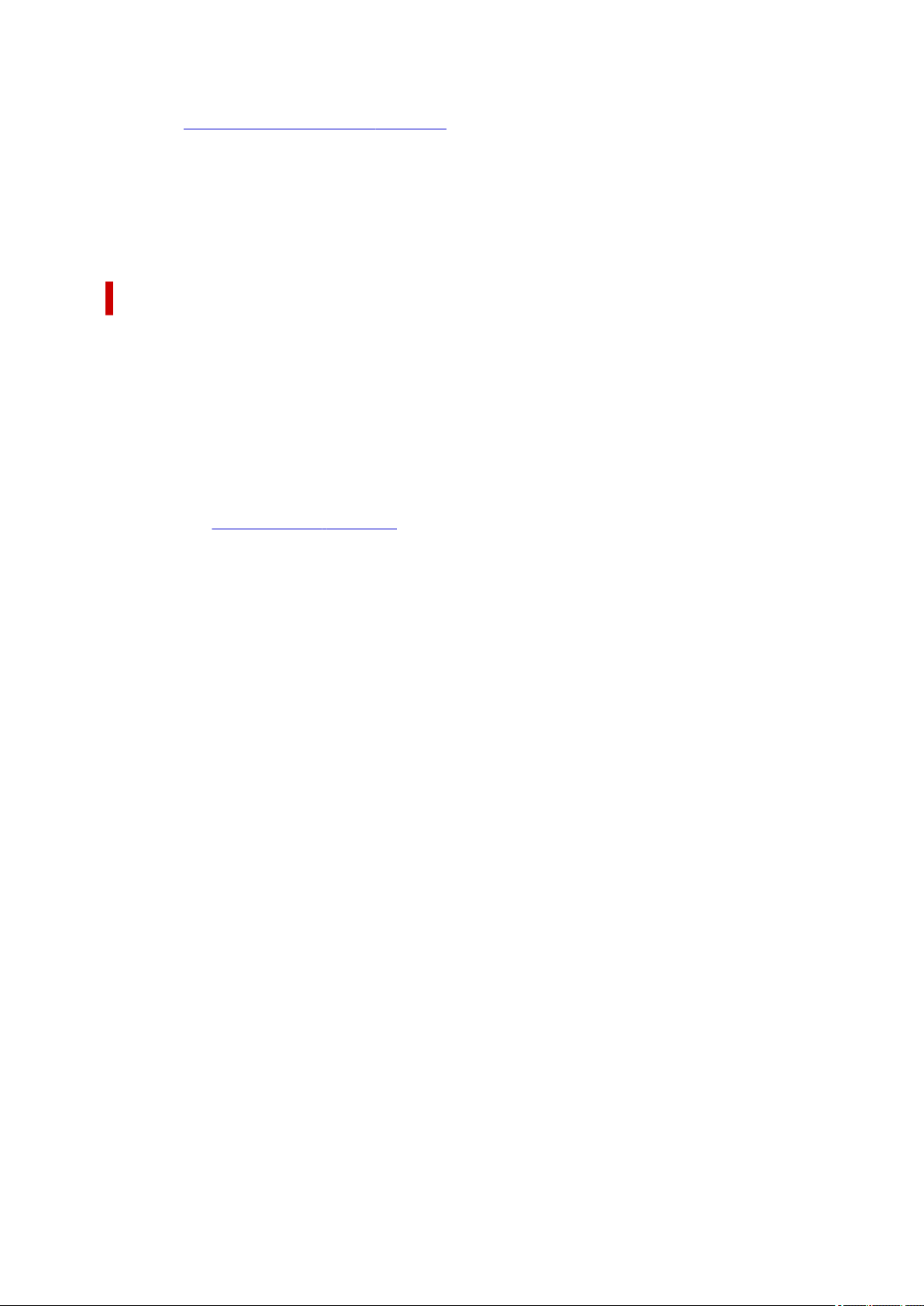
Printer Media Information...
Displays Printer Media Information dialog box.
You can check the printer settings and apply the checked settings to the printer driver.
Defaults
Restores all the settings you have changed to their default values.
Click this button to return all settings on the Basic Settings, Media/Quality, and Page Setup tabs to
their default values (factory settings).
Add to Profiles dialog box
This dialog box allows you to save the information that you set on the Basic Settings, Media/Quality,
and Page Setup tabs and add the information to the Profiles list on the Basic Settings tab.
Name
Enter the name for the printing profile you wish to save.
Up to 255 characters can be entered.
The name appears, with its associated icon, in the Profiles list on the Basic Settings tab.
Options...
Opens the Add to Profiles dialog box.
Changes the details of printing profile to be saved.
Add to Profiles dialog box
Select the icons of the printing profiles to be registered to Profiles, and change the items to be saved in
the printing profiles.
Icon
Select the icon for the printing profile you wish to save.
The selected icon appears, with its name, in the Profiles list on the Basic Settings tab.
Save the paper size setting
Saves the paper size to the printing profile in Profiles.
To apply the saved paper size when the printing profile is selected, check this check box.
If this check box is unchecked, the paper size is not saved, and consequently the paper size setting
is not applied when the printing profile is selected. Instead the printer prints with the paper size
specified with the application software.
Save the orientation setting
Saves the Orientation to the printing profile in Profiles.
To apply the saved print orientation when the printing profile is selected, check this check box.
If this check box is unchecked, the print orientation is not saved, and consequently the Orientation
setting is not applied when the printing profile is selected. Instead the printer prints with the print
orientation specified with the application software.
Save the copies setting
Saves the Copies setting to the printing profile in Profiles.
To apply the saved copies setting when the printing profile is selected, check this check box.
If this check box is unchecked, the copies setting is not saved, and consequently the Copies
setting is not applied when the printing profile is selected. Instead the printer prints with the copies
setting specified with the application software.
249
Loading ...
Loading ...
Loading ...
