Loading ...
Loading ...
Loading ...
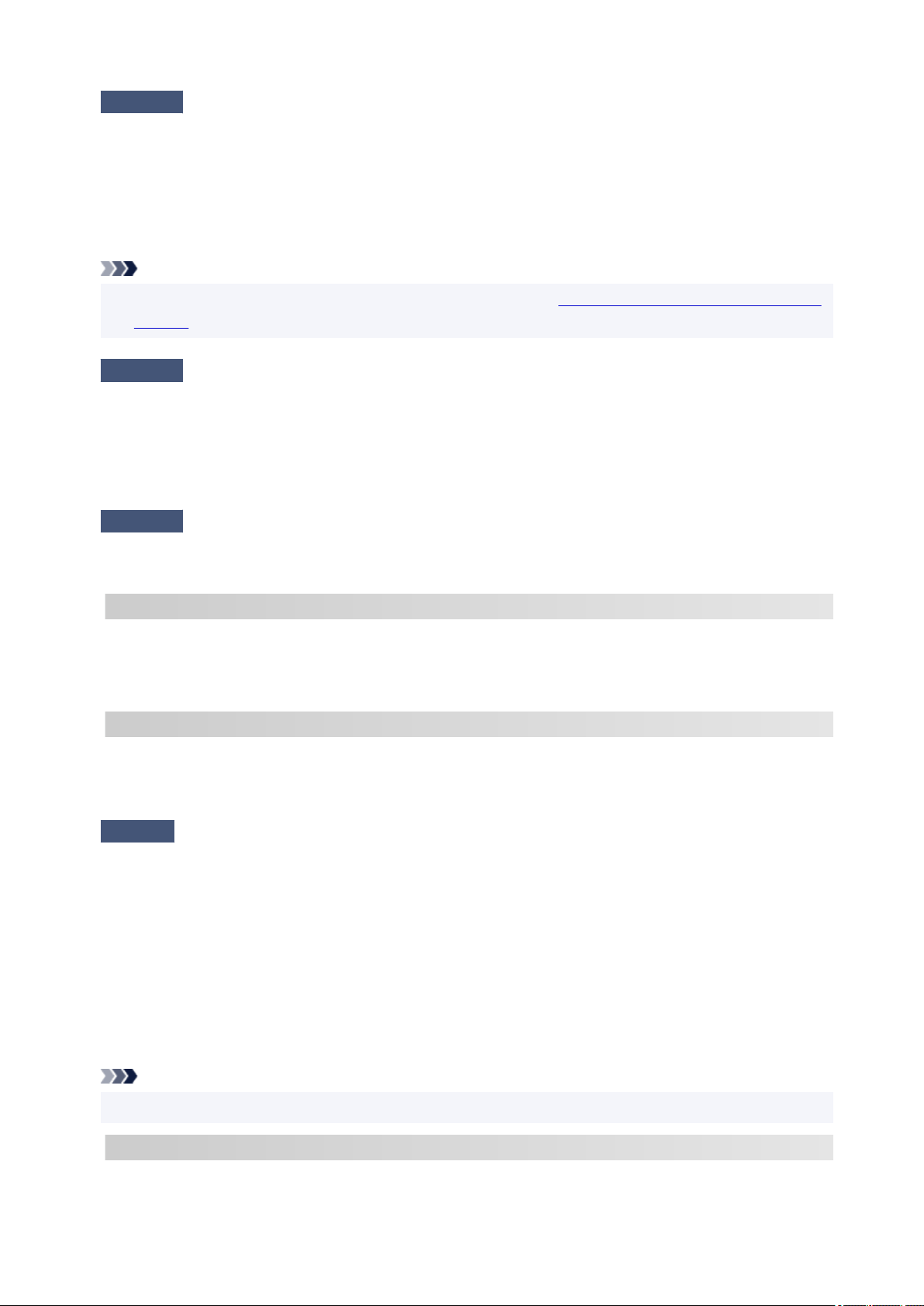
Check5
In case of Wi-Fi connection, check if computer that can be accessed by
wireless router is restricted.
The wireless router settings may be limiting the number of devices that can be connected at the same time.
Remove or relax the restrictions.
To check the settings of the wireless router, refer to the instruction manual provided with it or contact its
manufacturer.
Note
• To check the MAC address or IP address of your computer, see
Checking Computer IP Address or MAC
Address.
Check6
If problem occurs only when wireless router is in energy-saving mode, turn off
energy-saving mode of wireless router.
If the problem seems to occur suddenly, it may be resolved by updating the wireless router firmware (e.g.
update interval of a key, problems of DHCP update interval, etc.). For details, refer to the wireless router's
instruction manual.
Check7
If printer is connected to AirPort Base Station via LAN, make sure you use
alphanumeric characters for network name (SSID). (macOS)
C-4
No default gateway is set.
When you set the IP address of the printer manually, enter a valid default gateway IP address. If you don't
know the default gateway, set the IP address to automatic.
C-7
There may be a problem with the signal.
Check the following items.
Check
Monitor signal status and move printer and wireless router as necessary.
• Place the printer and wireless router where there are no obstacles between them. Wireless
communication between different rooms or floors is generally poor.
• Wireless communication can be impeded by building materials containing metal or concrete. If the printer
cannot communicate with the computer over a Wi-Fi due to a wall, place the printer and the computer in
the same room.
• After changing the installation location, print out the network settings information again and check the
status of the signal. Compare with the value in section "3-2-1" in the printed network settings information
and place the printer in the location with a higher value.
Note
• In some cases, "C-7" and "C-9" are displayed at the same time. In that case, refer to both items.
C-8
Too many clients are connected.
395
Loading ...
Loading ...
Loading ...
