Loading ...
Loading ...
Loading ...
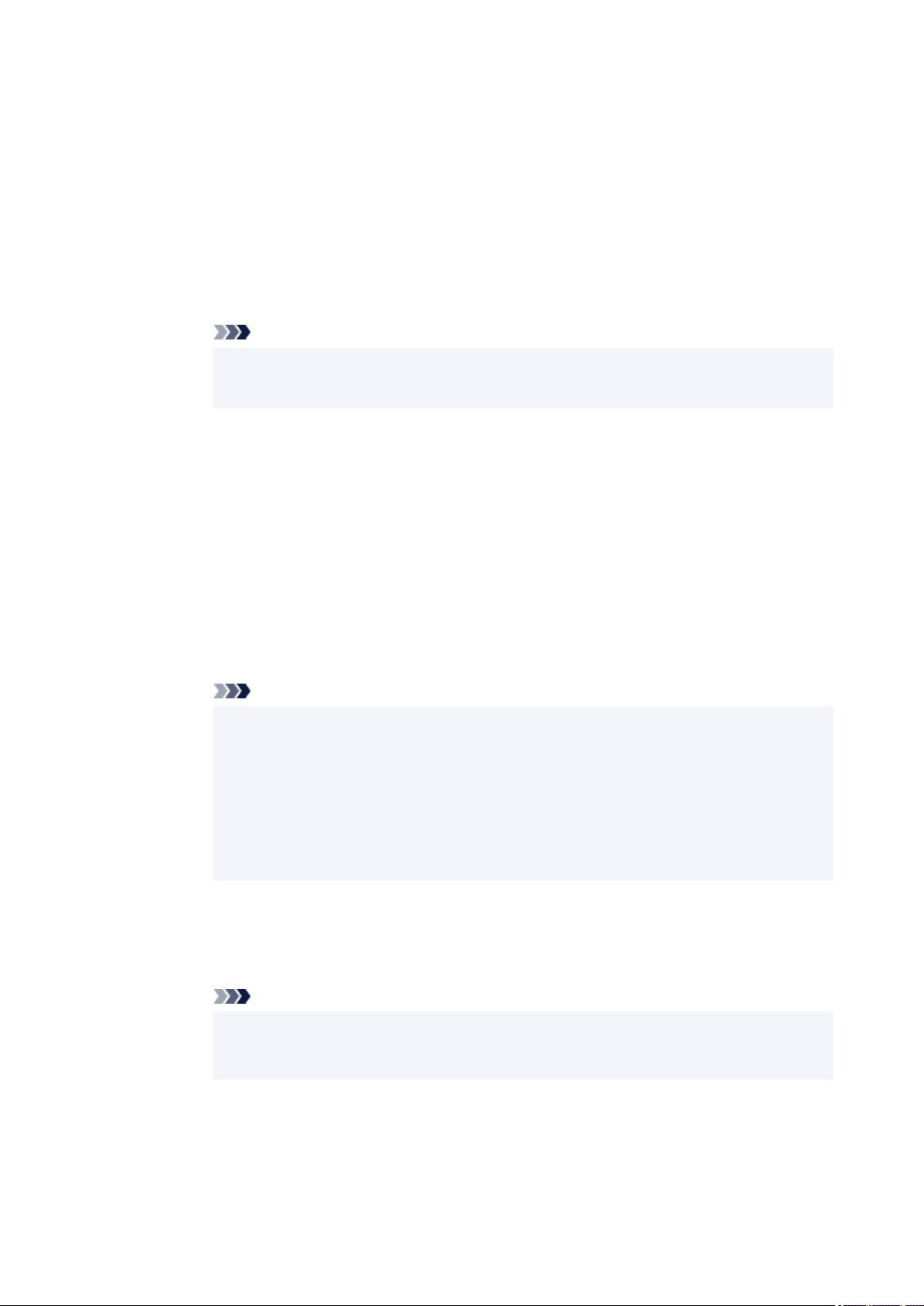
5. Select Connect to smartphone and press the OK button.5.
6. To connect with an iPhone/iPad, select iPhone/iPad. To connect with an Android device,6.
select Android device. To connect with a non-iPhone/iPad, select Others.
• iPhone/iPad•
1. Select QR code and press the OK button.1.
2. Scan the displayed QR code with the iPhone/iPad standard camera app.2.
The iPhone/iPad is connected to the printer.
Note
• If the QR code cannot be read, press the Back button and connect the printer from•
Connect to smartphone > Others.
• Android device•
1. Select QR code and press the OK button.1.
2. Scan the displayed QR code with the Android device in one of the following ways.2.
◦ Select network and Wi-Fi on the setting of Android device. Select QR code icon to the◦
right of the Add network at the bottom of the list of Wi-Fi connections and scan the QR
code.
◦ Scan the displayed QR code with the Android standard camera app.◦
◦ Scan the displayed QR code with a QR code reading app.◦
The Android device is connected to the printer.
Note
• Wireless Direct using QR code can be used with Android 5.0 or later.•
• It is available in Android 10 or later to scan QR code from setting and read QR code•
with the Android standard camera.
• Depending on the smartphone/tablet, QR code may not be readable.•
• If the QR code cannot be read, press the Back button and connect the printer from•
Connect to smartphone > Others.
• Others•
1. Select Next and press the OK button.1.
Network name(SSID) and Password are displayed.
Note
• To show the password, select ON. To hide the password, select OFF.•
• The password is required when connecting smartphone/tablet/computer to the printer.•
2. Select "DIRECT-XXXX-GX3000series" ("X" represents alphanumeric characters) on your2.
smartphone/tablet/computer.
3. Enter Password on smartphone/tablet/computer.3.
411
Loading ...
Loading ...
Loading ...
