Loading ...
Loading ...
Loading ...
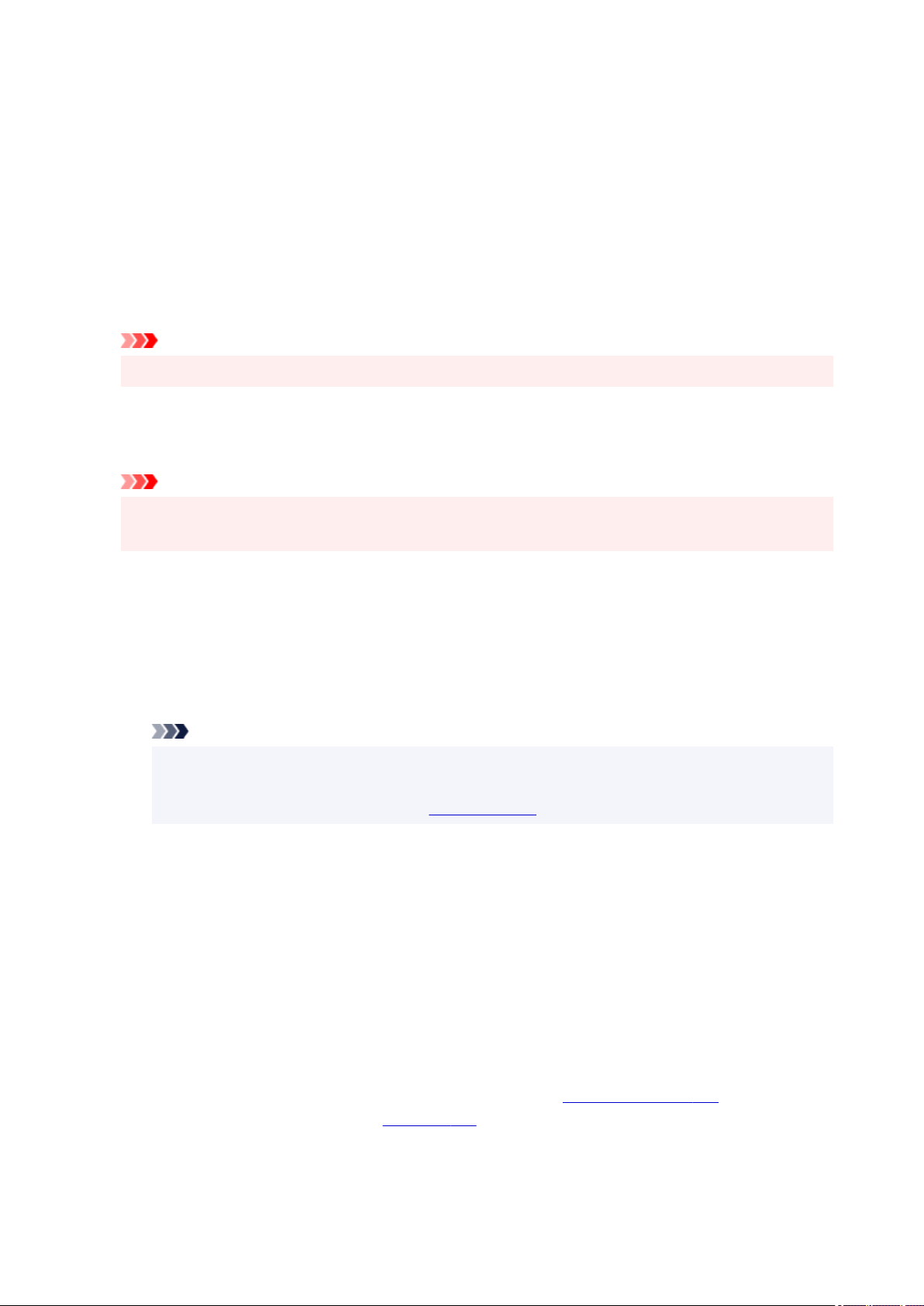
Automatically Select
Based on the paper settings in the printer driver and the paper information registered on the printer,
the printer automatically determines the paper source and feeds paper.
Rear Tray
Paper is always supplied from the rear tray.
Cassette
Paper is always supplied from the cassette.
Rear Flat Tray
Paper is always supplied from the rear flat tray.
Important
• Depending on the media type and size, the Paper Source settings that can be selected may differ.
Quality
Selects your desired printing quality.
Select one of the following to set the print quality level that is appropriate for the purpose.
Important
• Depending on the Media Type settings, the same print results may be produced even if the
Quality is changed.
High
Gives priority to print quality over printing speed.
Standard
Prints with average speed and quality.
Economy
Reduces the amount of ink used when printing.
Note
• Selecting Economy in Quality reduces ink consumption. This means that you can print more
than if you have Standard selected.
For details on Economy Mode, see "
Economy Mode."
Color/Intensity
Selects color adjustment method.
Auto
Cyan, Magenta, Yellow, Brightness, Contrast, and so on are adjusted automatically.
Manual
Select when you set the individual settings such as Cyan, Magenta, Yellow, Brightness,
Contrast, etc. and Color Correction method.
Set...
Select Manual for Color/Intensity to enable this button.
In the Manual Color Adjustment dialog box, you can adjust individual color settings such as
Cyan, Magenta, Yellow, Brightness, and Contrast on the Color Adjustment tab, and select the
Color Correction method on the Matching tab.
263
Loading ...
Loading ...
Loading ...
