Loading ...
Loading ...
Loading ...
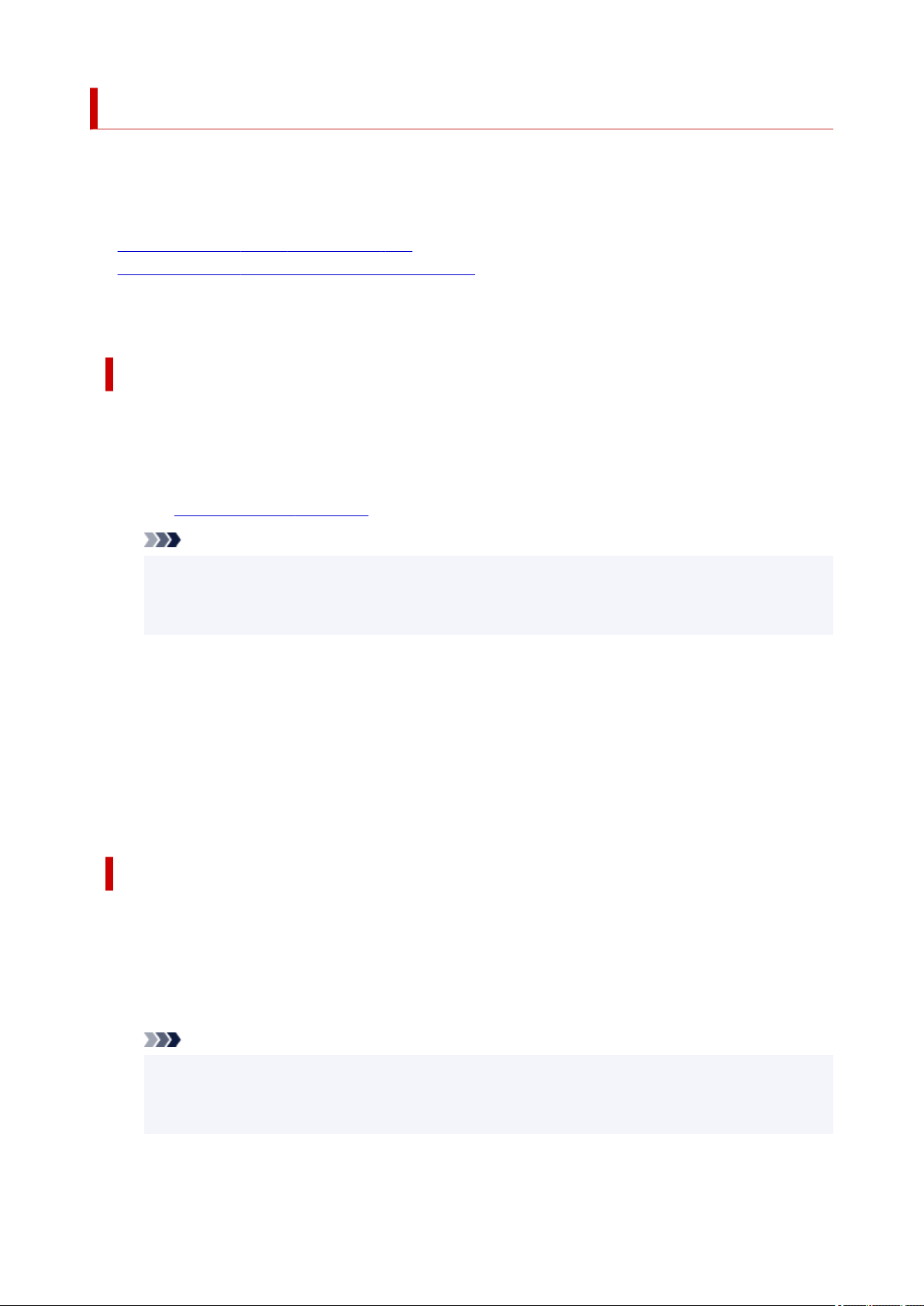
Changing the Printer Operation Mode
If necessary, switch between various modes of printer operation.
If you want to change printer settings, open one of the following two Custom Settings Tab, and configure
settings.
•
Custom Settings in the Maintenance Tab
• Custom Settings in Canon IJ Printer Assistant Tool
For functions related to print settings, go to Custom Settings in the Maintenance Tab. For other settings,
go to Custom Settings in Canon IJ Printer Assistant Tool.
Custom Settings in the Maintenance Tab
1. Open the Maintenance Tab1.
2. Check that the printer power is on, and click Custom Settings2.
The
Custom Settings dialog box opens.
Note
• If the printer is off or if communication between the printer and the computer is disabled, an
error message may appear because the computer cannot collect the printer status.
If this happens, click OK to display the most recent settings specified on your computer.
3. Configure settings3.
If necessary, switch between various modes of printer operation.
4. Apply the settings4.
Click OK and when the confirmation message appears, click OK.
The printer operates with the modified settings hereafter.
Custom Settings in Canon IJ Printer Assistant Tool
1. Open the Canon IJ Printer Assistant Tool1.
2. Check that the printer is on and then click Custom Settings2.
The Custom Settings dialog box opens.
Note
• If the printer is off or if communication between the printer and the computer is disabled, an
error message may appear because the computer cannot collect the printer status.
If this happens, click OK to display the most recent settings specified on your computer.
3. Configure settings3.
197
Loading ...
Loading ...
Loading ...
