Loading ...
Loading ...
Loading ...
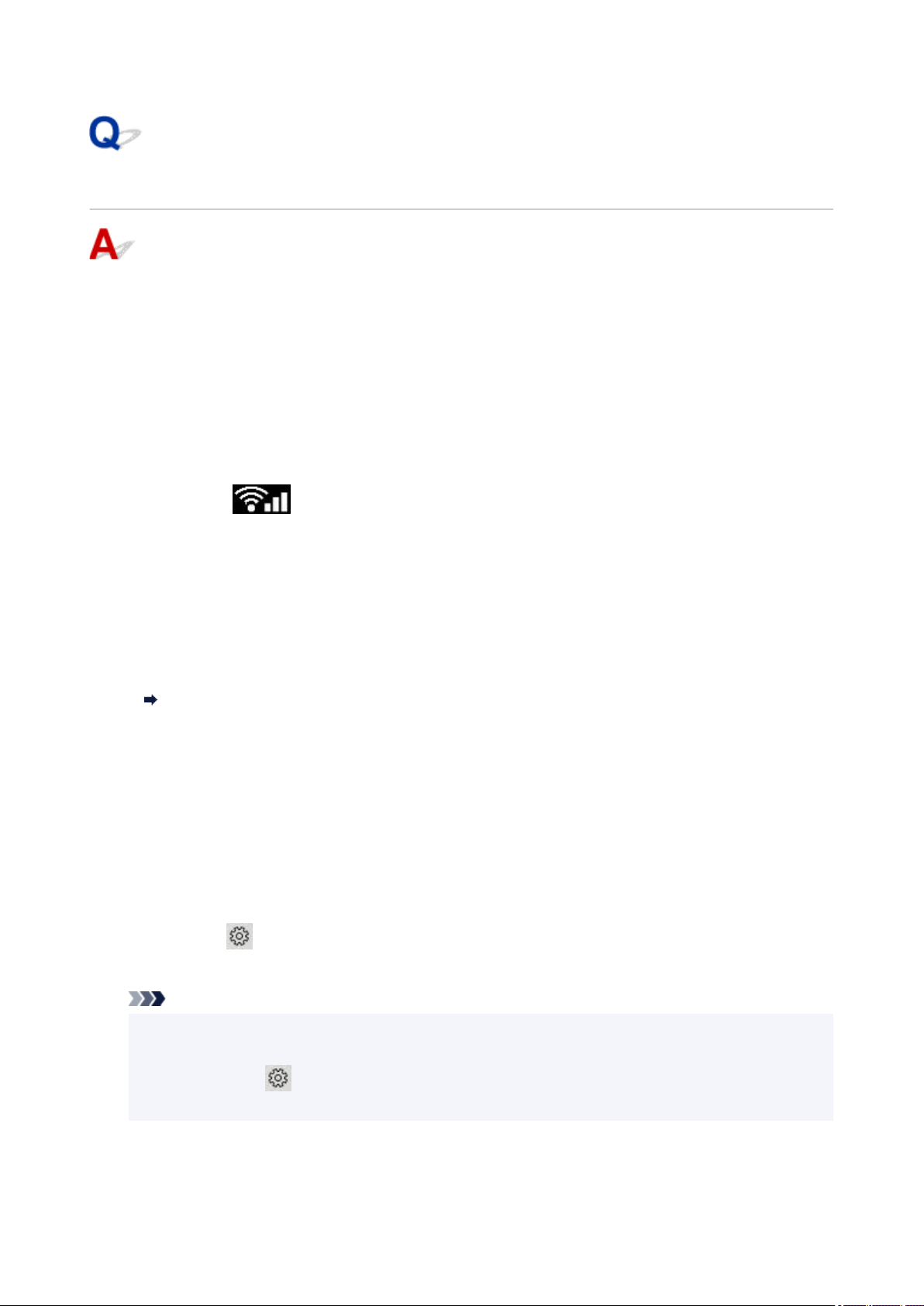
Change to Offline (Windows)
If the printer cannot communicate with the computer, an error message "Offline" may be displayed when
printing. To bring the printer back online, try the following.
1. Check the connection (USB/Wi-Fi).1.
For USB connection:
Make sure that the USB-connected printer is recognized by the computer.
For Wi-Fi connections:
Make sure that
icon appears on the printer's LCD.
2. Turn off printer and then turn it on again.2.
Confirm that the offline mode has been disabled. If the printer is still offline, proceed to the next step.
3. Check the name of the printer driver.3.
Check the names of the printer and printer driver match and set the using printer as default.
Default Printer Keeps Changing (Windows)
Confirm that the offline mode has been disabled. If the printer is still offline, proceed to the next step.
4. Make sure that printer is not set to Use Printer Offline mode.4.
For Windows 11:
Press the Windows key and I key together, then click About (or Version Information) in the System dialog
to display System version.
If the version is 22H2 or later proceed to the next step, if it is 21H2 check the followings.
Select Start >
Settings > Bluetooth & devices > Printers & scanners. Select your printer and
select Open print queue. Under Printer, make sure that Use Printer Offline is not selected.
Note
• For Windows 10:•
Select Start >
Settings > Devices > Printers & scanners. Select your printer and select
Open queue. Under Printer, make sure that Use Printer Offline is not selected.
442
Loading ...
Loading ...
Loading ...
