Loading ...
Loading ...
Loading ...
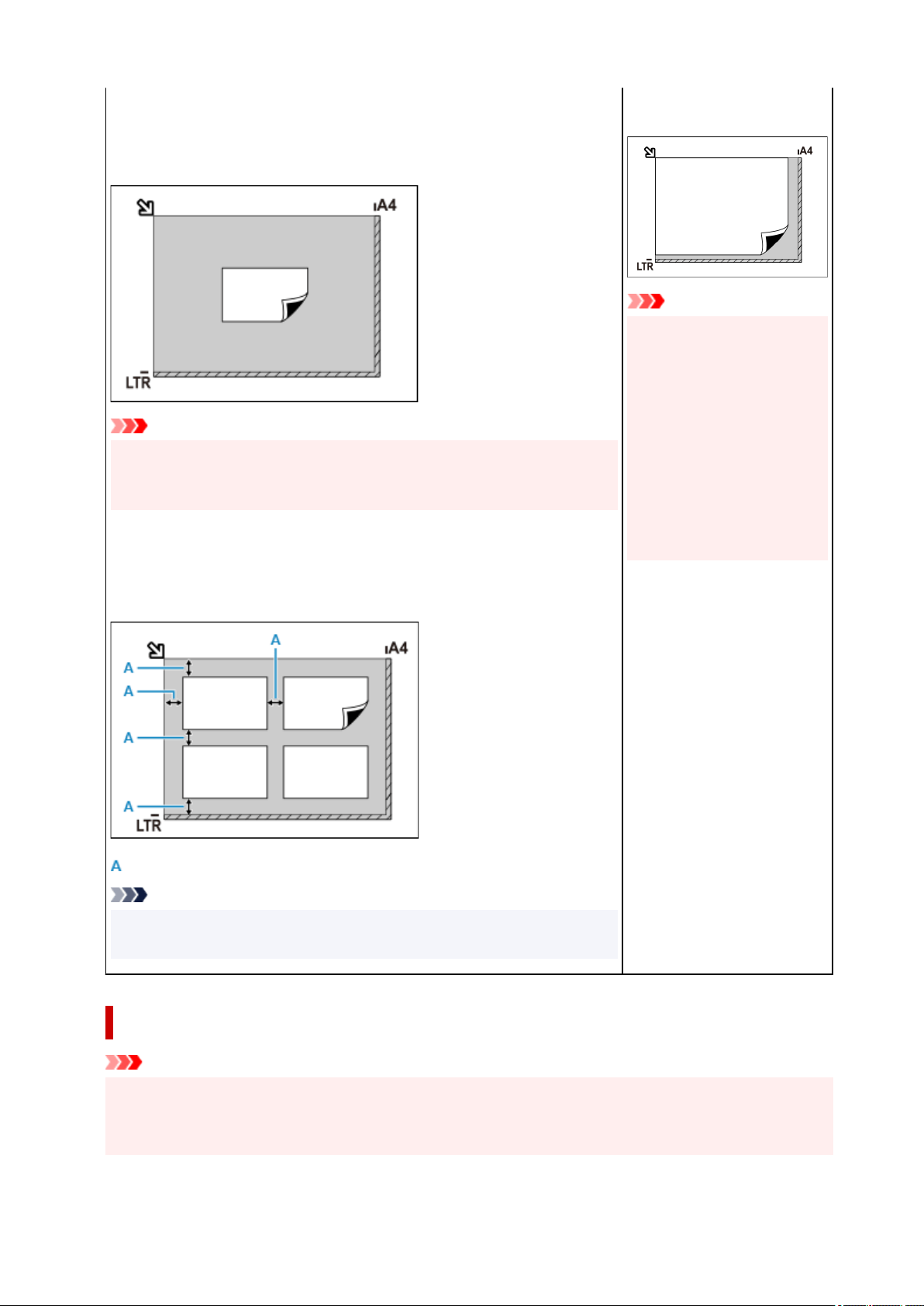
Single item:
Place the item face-down on the platen, with 0.4 inch (1 cm) or more space
between the edges (diagonally striped area) of the platen and the item. Portions
placed on the diagonally striped area cannot be scanned.
Important
• Large items (such as A4 size photos) that cannot be placed away from the
edges/arrow (alignment mark) of the platen may be saved as PDF files. To
save in a format other than PDF, scan by specifying the data format.
Multiple items:
Allow 0.4 inch (1 cm) or more space between the edges (diagonally striped area)
of the platen and items, and between items. Portions placed on the diagonally
striped area cannot be scanned.
: 0.4 inch (1 cm) or more
Note
• In IJ Scan Utility Lite, place up to 12 items.
• Positions of slanted items (10 degrees or less) are corrected automatically.
the diagonally striped area can-
not be scanned.
Important
• Inkjet All-In-One printer:•
For the portions in which
items cannot be scanned,
see Loading Originals.
• Personal scanner:•
For the portions in which
items cannot be scanned,
see Items You Can Place &
How to Place Items.
Placing Documents (ADF (Auto Document Feeder))
Important
• Do not leave thick items on the platen when scanning from the ADF. May result in paper jam.
• Place and align documents of the same size when scanning two or more documents.
• For supported document sizes when scanning from the ADF, see Supported Originals.
369
Loading ...
Loading ...
Loading ...
