Loading ...
Loading ...
Loading ...
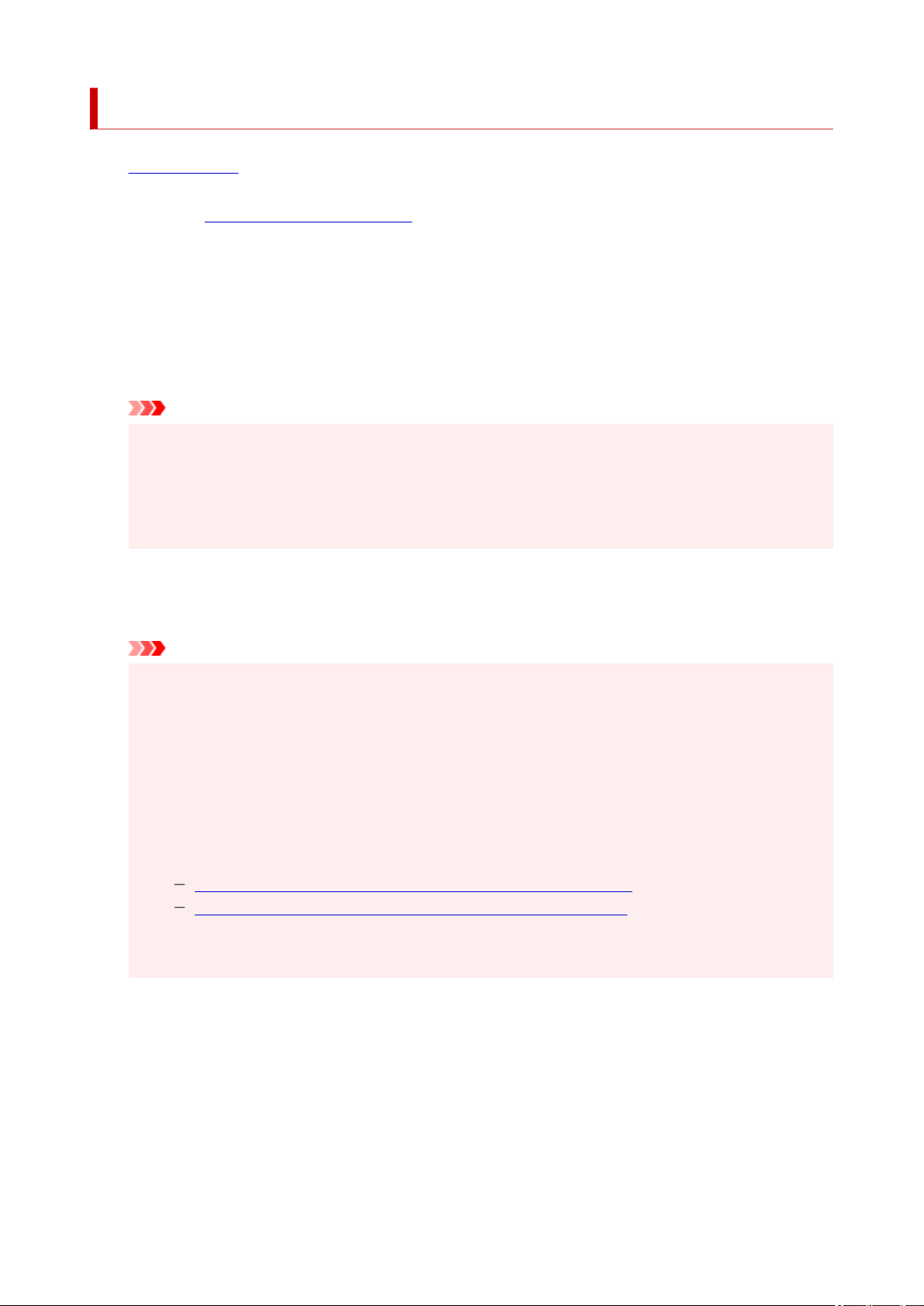
Printing on Postcards
1.
Load postcard on the printer1.
2. Open the
printer driver setup window2.
3. Select commonly used settings3.
Display the Basic Settings tab, and for Profiles, select Standard.
4. Select the paper size4.
For Printer Paper Size, select Hagaki 100x148mm or Hagaki 2 200x148mm.
Important
• Return postcards can be used only when you print them from the computer.
• When printing a return postcard, always set the paper size to Hagaki 2 200x148mm from your
application software or the printer driver.
• Do not fold the return postcard. If a crease is formed, the printer will not be able to feed the
postcard properly, and this condition will cause line shifts or a paper jam.
5. Select the media type5.
Select the Hagaki you want to use from Hagaki in Media Type.
Important
• This printer cannot print on postcards that have photos or stickers attached.
• When you use the automatic duplex printing function to print a postcard, print the address side
first and then print the message side.
• When printing on each side of a postcard separately, you will get cleaner printing if you print the
message side first and then print the address side.
• The paper settings on the printer driver are different, depending on whether you are printing on
the address side or the message side.
For details about the paper information to be registered to the printer driver and on the printer, see
the following:
Paper Settings on the Printer Driver and the Printer (Media Type)
Paper Settings on the Printer Driver and the Printer (Paper Size)
• When you use the automatic duplex printing function, register the paper information for the side to
be printed first.
6. Set the print orientation6.
To print the address horizontally, set Orientation to Landscape.
7. Select the print quality7.
For Quality, select the quality according to your purpose.
8. Click OK8.
256
Loading ...
Loading ...
Loading ...
