Loading ...
Loading ...
Loading ...
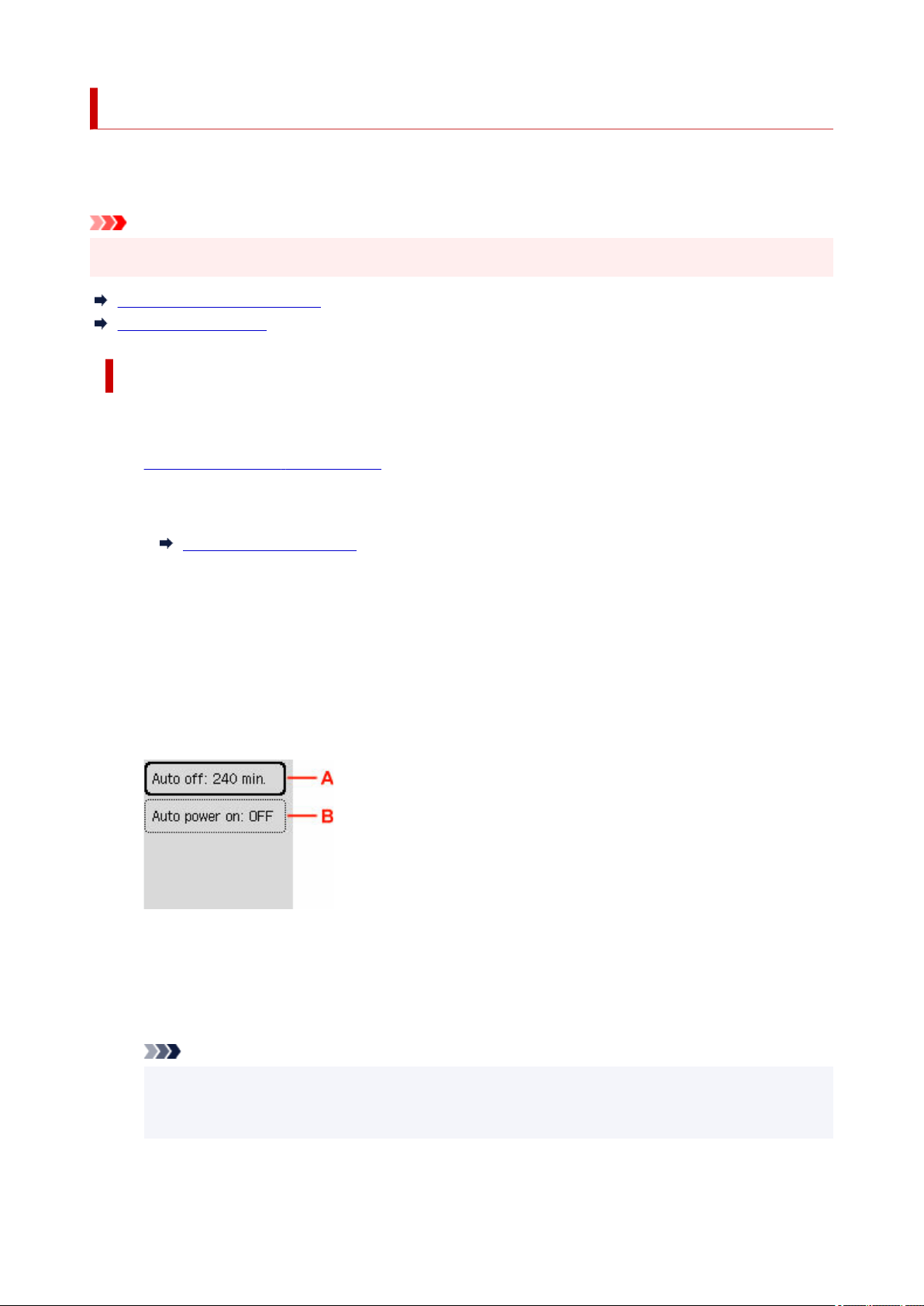
ECO settings
This setting allows you to use automatic duplex printing as a default to save paper and to turn on/off the
printer automatically to save electricity.
Important
• The administrator password may be required to change the settings.•
Using Power Saving Function
Using Duplex Printing
Using Power Saving Function
Follow the procedure below to use power saving function.
1.
Check that printer is turned on.1.
2. Select Settings on the HOME screen.2.
LCD and Operation Panel
3. Select ECO settings.3.
4. Select PwrControl settings.4.
5. Select Auto pwr control ON.5.
6. Specify settings as necessary.6.
A: Specify the length of time to turn the printer off automatically when no operation is made or no
printing data is sent to the printer.
B: Selecting ON enables the printer to turn on automatically when a scanning command from a
computer or printing data is sent to the printer.
Note
• Selecting Use scheduling allows you to set time and day to turn on/off the power automatically.•
• Selecting Power control OFF disables all settings of the power control and scheduling.•
220
Loading ...
Loading ...
Loading ...
