Loading ...
Loading ...
Loading ...
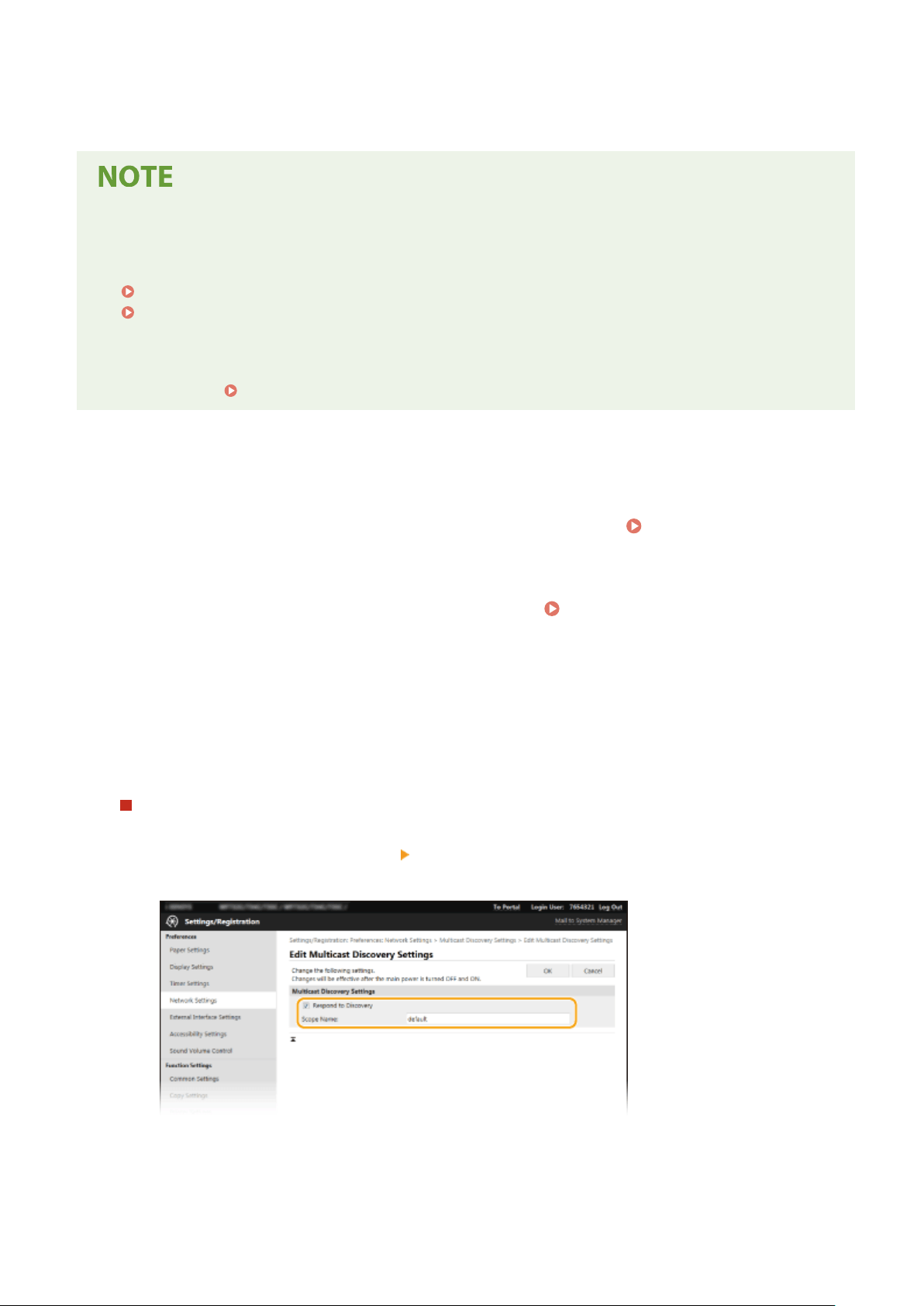
information. SLP settings can be specied via the Remote UI. This section also describes the pr
ocedure to congure
settings for communication between the machine and plug-ins for imageWARE Enterprise Management Console.
*
For more information about imageWARE Enterprise Management Console, contact your local authorized Canon dealer.
To use imageWARE Enterprise Management Console plug-ins
● Y
ou need to enable the settings of the dedicated port and the SNMP settings. As for the SNMP settings, set
[MIB Access Permission] to [Read/Write] for both SNMPv1 and SNMPv3.
<Use Dedicated Port>(P. 469)
Monitoring and Controlling the Machine with SNMP(P. 70)
Remote UI Oper
ations
● For more information about the basic operations to be performed when setting the machine from the
Remote UI, see
Setting Up Menu Options from Remote UI(P. 427) .
◼ Conguring SLP Communication with Device Management Software
1
Start the Remote UI and log in to System Manager Mode. Starting Remote
UI(P
. 417)
2
Click [Settings/Registration] on the Portal page.
Remote UI Screen(P. 418)
3
Click [Network Settings].
4
Specify SLP settings.
Specifying multicast device discovery
1
Select [Multicast Discovery Settings] [Edit].
2
Select the [Respond to Discovery] check box and specify the required settings.
[Respond to Discovery]
Select the check bo
x to set the machine to respond to device management software multicast discovery
packets and enable monitoring by device management software.
Setting Up
76
Loading ...
Loading ...
Loading ...