Loading ...
Loading ...
Loading ...
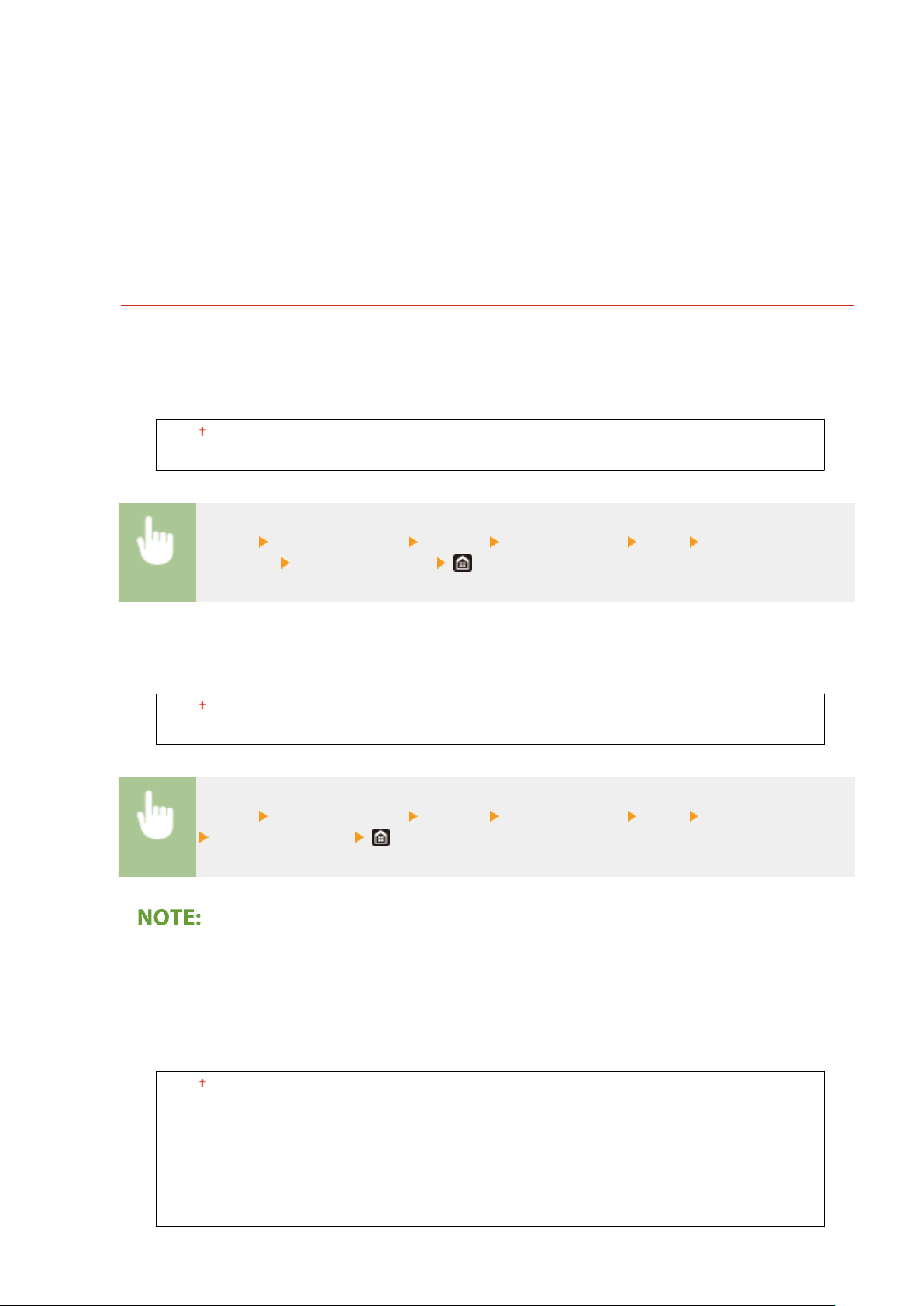
<Gradation>
Pr
oduces a sharp print with strong contrast of lightness and darkness. It is suitable for printing image data such
as photo image data.
<Resolution>
Produces a print with smooth gradation or smooth edges. It is suitable for printing gures or graphs containing
gradation areas.
<High Resolution>
Produces a ne print with clear edges of text. It is suitable for printing characters and ne lines.
<PDF>
You can change settings for PDF les.
<Enlarge/Reduce to Fit Paper Size>
Specify whether to enlarge or reduce the original according to the print range of paper. Note that size
enlargement/reduction will not affect the aspect ratio of the original.
<Off>
<On>
<Menu> <Function Settings> <Printer> <Printer Settings> <PDF> <Enlarge/Reduce to Fit
Paper Size>
Select <Off> or <On>
<Enlarge Print Area>
Specify whether to e
xtend the print range to the paper size.
<Off>
<On>
<Menu> <Function Settings> <Printer> <Printer Settings> <PDF> <Enlarge Print Area>
Select <Off> or <On>
● If you specify <On>, it may occur that edge-adjacent portions of page are not printed or that printouts
come out partially smudged depending on the original.
<N on 1>
Specify whether to shrink multiple pages and print them on one page in such arrangement that the rst
page is positioned at top left. For example, to print 4 pages onto a single sheet, select <4 on 1>.
<Off>
<2 on 1>
<4 on 1>
<6 on 1>
<8 on 1>
<9 on 1>
<16 on 1>
Setting Menu List
512
Loading ...
Loading ...
Loading ...