Loading ...
Loading ...
Loading ...
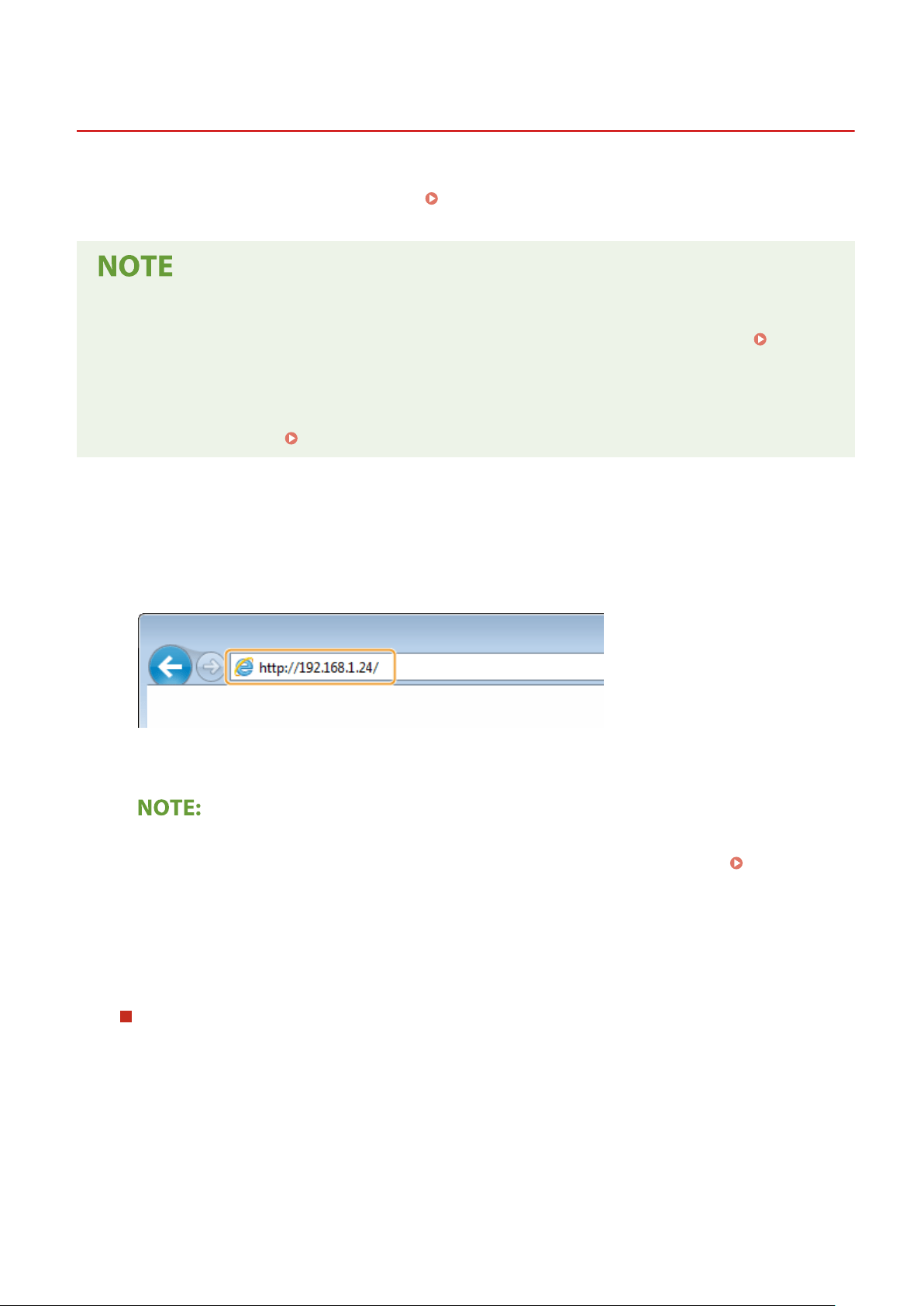
Starting Remote UI
3JX3-081
T
o operate remotely, you need to input the IP address of the machine into a Web browser and start the Remote UI.
Check the IP address set to the machine in advance (
Viewing Network Settings(P. 39) ). If you have any questions,
ask your Network Administr
ator.
When the Department ID Management is disabled
● T
o log in to the Remote UI, you need to set a Remote UI Access PIN on the machine beforehand.
Setting a
Remote UI PIN
(P. 359)
When logging in to System Manager Mode
● To log in to System Manager Mode (System Manager ID), you rst need to change the System Manager PIN
from the default setting.
Setting the System Manager ID and PIN(P. 351)
1
Start the Web browser.
2
Enter "http://<the IP address of the machine>/" in the address eld, and pr
ess the
[ENTER] key.
● If you want to use an IPv6 addr
ess, enclose the IPv6 address with brackets (example: http://
[fe80::2e9e:fcff:fe4e:dbce]/).
If a security alert is displayed
● A
security alert may be displayed when the Remote UI communication is encrypted (
Conguring
the
Key and Certicate for TLS(P. 378) ). When certicate settings or TLS settings have no errors, continue
browsing the Web site.
3
Log in to the Remote UI.
When the Department ID Management is disabled
Select [System Manager Mode] or [Gener
al User Mode], and enter a value in [Remote UI Access PIN] as
necessary.
Managing the Machine
417
Loading ...
Loading ...
Loading ...