Loading ...
Loading ...
Loading ...
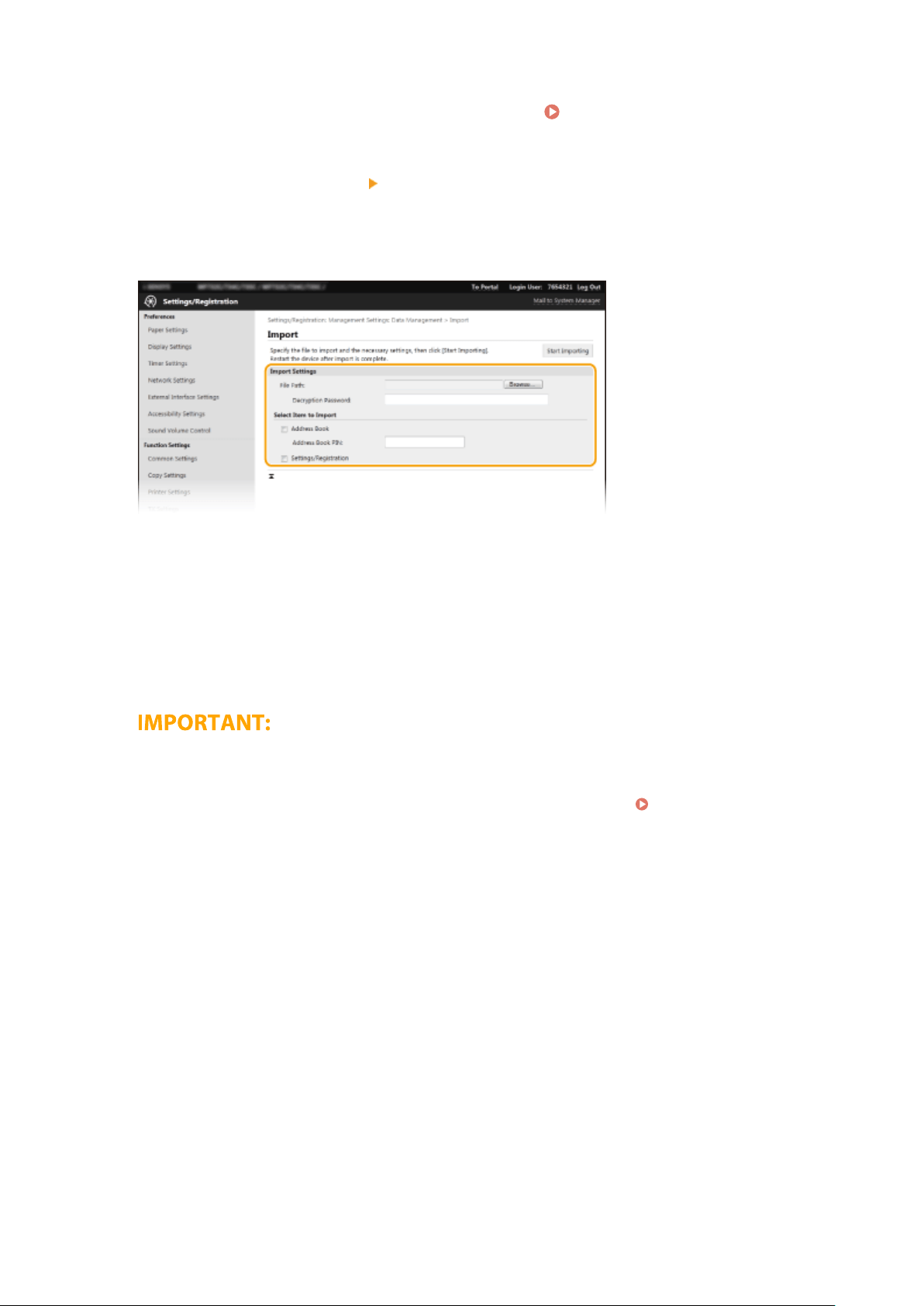
2
Click [Settings/Registration] on the Portal page.
Remote UI Screen(P. 418)
3
Select [Data Management] [Import].
4
Specify the le, enter the passwor
d, and select the settings to import.
[File Path]
Click [Browse] and select the le. You can only import a device conguration information le (*.dcm) and a
Canon Address Book le (*.abk). If you select the Canon Address Book le type, you do not need to set any
other items.
[Decryption Password]
Enter the password set when the settings were exported.
[Address Book]
Select the check box to import Address Book data.
● Importing Addr
ess Book data will overwrite the Address Book entries currently registered on the machine.
[Address Book PIN]
If the Address Book is code protected, enter the code for the Address Book.
Restricting Use of the
Addr
ess Book(P. 403)
[Settings/Registration]
Select the check box to import machine settings data.
5
Click [Start Importing].
6
Click [OK].
➠ The selected settings data is loaded into the machine.
7
Click [OK].
➠ If the [Settings/Registr
ation] check box is selected in step 4, the machine automatically restarts.
Managing the Machine
442
Loading ...
Loading ...
Loading ...