Loading ...
Loading ...
Loading ...
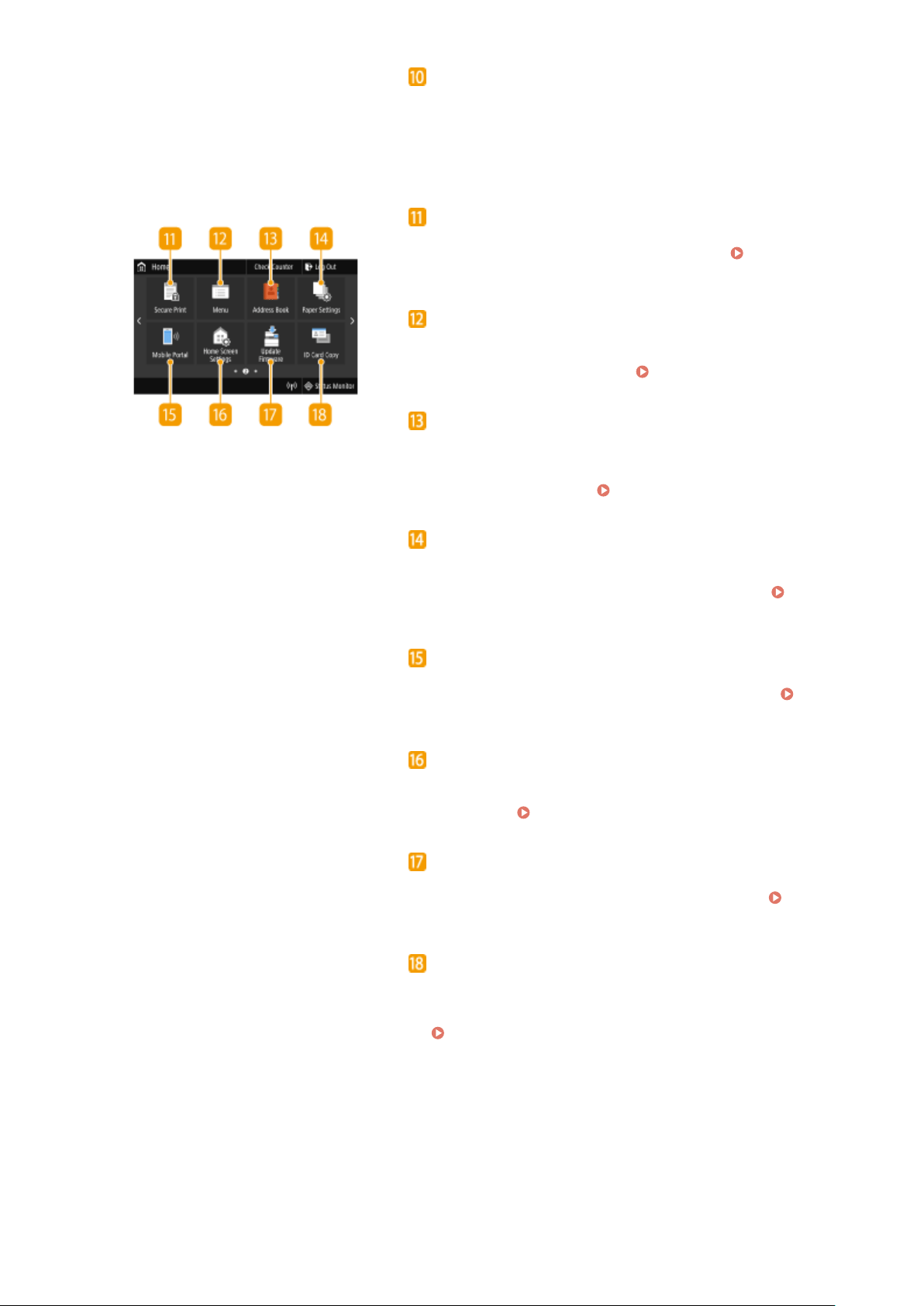
Application Libr
ary button
You can use these buttons to perform convenient functions by a
one-touch operation. For more information, see the manual for
Application Library on the online manual website.
<Secure Print>
Use this function to print a secur
e document.
Printing a
Document Secur
ed by a PIN (Secure Print)(P. 263)
<Menu>
<Function Settings>, <Pr
eferences>, and many other machine
settings start from this button.
Setting Menu List(P. 448)
<Addr
ess Book>
Use this to register or edit the destinations for e-mails and
faxes. You can also display a registered destination when
sending an e-mail or fax.
Registering Destinations(P. 177)
<Paper Settings>
This button is used for specifying the size and type of paper
loaded in the paper dr
awer and multi-purpose tray.
Specifying Paper Size and Type(P. 155)
<Mobile Portal>
Use this to establish a connection to a mobile de
vice.
Connecting with Mobile Devices(P. 322)
<Home Screen Settings>
Allo
ws you to change the order that Home screen buttons are
displayed in.
Customizing the Home Screen(P. 166)
<Update Firmware>
Allo
ws you to update the rmware via the Internet.
Updating
the Firmwar
e(P. 443)
<ID Card Copy>
Use this function to cop
y the front and back sides of a driver's
license or other card onto the same side of one sheet of paper.
Making ID Card Copies(P. 207)
Basic Operations
123
Loading ...
Loading ...
Loading ...