Loading ...
Loading ...
Loading ...
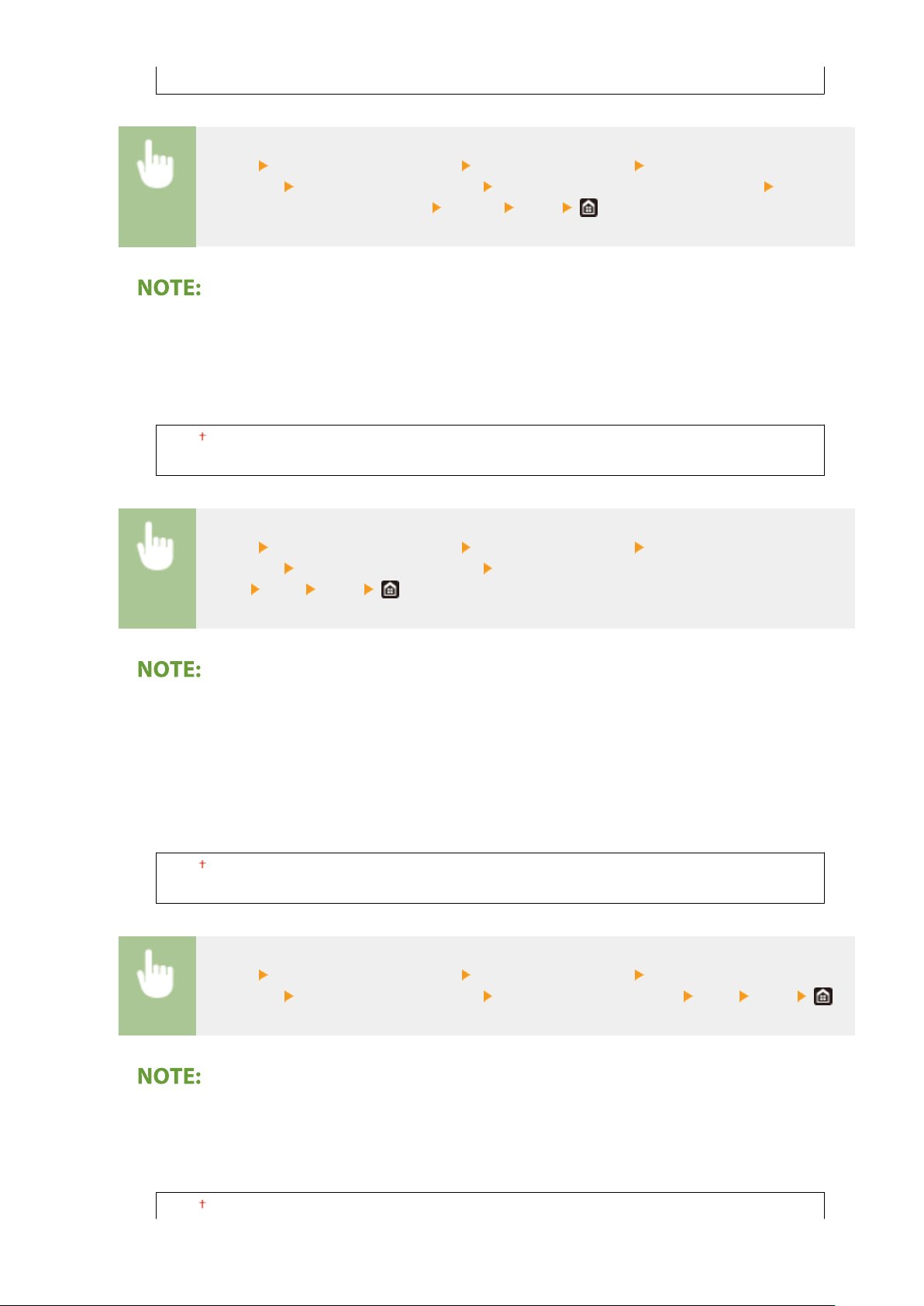
<On>
<Menu> <Adjustment/Maintenance> <Adjust Image Quality> <Special
Pr
ocessing>
<Special Paper Processing> <Manual Back Side Print (2-Sided Only)> Select
<On> in the paper sour
ce to be set
<Apply> <Yes>
● If
you set to <On>, image quality may be affected when a certain length of time elapses after printing on
the front side or depending on the ambient humidity.
<Rough Surface Envelope Mode>
When printing on envelopes with rough surfaces, select <On>.
<Off>
<On>
<Menu> <Adjustment/Maintenance> <Adjust Image Quality> <Special
Pr
ocessing>
<Special Paper Processing> <Rough Surface Envelope
Mode> <On> <Yes>
If you set <Rough Surface Envelope Mode> to <On>
● The <Paper Curl Corr
ection> setting will be disabled.
● The printing speed may be slower.
<Paper Wrinkle Correction>
Printouts may wrinkle depending on the paper to use. In this case, setting this item to <On> may solve the
problem.
<Off>
<On>
<Menu> <Adjustment/Maintenance> <Adjust Image Quality> <Special
Processing> <Special Paper Processing> <Paper Wrinkle Correction> <On> <Yes>
● If you set to <On>, the print may be faded or the printing speed may be slo
wer.
<Paper Curl Correction>
If the printed paper curls, set this item to <On>.
<Off>
Setting Menu List
479
Loading ...
Loading ...
Loading ...