Loading ...
Loading ...
Loading ...
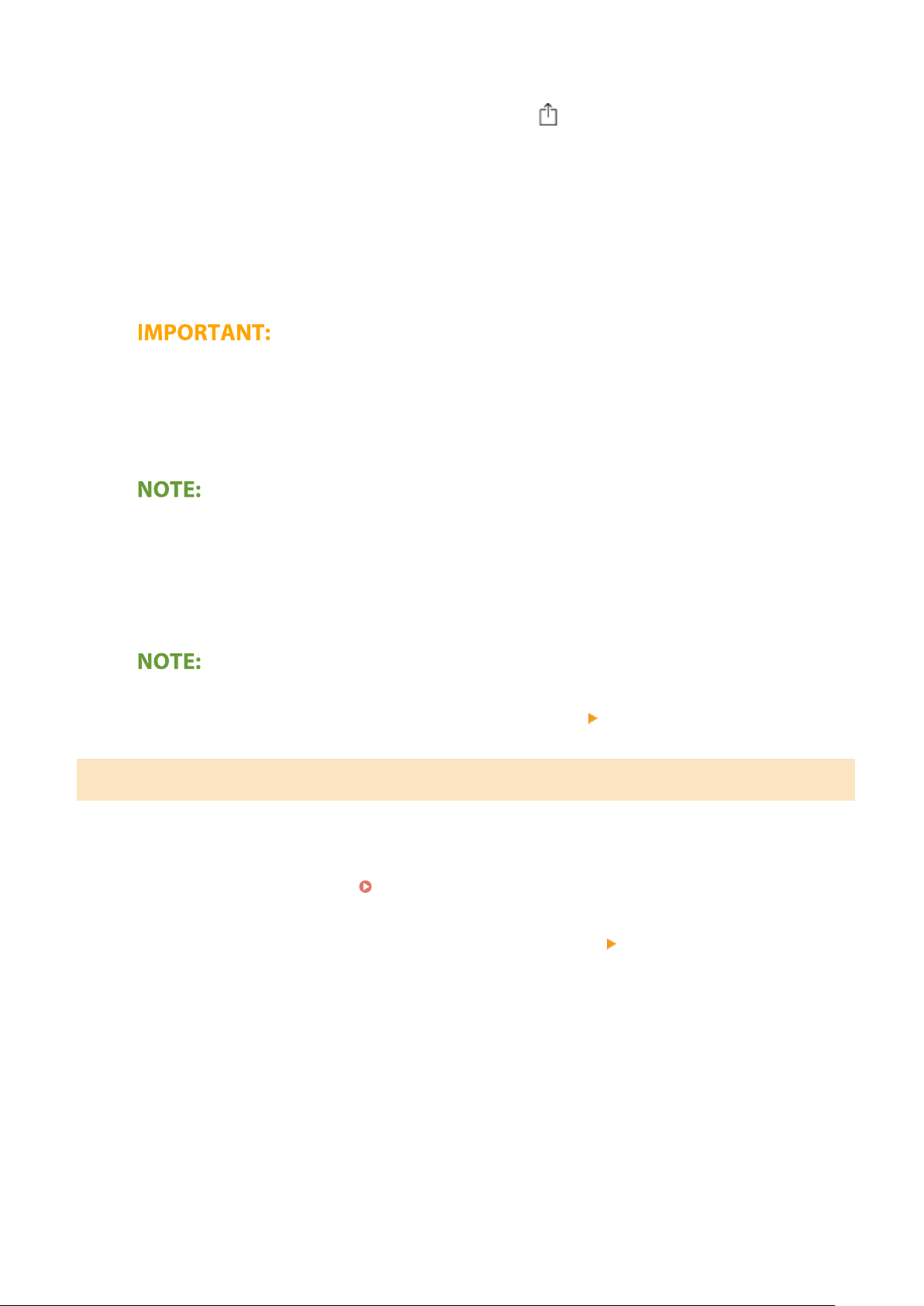
2
From the application on your Apple device, tap to display the menu options.
3
Tap [Print].
4
Select this machine from [Printer].
● The printers connected to the network are displayed here. Select this machine in this step.
● The
screen for selecting this machine in [Printer] is not displayed on applications that do not support
AirPrint. You cannot print by using those applications.
5
Specify the print settings as necessary.
● The available settings and paper sizes differ depending on the application you ar
e using.
6
Tap [Print].
➠ Printing starts.
Checking the print status
● During printing, pr
ess the Home button of the Apple device twice
tap [Print].
Printing from a Mac
1
Make sure that the machine is turned ON and connected to the Mac.
● For ho
w to make sure of this, see
Setting Up the Network Environment(P. 15) .
2
Add the machine to the Mac from [System Preferences]
[Printers & Scanners].
● If the machine has alr
eady been added, this operation is not required.
3
Open a document in an application and display the print dialog box.
● Ho
w to display the print dialog box differs for each application. For more information, see the instruction
manual or Help for the application you are using.
4
Select the machine in the print dialog box.
● The printers connected to the Mac ar
e displayed. Select this machine in this step.
Linking with Mobile Devices
336
Loading ...
Loading ...
Loading ...