Loading ...
Loading ...
Loading ...
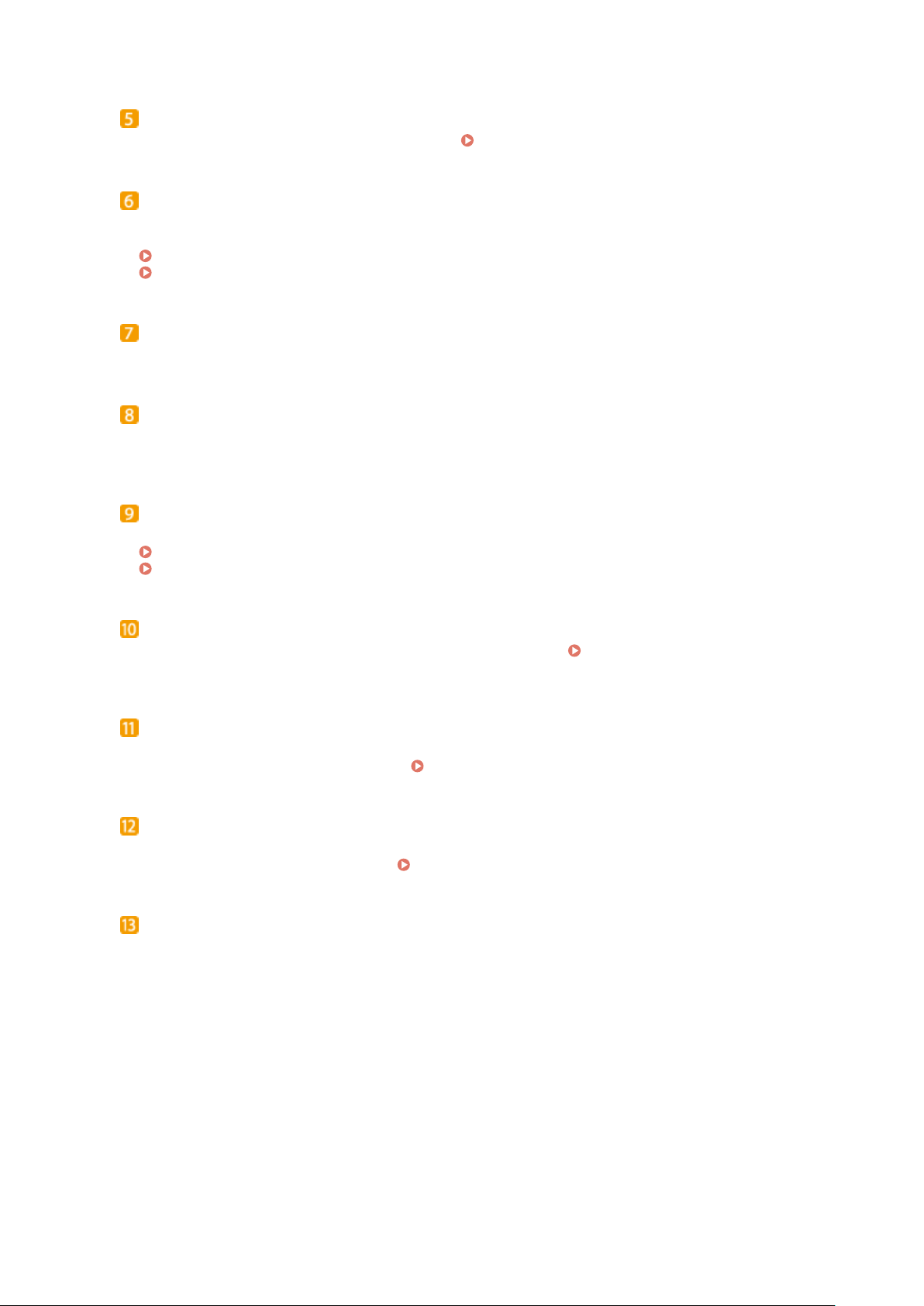
Lift handles
Hold the lift handles when carrying the machine. Relocating the Machine(P. 570)
Operation panel
The oper
ation panel consists of keys such as Home key, Stop key, a display, and status indicators. You can
perform all the operations and specify settings from the operation panel.
Operation Panel(P. 114)
Basic Screens(P. 121)
Output tray
Printed paper is output to the output tr
ay.
Power switch
T
urns the power ON or OFF. To restart the machine, turn OFF the machine, wait for at least 10 seconds, and
turn it back ON.
Front cover
Open the fr
ont cover when replacing the toner cartridge or clearing paper jams.
Procedure for Replacing the Toner Cartridge(P. 567)
Clearing Paper Jams(P. 642)
Paper drawer
Load the type of paper you fr
equently use into the paper drawer.
Loading Paper in the Paper
Dr
awer(P. 141)
Multi-purpose tray
Load the paper into the multi-purpose tr
ay when you want to temporarily use a type of paper different from
that which is loaded in the paper drawer.
Loading Paper in the Multi-Purpose Tray(P. 146)
Platen glass
When scanning books, originals of heavy or thin paper and other originals that cannot be scanned using the
feeder, place them on the platen glass. Placing Originals(P. 135)
Ventilation slots
Air inside the machine is vented out to cool do
wn the inside of the machine. Note that placing objects in front
of the ventilation slots prevents ventilation.
Basic Operations
108
Loading ...
Loading ...
Loading ...