Loading ...
Loading ...
Loading ...
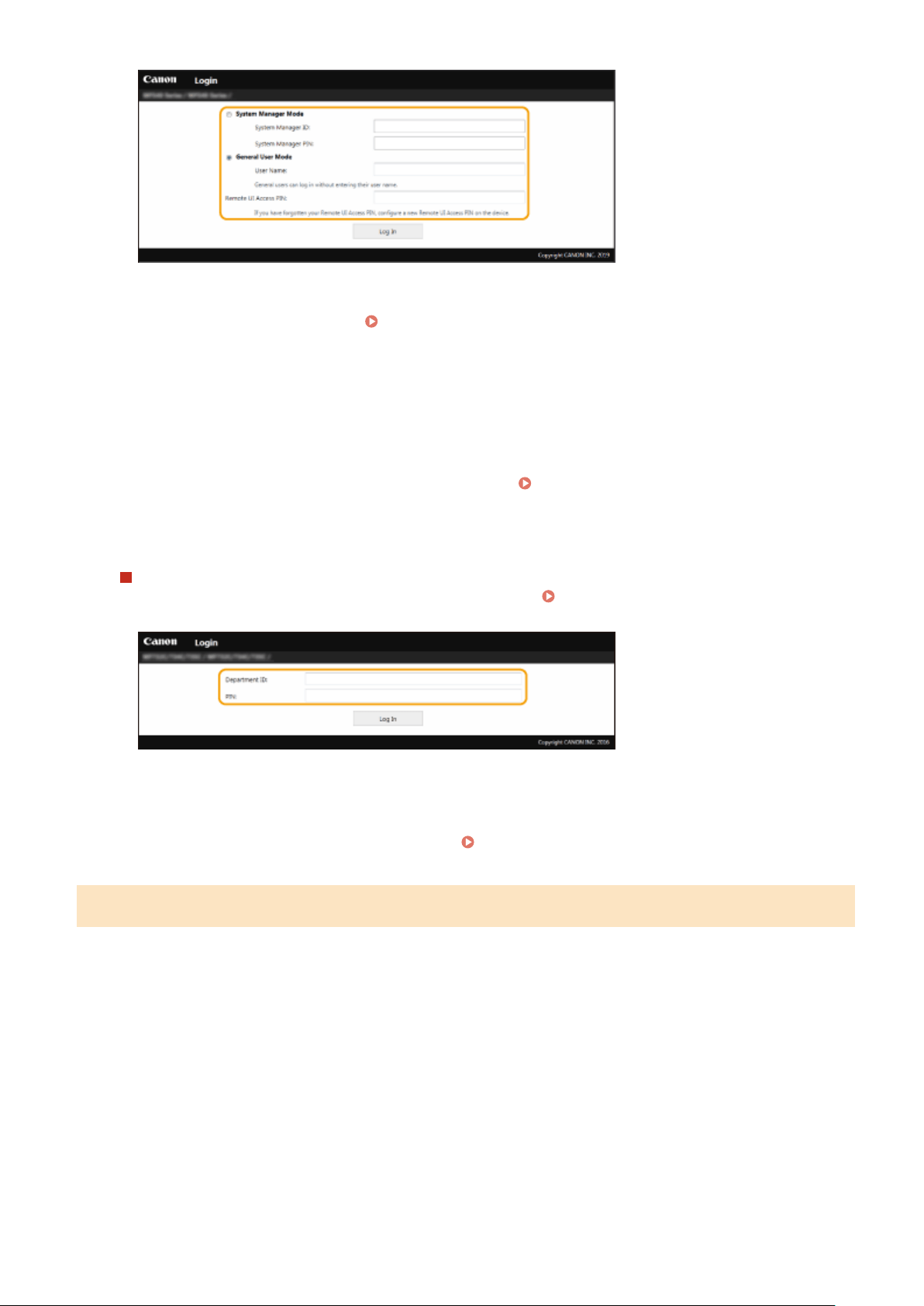
[System Manager Mode]
Y
ou can perform all the Remote UI operations and settings. Enter the appropriate ID in [System Manager ID]
and PIN in [System Manager PIN].
Setting the System Manager ID and PIN(P. 351)
[Gener
al User Mode]
You can check the status of documents or the machine, and you can also change some of the settings. When
you want to check if a specic document of yours is in the print queue or cancel the printing of a document
of yours in the print queue, enter the user name of the document in [User Name]. The user name is
automatically set to print documents based on information such as your computer name or computer login
name.
[Remote UI Access PIN]
In the following situations, enter a Remote UI Access PIN.
Setting a Remote UI PIN(P. 359)
● When no System Manager ID is set and you ar
e logging in to System Manager Mode
● When you are logging in to General User Mode
When the Department ID Management is enabled
Enter the appr
opriate ID in [Department ID] and PIN in [PIN].
Setting the Department ID
Management(P
. 353)
4
Click [Log In].
➠ The Portal page (main page) will be displayed.
Remote UI Screen(P. 418)
Remote UI Screen
When you log in to the Remote UI, the follo
wing Portal page appears. This section describes the items displayed on
the Portal page and the basic operations.
Managing the Machine
418
Loading ...
Loading ...
Loading ...