Loading ...
Loading ...
Loading ...
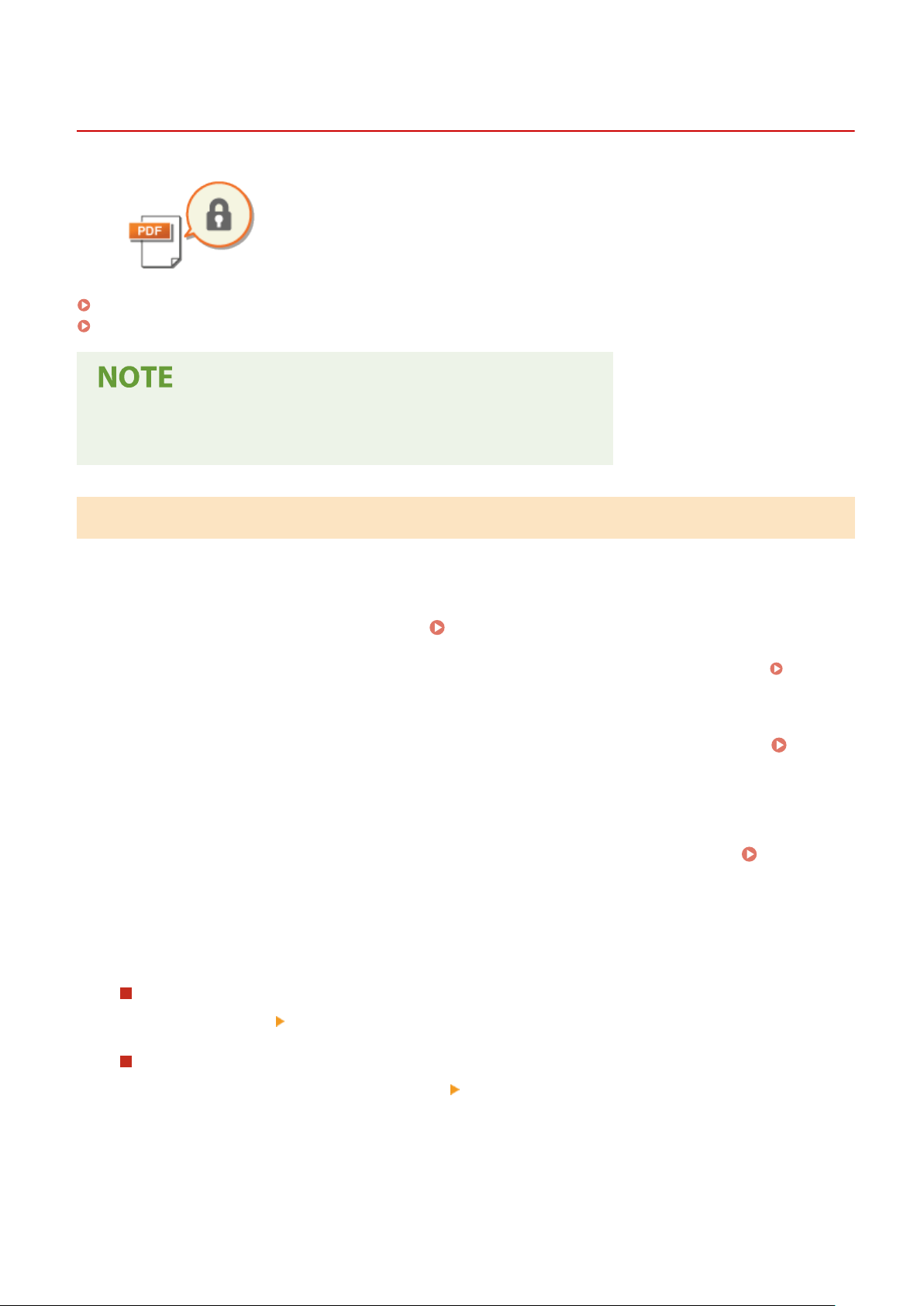
Enhancing the Security of Electronic Files
3JX3-060
Digital les ar
e vulnerable in terms of security because they can be easily viewed or
tampered with leaving no trace. When scanning important documents, you can take
appropriate measures such as encrypting data and adding a device signature to
enhance security.
Encrypting a PDF File(P. 306)
Adding a Device Signature(P. 307)
● Encryption and de
vice signature are only available for PDF les.
● Both the encryption and device signature can be used at the same time.
Encrypting a PDF File
Y
ou can encrypt and send/save a PDF le by setting a password when scanning originals. The password setting helps
reduce the risk of the PDF le being viewed or edited by others.
1
Select <Scan> in the Home screen.
Home Screen(P. 122)
● If the login scr
een appears, specify the user name, the password, and the authentication server.
Logging
in to Authorized Send(P
. 133)
2
Select <USB Memory>, <E-Mail>, or <File> in the Scan Basic Features screen.
Scan
Basic Featur
es Screen(P. 278)
● If you select <USB Memory>, pr
oceed to step 4.
3
Specify the destination, and specify the scanning settings as necessary.
Basic
Oper
ations for Scanning Originals(P. 281)
4
Proceed to <Set PDF Details>.
Saving data to a USB memory device
● Select <File Format>
<Set PDF Details>.
Sending e-mail/saving data to a shared folder or FTP server
● Select <File Format> in the <Send Settings> tab <Set PDF Details>.
5
Select the type of PDF format.
● Y
ou can specify whether to enable encryption for each PDF format.
Scanning
306
Loading ...
Loading ...
Loading ...