Loading ...
Loading ...
Loading ...
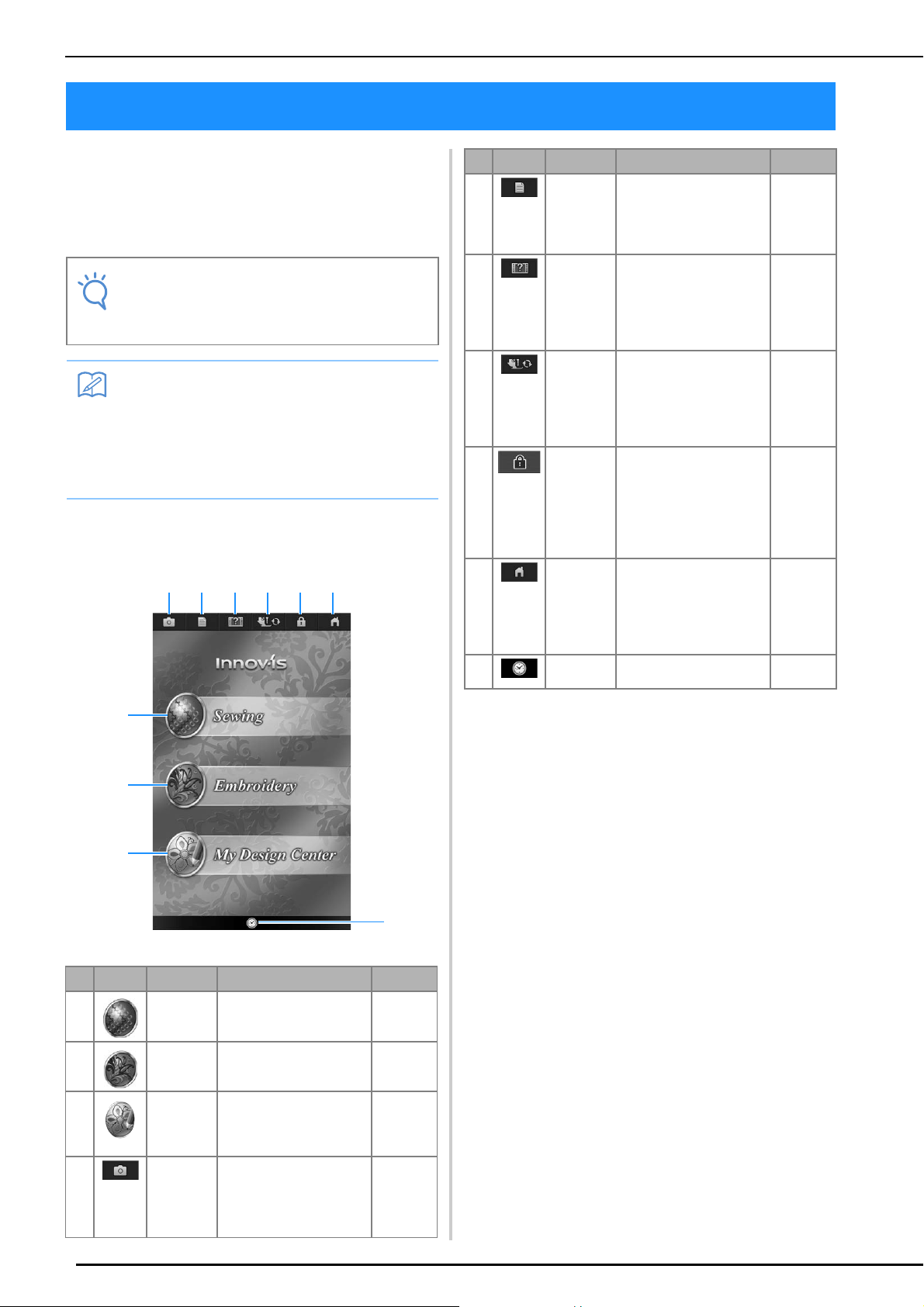
LCD SCREEN
32
When the machine is turned on, the opening
movie is played. Touch anywhere on the screen
for the home page screen to be displayed. Touch
the LCD screen or a key with your finger or the
included touch pen to select a machine function.
■ Home Page Screen
LCD SCREEN
Note
• When the straight stitch needle plate is on
the machine, the needle will automatically
move to the middle position.
Memo
• Only touch the screen with your finger or the
included touch pen. Do not use a sharp
pencil, screwdriver, or other hard or sharp
object. It is not necessary to press hard on
the screen. Pressing too hard or using a
sharp object may damage the screen.
No. Display Key Name Explanation Page
a Sewing key Press this key to sew utility
stitches or character/
decorative stitch patterns.
110, 170
b Embroidery
key
Attach the embroidery unit
and press this key to
embroider patterns.
210
c My Design
Center
Press this key to start
creating your custom
design embroidery
patterns.
338
d Camera
view key
Press this key to check the
needle location as it is
shown on the screen
through the built-in
camera.
98, 162
b
c
a
j
d e f g h i
e Machine
setting
screen key
Press this key to change
the needle stop position,
adjust the pattern or
screen, and change other
machine settings.
33
f Sewing
machine
help key
Press this key to see
explanations on how to
use the machine. You can
see the tutorial videos and
also the MP4 movie files
that you have.
42
g Presser
foot/
Needle
exchange
key
Press this key before
changing the needle, the
presser foot, etc. This key
locks all key and button
functions to prevent
operation of the machine.
59, 70
h Screen
lock key
Press this key to lock the
screen. When the screen
is locked, can still sew, but
cannot change any of the
screen functions. Press
this key again to unlock
the settings.
170
i Home
page
screen key
Press this key anytime it is
displayed to return to the
home page screen and
select a different category
- “Sewing”, “Embroidery”
or “My Design Center”.
–
j Time/Date
key
Press this key to set the
clock to your local time.
31
No. Display Key Name Explanation Page
Loading ...
Loading ...
Loading ...
