Loading ...
Loading ...
Loading ...
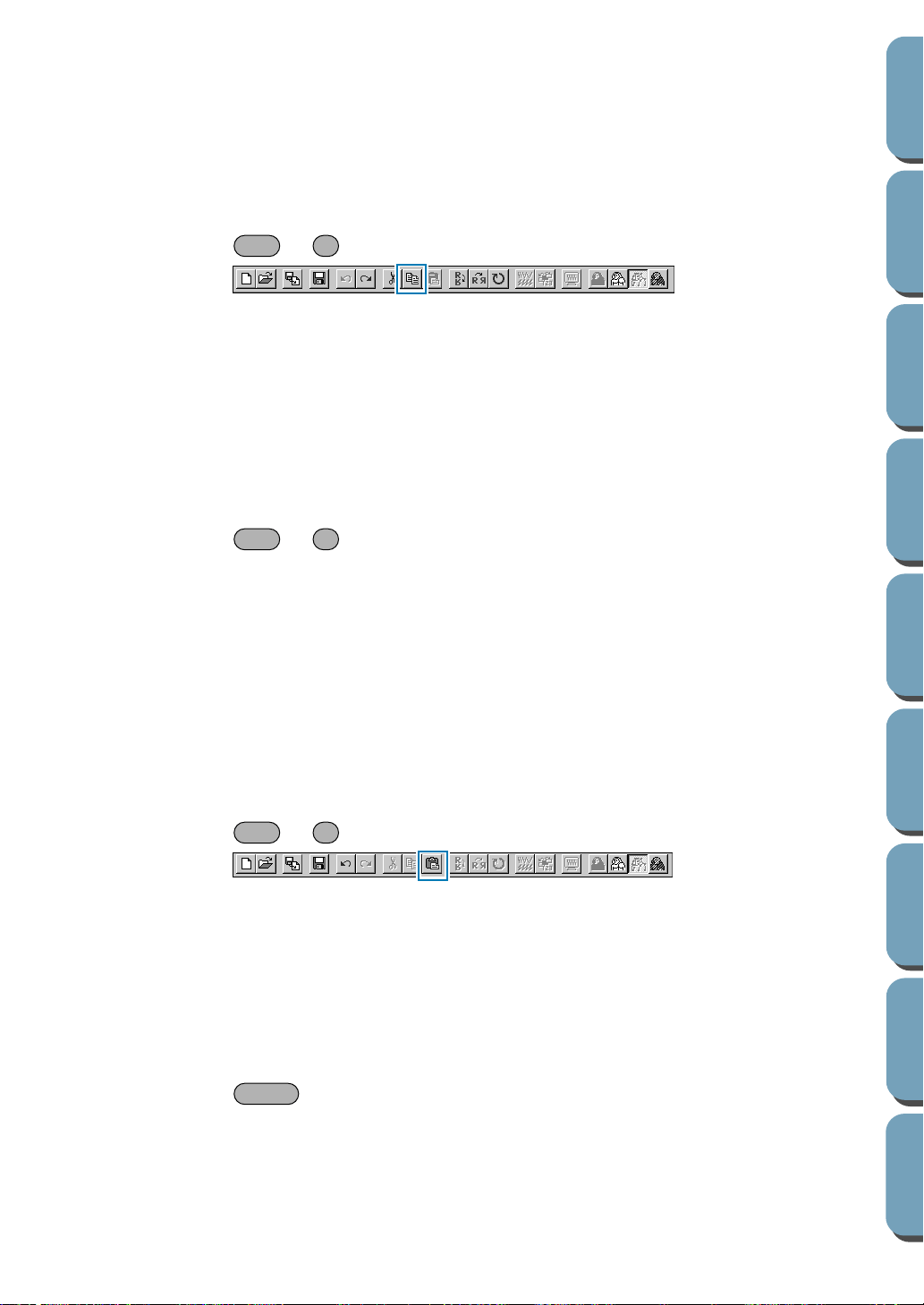
74
Contents
Before Using Getting Started
Design Center
Layout & Editing
File Utility
Programma
ble
Stich Creator
Quick Reference
Alphabetic Index
2 Click Edit, then Cut.
The selected outline data disappear. Since they are saved in the clipboard, you can paste them
back using Edit – Paste.
See also: “Copy”, “Paste” and “Delete” below
■ Copy
Purpose: Saves the selected data in the clipboard without removing them from the screen.
Shortcut key: +
Toolbar:
Operation:
1 Select one or more outline data (Stage 3 only).
2 Click Edit, then Copy.
The outline data are copied into the clipboard and are ready to be pasted.
See also: “Cut” above, “Duplicate” and “Paste” below
■ Duplicate
Purpose: Makes a copy of the selected data.
Shortcut key: +
Toolbar: No button for this function
Operation:
1 Select one or more outline data (Stage 3 only).
2 Click Edit, then Duplicate.
A copy of the outline data appears on the screen.
See also: “Copy” above and “Paste” below
■ Paste
Purpose: Pastes the contents of the clipboard on the screen.
Shortcut key: +
Toolbar:
Operation:
1 Click Edit, then Paste (Stage 3 only).
The outline data saved in the clipboard (using Cut or Copy) are pasted on the screen.
See also: “Cut”, “Copy” and “Duplicate” above
■ Delete
Purpose: Removes the selected data from the screen without saving them in the clipboard.
Shortcut key:
Toolbar: No button for this function
Operation:
1 Select one or more outline data (Stage 3 only).
Ctrl C
Ctrl D
Ctrl V
Delete
Loading ...
Loading ...
Loading ...