Loading ...
Loading ...
Loading ...
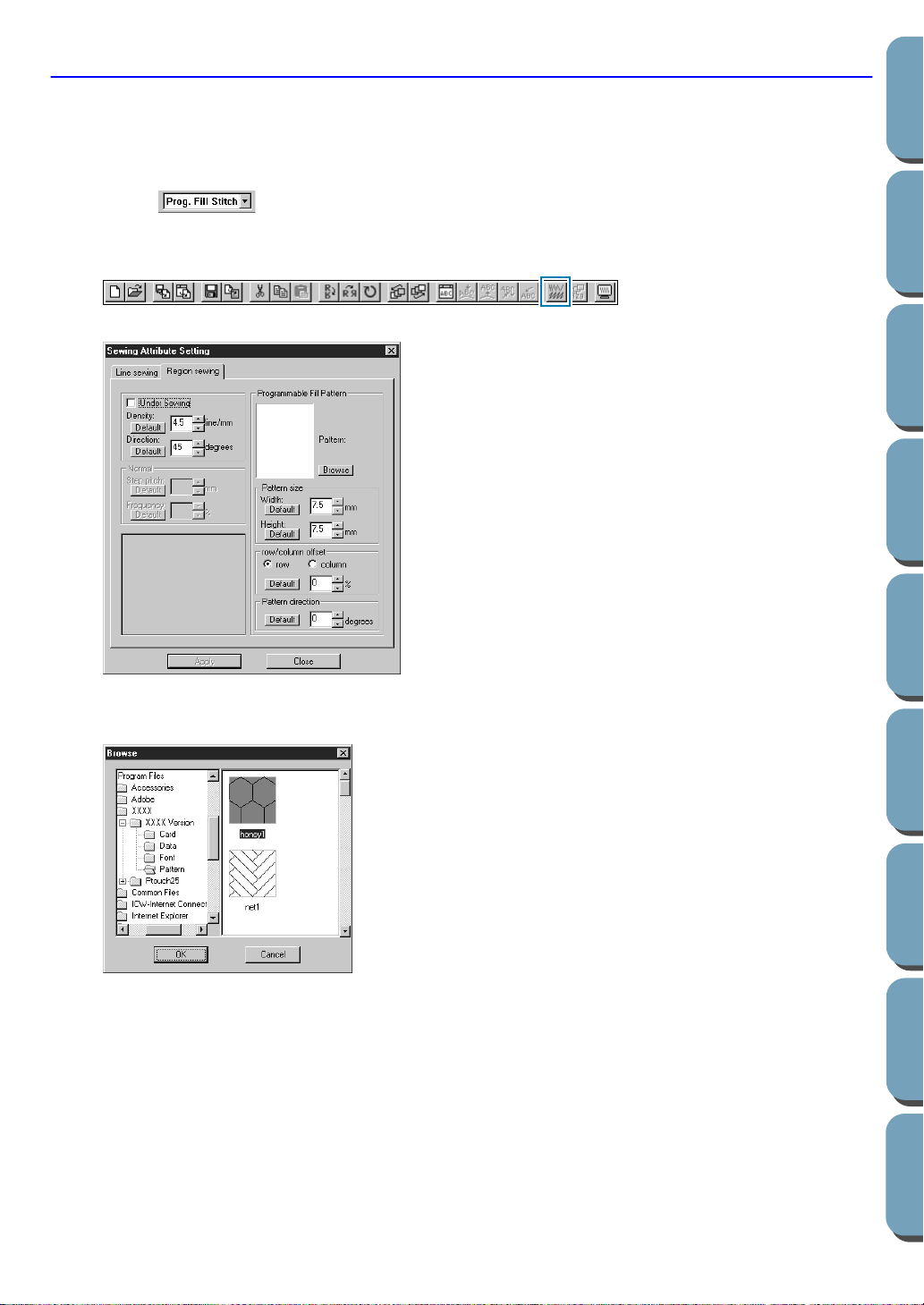
36
Contents
Before Using Getting Started
Design Center
Layout & Editing
File Utility
Programma
ble
Stich Creator
Quick Reference
Alphabetic Index
Step 11
Selecting a Programmed Stitch
You are going to see how to select a special stitch pattern (fill stitch) created with the Programmable
Stitch Creator application, how to change its settings and how to apply it as the region stitch for the rays,
which you will draw in Step 12. Stitch patterns are arranged in a tile-like manner within the selected
regions, creating very decorative fill stitches.
1 Select in the Region sew type selector.
2 Click Sew – Sewing Attribute Setting on the menu bar to open the Sewing Attribute Setting dialog.
You can also click on the Toolbar button shown hereafter.
3 Change the stitch pattern size. Select a width and height of 10.0 mm by clicking on the “up” arrow.
NOTE:
As soon as you click an arrow in this dialog, an illustration of the stitch pattern as well as the type
of setting you are selecting are displayed in the other preview window of the dialog. You can see
how each click on an arrow affects the pattern.
You may also type in a value. In that case however, you cannot preview the setting immediately as
you set it.
◆ Click the Region sewing tab to display
the region sewing attributes.
◆ Click Browse to open the Browse dia-
log.
◆ Select the path Program Files/Version
2.0/Pattern.
The Pattern folder contains the pro-
grammed stitch files. These files have
the extension pas.
The Browse dialog shown hereafter
now allows you to preview and
browse through the existing pas files.
◆ Browse through the illustrated stitches and
click on the wave1 illustration, which is then
highlighted.
◆ Either double-click the illustration or click OK to
select that stitch. The dialog closes and the
selected stitch can now be previewed in the
Sewing Attribute Setting dialog.
Loading ...
Loading ...
Loading ...