Loading ...
Loading ...
Loading ...
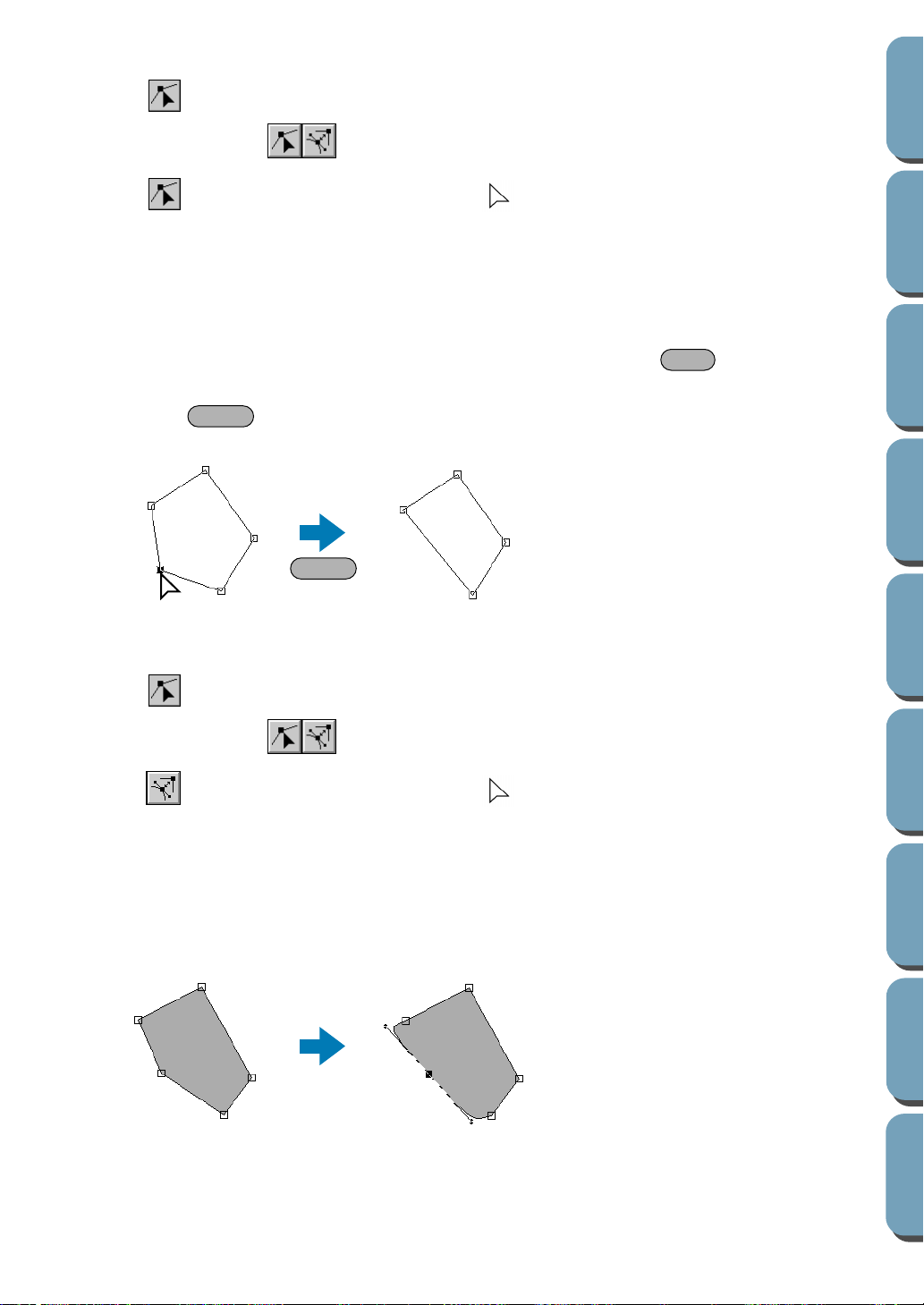
99
Contents
Before Using Getting Started
Design Center
Layout & Editing
File Utility
Programma
ble
Stich Creator
Quick Reference
Alphabetic Index
■ Deleting points
1
Click on the Tool Box.
Two buttons appear: .
2 Click . The shape of the cursor changes to .
3 Click the pattern that you want to edit.
The pattern can be a broken line, a curve or a manual punching pattern.
The existing points of the pattern are marked with small empty squares.
4 Click the point that you want to delete.
The selected point is now marked with a small black square.
You can select more than one point by clicking them while holding the key down, or by
dragging the mouse across the area.
5 Press the key to remove the point from the path. When a manual punching pattern is
selected, a pair of points is deleted.
■ Realigning
1
Click on the Tool Box.
Two buttons appear: .
2 Click . The shape of the cursor changes to and displays together with a small image of
the Tool Box button.
3 Click the pattern that you want to edit.
The pattern can be a broken line or a curve.
The existing points of the pattern are marked with small empty squares.
4 Click the point that you want to realign.
If the point was on a curved part, it is now on a broken line and vice versa.
NOTE:
When the point is on a curved part, you can use the handle to reorient the tangent (see “Reorient-
ing a tangent to a point” on page 98.
Shift
Delete
Delete
4
5
Loading ...
Loading ...
Loading ...