Loading ...
Loading ...
Loading ...
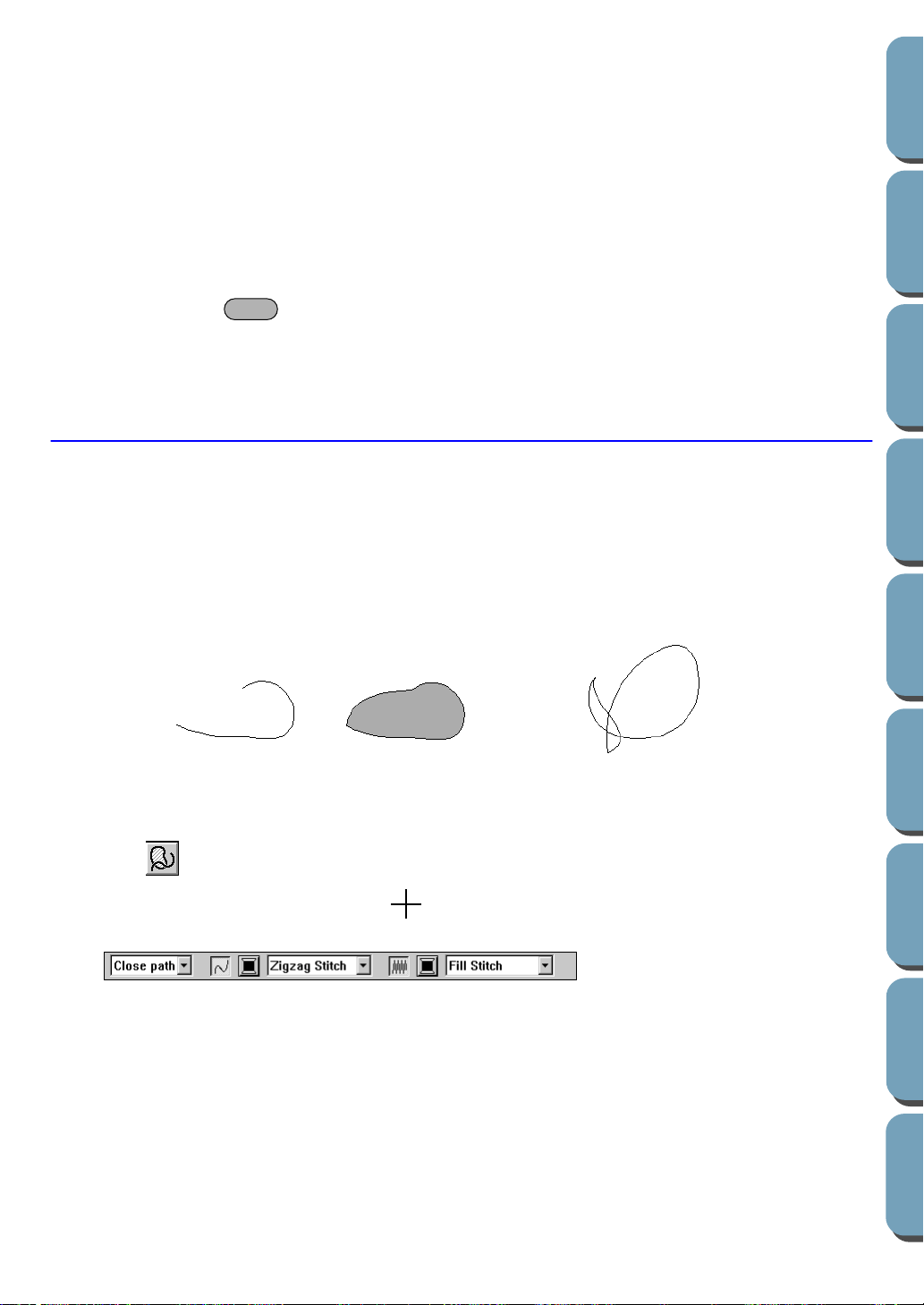
106
Contents
Before Using Getting Started
Design Center
Layout & Editing
File Utility
Programma
ble
Stich Creator
Quick Reference
Alphabetic Index
“Path shape” on page 111, “Color” on page 117 and “Stitch” on page 119.
You can also set the sewing attributes using the Sew menu (see “Sewing Attribute Setting” on page
144).
2 Draw the broken line.
Move the mouse to the start point and click.
Move the mouse to the end point of the first straight line and click again.
NOTE:
You can always remove the last-entered point by clicking the mouse’s right button.
If needed, use the grid to help you draw the lines. You can set the grid so that each of its vertical
and horizontal lines are visible. For more information on the grid, refer to “Grid Setup” on page
152.
If you hold the key down while moving the mouse, only vertical or horizontal lines will be
drawn.
3 Repeat until you arrive at the last end point. At that point double-click.
Curve Drawing Mode
With the curve drawing mode, you can create curved lines. You create curved lines the same way as you
create a broken line. Like a broken line, a curved line can be open or closed.
If the line is open, the pattern will end at the last end point. An open line is considered a simple outline
when setting the stitch and color.
If the line is closed, the last point will be automatically joined with the first one to form a smooth contour.
The contour has an outline and a region inside that can be assigned different stitches and colors. How-
ever, if the curved line crosses itself, the application cannot determine a region inside, and the pattern
will be a simple outline.
■ Drawing a curve
1
Click on the Tool Box.
The shape of the cursor changes to and displays together with a small curved line. The Sew-
ing Attributes bar now looks like this:
You can select the path shape, colors and stitches at this step or after creating the pattern. See
“Path shape” on page 111, “Color” on page 117 and “Stitch” on page 119.
You can also set the sewing attributes using the Sew menu (see “Sewing Attribute Setting” on page
144).
2 Draw the curved line.
Move the mouse to the starting point and click.
Move the mouse to the ending point of the first line and click again.
NOTE:
You can always remove the last-entered point by clicking the mouse’s right button.
3 Repeat until you arrive at the last end point. At that point double-click.
Shift
Open curve
Closed curve
Starting point
Ending point
This closed curve has no region inside
Loading ...
Loading ...
Loading ...