Loading ...
Loading ...
Loading ...
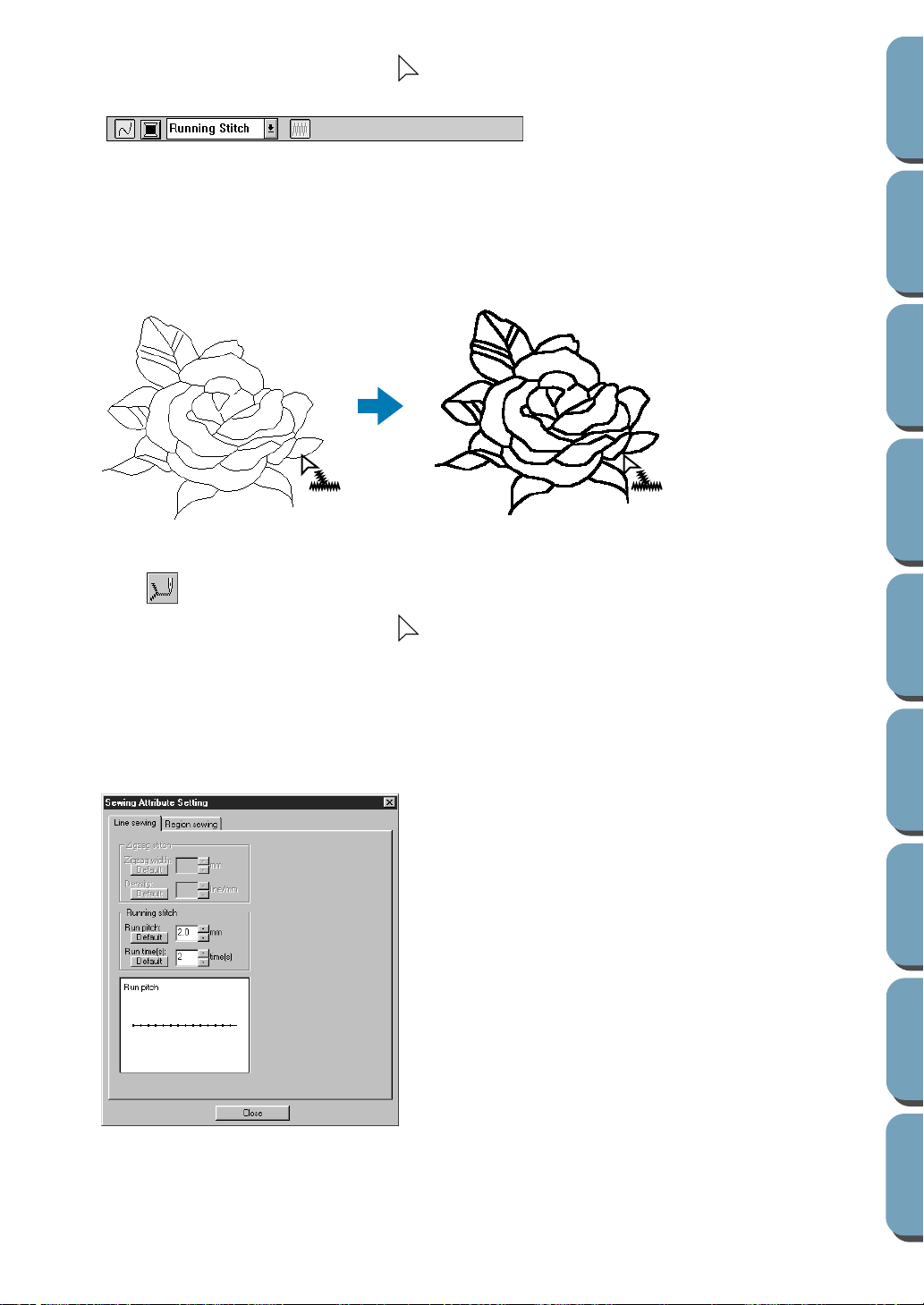
61
Contents
Before Using Getting Started
Design Center
Layout & Editing
File Utility
Programma
ble
Stich Creator
Quick Reference
Alphabetic Index
The shape of the cursor changes to and is displayed together with a small figure of the Tool
Box button. The Sewing Attributes bar now looks like this:
You can select the color and stitch at this step or after applying them to the outline. See “Color” on
page 67 and “Stitch” on page 67.
You can also use the menu (See “Sewing Attributes” on page 77) or the following method to define
the characteristics of the stitch. If you do not make these settings now, the current settings will be
applied, but you can modify them later.
2 Click the outline that you want to set.
The color and stitch selected on the Sewing Attributes bar are applied to the clicked outline.
■ Checking the sewing attributes of an outline
1
Click on the Tool Box.
The shape of the cursor changes to and is displayed together with a small figure of the Tool
Box button.
2 Click the outline using the mouse’s right button.
The Sewing Attributes bar shows the color and stitch for the selection. You can change the color
and stitch at this step (see “Applying the sewing attributes to an outline” above).
The Sewing Attribute Setting dialog for the selected stitch displays.
◆ If necessary, change the settings.
See “Sewing Attributes” on page 77.
•
To restore the default value of a set-
ting after changing it, click the
Default
button at the left of that setting.
◆ To apply the new settings to the out-
line, then click the outline of the pat-
tern(s) using the left button.
◆ Click Close to remove the dialog from
the screen.
Loading ...
Loading ...
Loading ...
