Loading ...
Loading ...
Loading ...
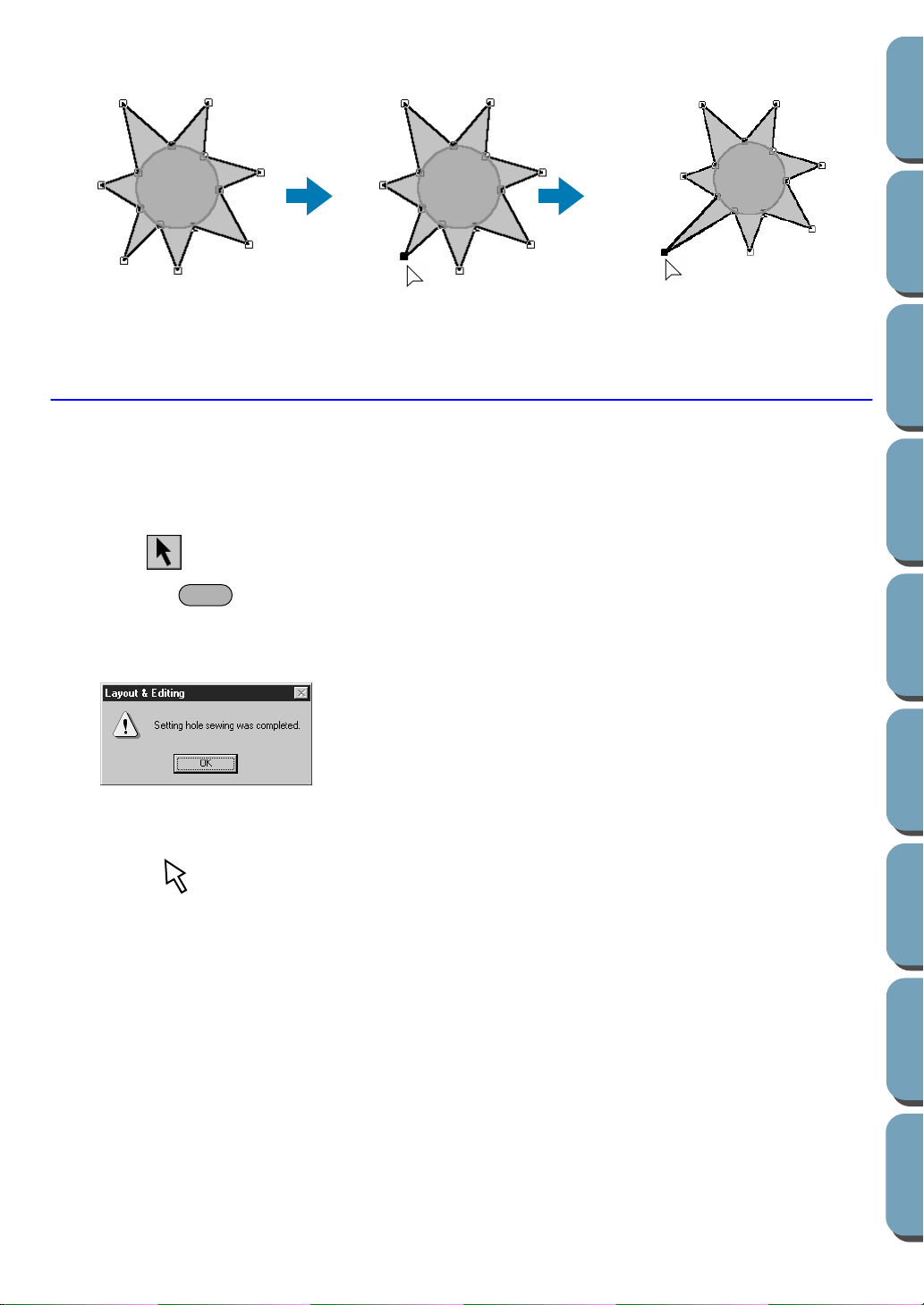
40
Contents
Before Using Getting Started
Design Center
Layout & Editing
File Utility
Programma
ble
Stich Creator
Quick Reference
Alphabetic Index
5 Drag the point to a new position.
The point remains selected, so that you can drag it again.
To add or delete a point, see “Inserting points” on page 98 and “Deleting points” on page 99.
Step 15
Setting Hole Sewing
If the sun is sewn according to the current setting, the complete broken line for the rays will be sewn first,
then the circle will be sewn on top of the pattern of the rays. To avoid sewing twice at the same place, you
can set the pair of patterns (circle and broken line) for hole sewing. This way, the part of the rays that is
hidden behind the circle will not be sewn.
1 Click on the Tool Box, then click on the sun’s circle to select it.
2 Hold the key down and click on the sun’s rays.
The circle and the broken line are now selected together.
3 Click Sew on the menu bar, then click Set Hole Sewing on the submenu. This message displays:
When a pair of patterns are set to hole sewing, they cannot be moved separately. If you need to
readjust their relative position, you must first select the circle or the broken line with the selection
cursor , then release the hole sewing setting by clicking Sew on the menu bar, then Cancel
Hole Sewing
.
NOTE:
The Hole Sewing setting is not possible if one of the patterns in the pair is not completely inside the
other pattern.
◆ Click OK to remove the message.
3
4
5
Shift
Loading ...
Loading ...
Loading ...