Loading ...
Loading ...
Loading ...
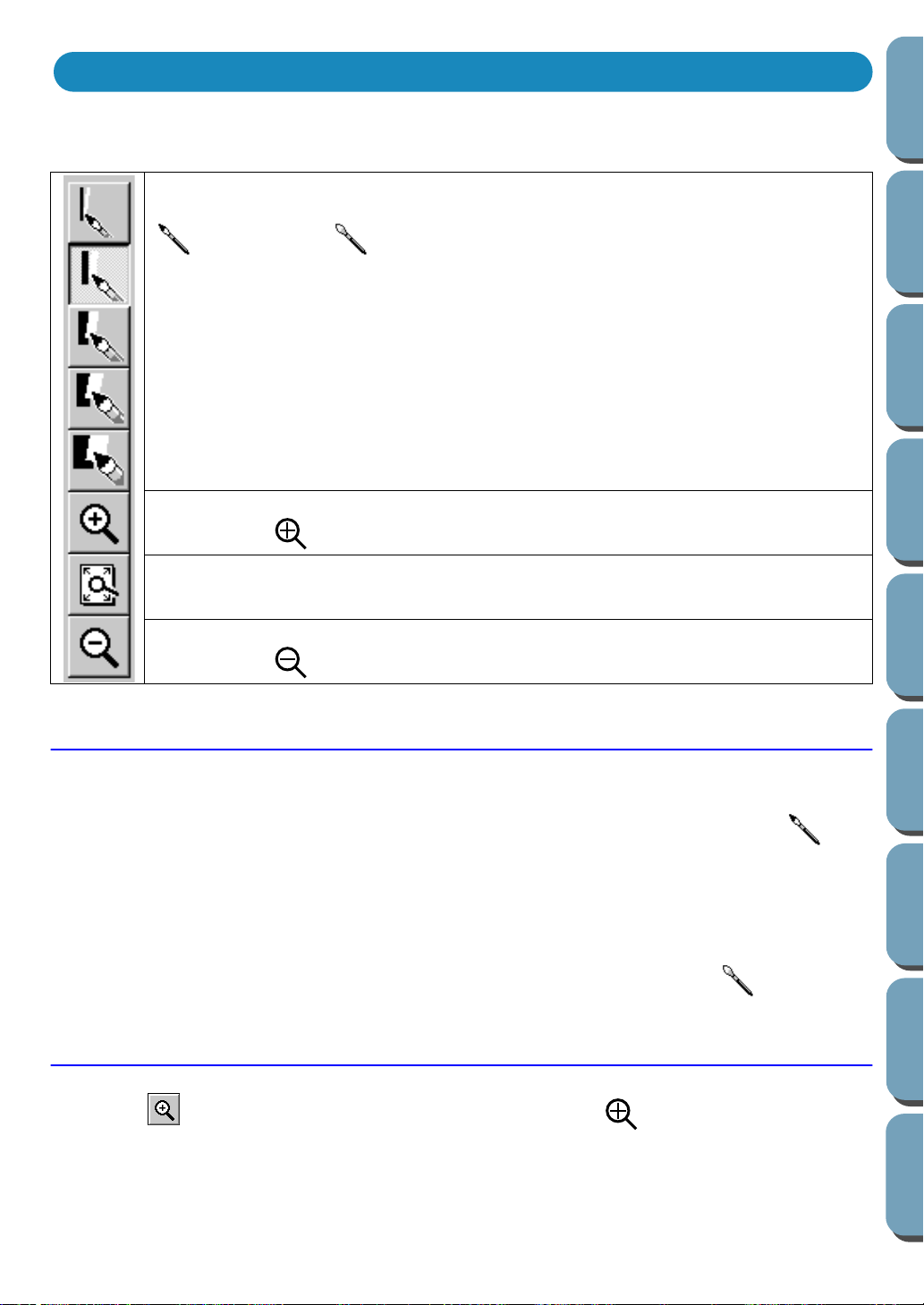
51
Contents
Before Using Getting Started
Design Center
Layout & Editing
File Utility
Programmable
Stich Creator
Quick Reference
Alphabetic Index
In Stage 2, the Tool Box is used to modify the line image generated from a bitmap image or to create a
line image from scratch.
Drawing and Erasing
■
Drawing
1
Click the button with the desired pen thickness on the Tool Box. The cursor changes to .
2
To add a dot, click; to draw a line, drag with the mouse’s left button.
■
Erasing
1
Click the button with the desired eraser thickness on the Tool Box.
2
To erase, drag while pressing the mouse’s right button. The cursor changes to .
Zoom-in Mode
1
Click on the Tool Box. The shape of the cursor changes to .
2
Click on the area you want to enlarge or drag the cursor across the area that you want to enlarge,
then release it. You can repeat this step several times.
The five first buttons are used as pens and erasers of different thicknesses.
Cursor shape when moved or dragged over the work area:
for the pens and for the erasers.
When you start the application, the number 2 Pen tool is active by default.
Sets the cursor in zoom-in mode.
Cursor shape:
Maximizes the selected Design Page to fit in the window.
Sets the cursor in zoom-out mode.
Cursor shape:
Using the Stage 2 Tool Box
Loading ...
Loading ...
Loading ...