Loading ...
Loading ...
Loading ...
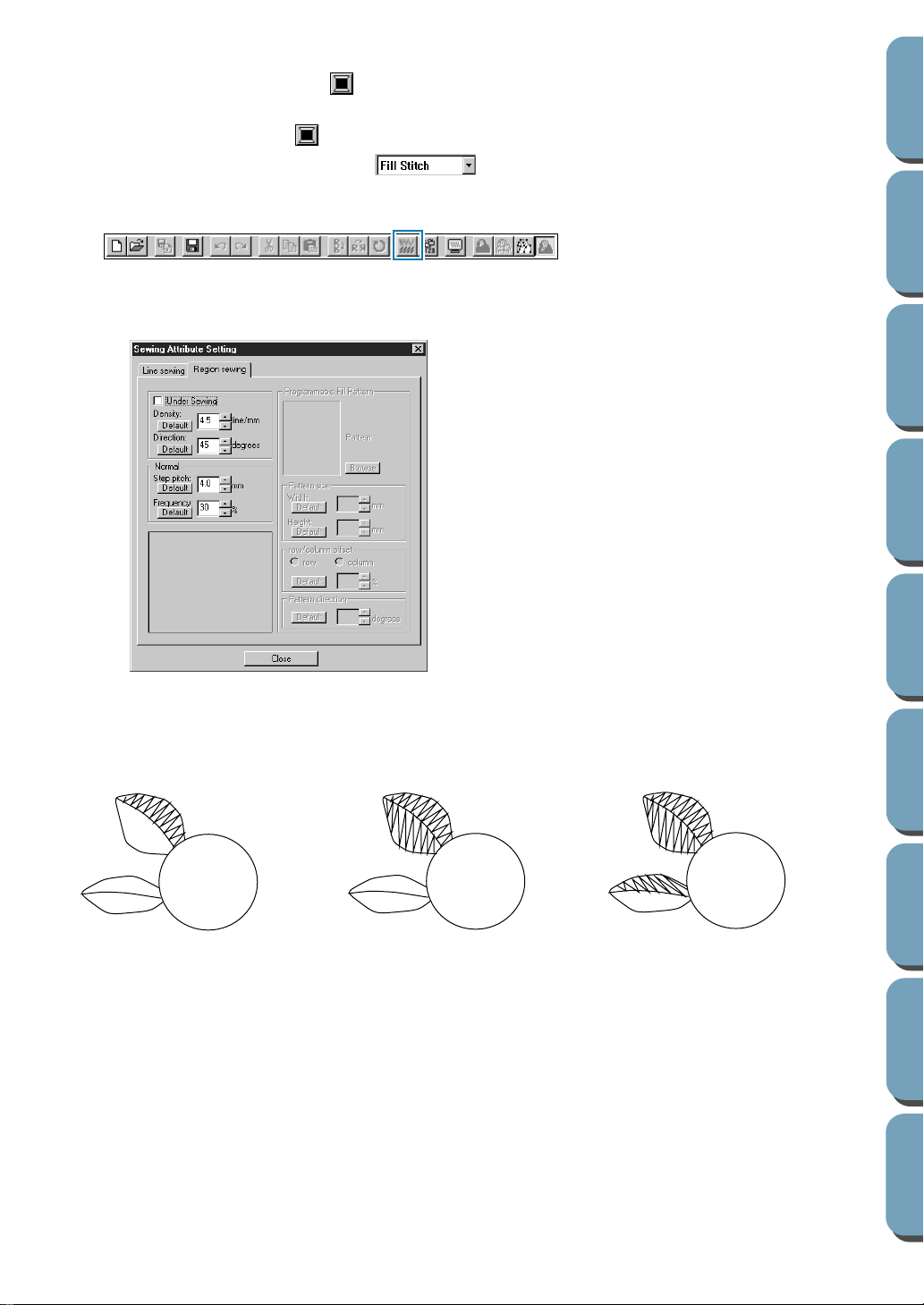
19
Contents
Before Using Getting Started
Design Center
Layout & Editing
File Utility
Programma
ble
Stich Creator
Quick Reference
Alphabetic Index
For the leaves:
Click the Region color button on the Sewing Attributes bar to display the Region Thread Color
dialog, then select the LEAF GREEN color. Refer to the list of color names on page 179.
The Region color button shows the selected color.
Click the Region sew type selector on the Sewing Attributes bar, then click Fill Stitch.
To set the characteristics of the fill stitch, click Sew on the menu bar, then click Sewing Attribute on
the submenu. You can also click the button of the Toolbar shown below.
The Sewing Attribute Setting dialog appears. The dialog displays the default settings for the region
stitch (Region sewing tab).
NOTE:
Using different directions for different regions can add contrast and improve the appearance of the
embroidery.
NOTE:
To be able to apply the sewing settings to a region, the region has to be closed. If you cannot apply
any setting to a given region, go back to the Figure Handle stage and make sure that region is closed.
Edit any faulty line with the Point Edit tool. For details on how to edit the figure handle image, see
“Point Edit Mode” on page 56.
◆ Set the direction of the fill stitch as
explained in the “NOTE” below.
◆ Click on the regions of the leaves to
which you want to apply a setting.
◆ Repeat the same operation for each
stitch direction.
Set the direction to 45˚ and click.
Set the direction to 90˚ and click. Set the direction to 135˚ and click.
Loading ...
Loading ...
Loading ...